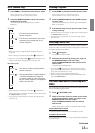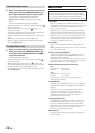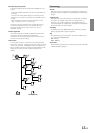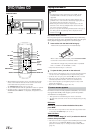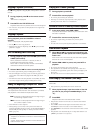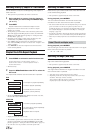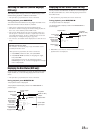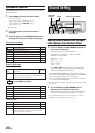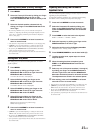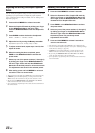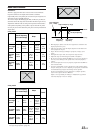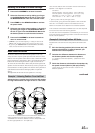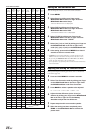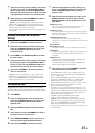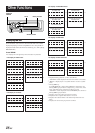21-EN
Adjusting and Storing the Parametric
Equalizer Curve
You can modify the Equalizer settings to create a response curve more
appealing to your personal taste.
To adjust the parametric equalizer curve, set the EQ mode to P.EQ.
For details, refer to “Setting User's EQ mode” (this page).
1
Press and hold MENU for at least 2 seconds.
2
Select the Parametric EQ mode by sliding your
finger on the GlideTouch bar to the left or right.
Press the GlideTouch bar under the Parametric
EQ mode.
3
Press BAND to select the band to be adjusted.
BAND1 → BAND2 →... BAND9 → BAND1
4
Select the frequency by sliding your finger on the
GlideTouch bar to the left or right.
5
Adjust the level by turning the Rotary encoder.
Adjustable level: ±7step (1step:1.3 dB)
6
Press SOURCE/POWER to set the band width (Q).
7
To adjust another band, repeat steps 3 to 6 and
adjust all bands.
8
When the setting has been completed, press
FUNC. or the GlideTouch bar to activate the
preset mode.
9
Select any one of the preset numbers (1 through 6)
by sliding your finger on the GlideTouch bar to
the left or right. Press and hold the GlideTouch
bar under the desired preset for at least 2 seconds.
The adjustments are saved in the selected preset.
10
After setting, press and hold MENU for at least 2
seconds to return to normal mode.
• This function is inoperable when DEFEAT is set to ON (page 20).
•IfMENU is pressed while adjusting or setting the items in the
MENU mode, the unit returns to the previous selection screen.
• By pressing the GlideTouch bar under RETURN in the MENU
mode, the unit will return to the normal mode.
• If no operation is performed for 60 seconds, the unit will return to
the normal mode.
Selecting the EQ mode (Factory settings)
1
Press MENU.
2
Select the Factory’s EQ mode by sliding your finger
on the GlideTouch bar to the left or right.
Press the GlideTouch bar under the Factory’s EQ
mode.
3
Select the desired equalizer characteristic by
sliding your finger on the GlideTouch bar to the
left or right.
• By selecting USER’S 1 to 6, you can recall the stored preset
number in “Adjusting and Storing the Graphic Equalizer Curve.”
(page 22) or “Adjusting and Storing the Parametric Equalizer
Curve” (this page).
4
Press and hold MENU for at least 2 seconds to
return to normal mode.
• This function is inoperable when DEFEAT is set to ON (page 20).
•IfMENU is pressed while adjusting or setting the items in the
MENU mode, the unit returns to the previous selection screen.
• By pressing the GlideTouch bar under RETURN in the MENU
mode, the unit will return to the normal mode.
• If no operation is performed for 60 seconds, the unit will return to
the normal mode.
Setting User's EQ mode
This setting gives you a choice of 9-band parametric, or 9-band
graphic equalizer.
1
Press MENU.
2
Select Setup by sliding your finger on the
GlideTouch bar to the left or right. Press the
GlideTouch bar under Setup.
The main SETUP menu is displayed.
3
Select AUDIO by sliding your finger on the
GlideTouch bar to the left or right. Press the
GlideTouch bar under AUDIO.
The AUDIO SETUP menu is displayed.
4
Select EQ MODE by sliding your finger on the
GlideTouch bar to the left or right. Press the
GlideTouch bar under EQ MODE.
5
Select EQ Type by sliding your finger on the
GlideTouch bar to the left or right. Press the
GlideTouch bar under P.EQ or G.EQ.
P.EQ: 9-band parametric EQ (initial setting)
G.EQ: 9-band graphic EQ
6
Press and hold MENU for at least 2 seconds to
return to normal mode.
•IfMENU is pressed while adjusting or setting the items in the
MENU mode, the unit returns to the previous selection screen.
• By pressing the GlideTouch bar under RETURN in the MENU
mode, the unit will return to the normal mode.
• If no operation is performed for 60 seconds, the unit will return to
the normal mode.