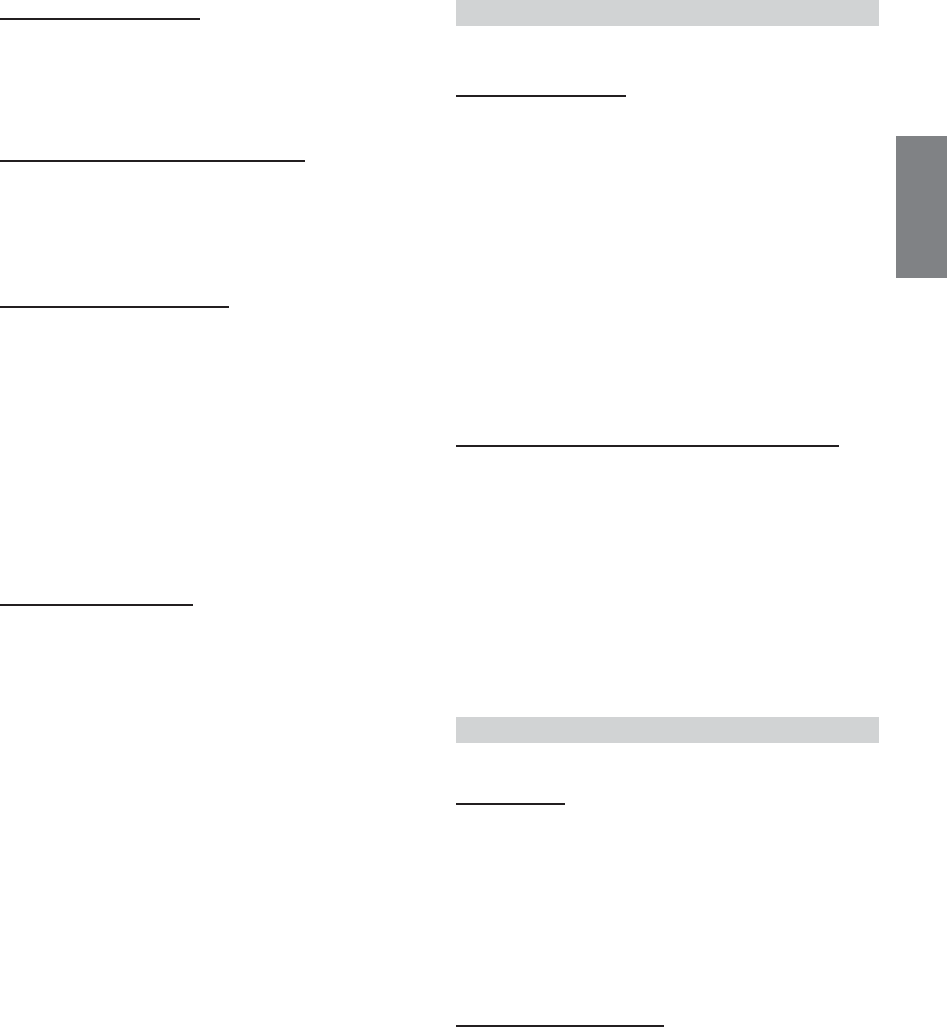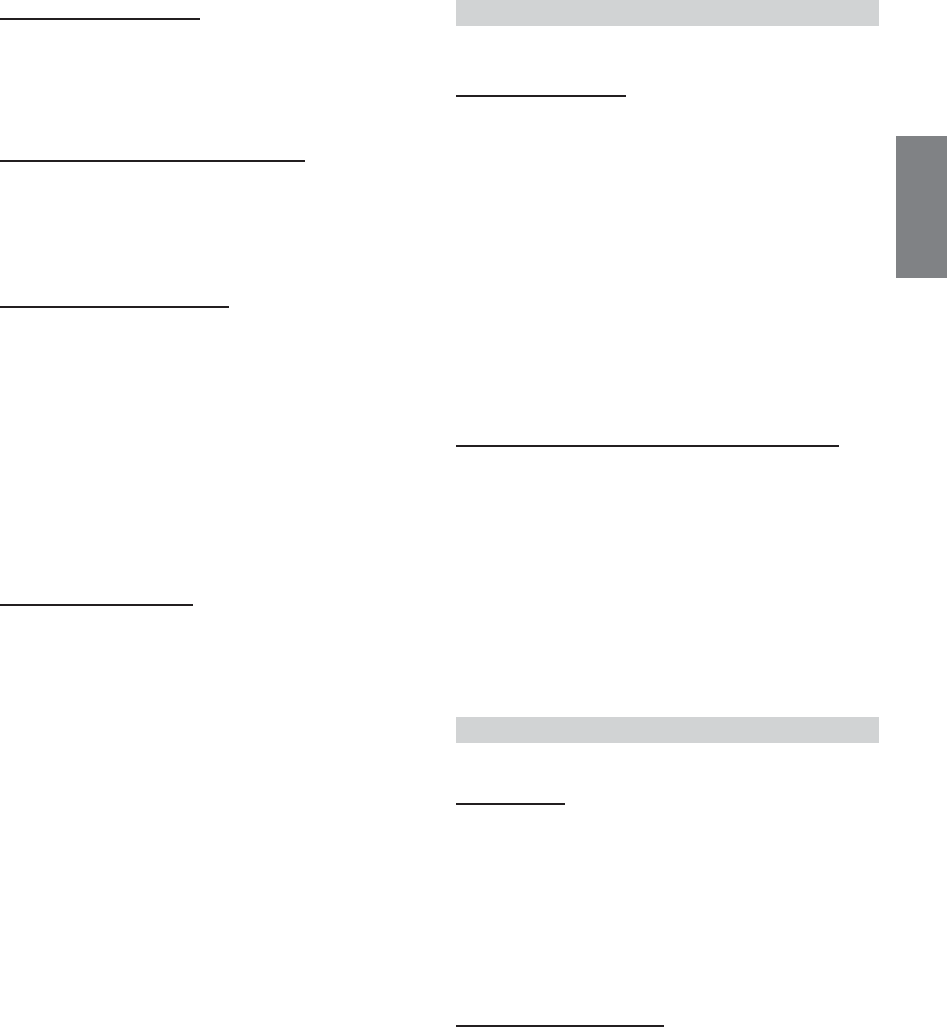
37-EN
Audio Setting
Audio is selected on the setup main menu in step 3.
Subwoofer On and Off
Setting item: SUBWOOFER
Setting contents: ON (Initial setting) / OFF
When the subwoofer is on, perform the steps below to adjust the
subwoofer output phase and level.
1 Press the Rotary encoder repeatedly to select the
SUBWOOFER mode.
SUBWOOFER → BALANCE → FADER → DEFEAT →
VOLUME → SUBWOOFER
• If you set the 2WAY/3WAY switch (pages 68, 69 and 71) to 3WAY,
you cannot adjust the FADER mode.
2 Press g or f.
The subwoofer output phase is toggled SUBWOOFER
NORMAL (0°) or SUBWOOFER REVERS (180°).
To adjust the level, turn the Rotary encoder.
Setting the Response Slope for the High Range Speaker
Setting item: TW SETUP
Setting contents: MAKER’S (Initial setting) / USER’S
Depending on the response characteristics of the speaker, care should
be taken when setting the response slope of the high range speaker to
FLAT in 3-way mode (see “Adjusting and Storing the Crossover
Settings” on page 24), as speaker damage may result.
MAKER’S : As protection from possible speaker damage,
FLAT cannot be set for the response slope of the
high range speaker in 3-way mode.
USER’S : The FLAT setting is possible in 3-way mode.
• A message is displayed when the response slope for the high range
speaker is set to FLAT in 3-way mode.
Display Setting
The display is selected on the setup main menu in step 3.
Dimmer Control
Setting item: DIMMER
Setting contents: AUTO (Initial setting) / MANUAL
AUTO : When the headlights are turned on, the display
decreases the illumination, and the brightness
level which is set in “Setting the Display Dimmer”
(this page) is set.
MANUAL : Regardless of the headlights being on or off, the
display decreases the illumination, and the
brightness level which is set in “Setting the Display
Dimmer” (this page) is set.
Setting the Display Dimmer
Setting item: DIMMER LEVEL
Setting contents: Level1 / Level2 (Initial setting) / Level3
In the display Dimmer AUTO setting, three levels are available, the
lowest level (LEVEL 1) being the brightest when the car headlights
are on.
Turning Mute Mode On/Off
Setting item: INT MUTE
Setting contents: ON (Initial setting) / OFF
If a device having the interrupt feature is connected, audio will be
automatically muted whenever the interrupt signal is received from
the device.
Setting Tone Defeat for External Devices
Setting item: INT AUDIO
Setting contents: ON / OFF (Initial setting)
When inputting external devices to this unit, turning tone defeat on
will bypass EQ and MX, i.e., sound for external devices is output at
the default setting.
Setting the AUX Mode (V-Link)
Setting item: AUX IN
Setting contents: ON / OFF (Initial setting)
You can input TV/video sound by connecting an optional Ai-NET/
RCA Interface cable (KCA-121B) or Versatile Link Terminal (KCA-
410C) to this component.
You can change the AUX name display when AUX ON is set. Select
the AUX name by sliding your finger on the GlideTouch bar to the
left or right. Then press the GlideTouch bar.
If the KCA-410C is connected, it is possible to select two AUX
names.
• Via KCA-410C, up to 2 external devices with RCA output can be
connected. In this case, press SOURCE/POWER to select AUX
mode and then press BAND to select your desired device.
Setting the Digital Output
Setting item: OPTICAL OUT
Setting contents: ON / OFF (Initial setting)
To connect an optical digital compatible audio processor other than
Alpine, optical digital output must be set to ON.
• After input selection is completed, turn the ignition off and back on
again. The digital output is set.