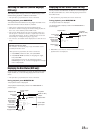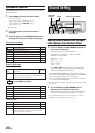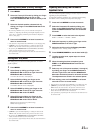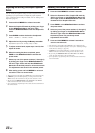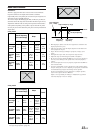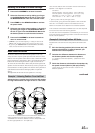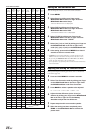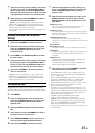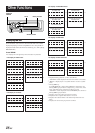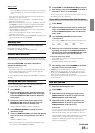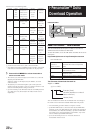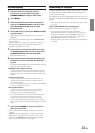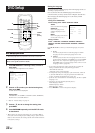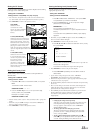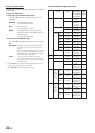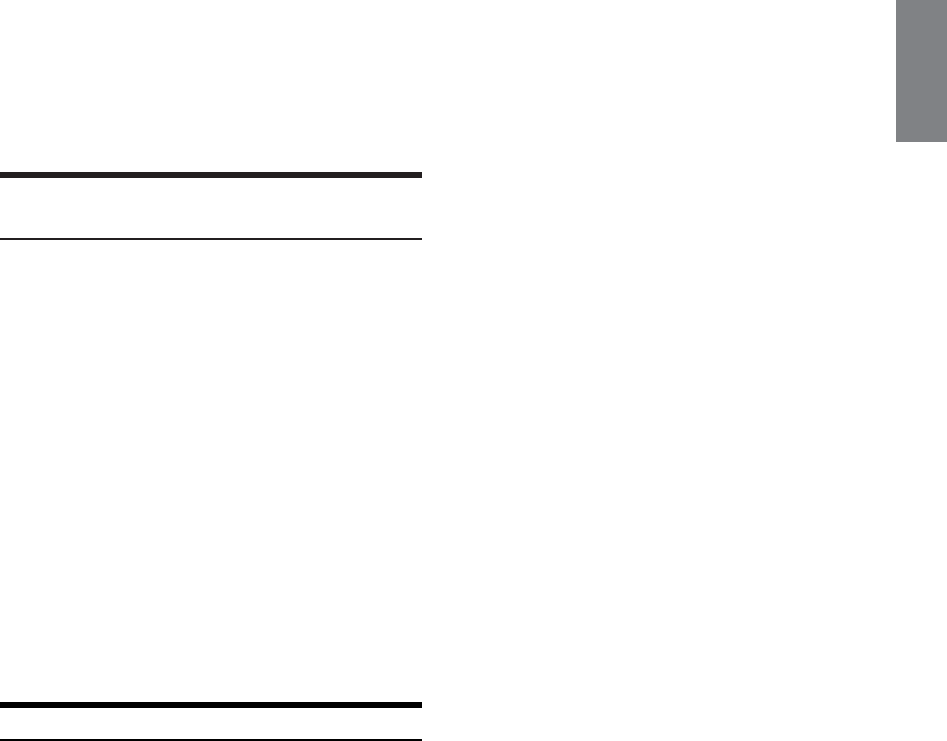
27-EN
7
Select any one of the preset numbers (1 through 6)
by sliding your finger on the GlideTouch bar to
the left or right. Press and hold the GlideTouch
bar under the desired preset for at least 2 seconds.
The adjustments are saved in the selected preset.
8
After setting, press and hold MENU for at least 2
seconds to return to normal mode.
•IfMENU is pressed while adjusting or setting the items in the
MENU mode, the unit returns to the previous selection screen.
• By pressing the GlideTouch bar under RETURN in the MENU
mode, the unit will return to the normal mode.
• If no operation is performed for seconds, the unit will return to the
normal mode.
Recalling the Stored Time Correction
Settings
1
Press and hold MENU for at least 2 seconds.
2
Select the Time Correction mode by sliding your
finger on the GlideTouch bar to the left or right.
Press the GlideTouch bar under the Time
Correction mode.
3
Press FUNC. or the GlideTouch bar to activate
the preset mode.
4
Select any one of the preset numbers (1 through 6)
by sliding your finger on the GlideTouch bar to
the left or right. Press the GlideTouch bar under
the desired preset to recall the stored contents.
5
Press and hold MENU for at least 2 seconds to
return to normal mode.
•IfMENU is pressed while adjusting or setting the items in the
MENU mode, the unit returns to the previous selection screen.
• By pressing the GlideTouch bar under RETURN in the MENU
mode, the unit will return to the normal mode.
Setting the MX Mode
MX (Media Xpander) makes vocals or instruments sound distinct
regardless of the music source. The FM radio, CD, and MP3, will be
able to reproduce the music clearly even in cars with a lot of road noise.
1
Press MENU.
2
Select the Media Xpander mode by sliding your
finger on the GlideTouch bar to the left or right.
Press the GlideTouch bar under the Media
Xpander mode.
3
Press the GlideTouch bar under ON to activate
MX.
4
After setting, press and hold MENU for at least 2
seconds to return to normal mode.
5
Press SOURCE/POWER to select the source to
which you want to apply MX (Media Xpander).
6
Press and hold MENU for at least 2 seconds.
7
Select the Media Xpander mode by sliding your
finger on the GlideTouch bar to the left or right.
Press the GlideTouch bar under the Media
Xpander mode.
8
Select the MX Level by sliding your finger on the
GlideTouch bar to the left or right. Press the
GlideTouch bar under the desired level or OFF
(Non Effect).
FM (MX level 1 to 3):
The medium to high frequencies become clearer, and
produces well balanced sound at all frequencies.
CD (MX level 1 to 3):
CD mode processes a large amount of data during playback.
MX takes advantage of this large data quantity to reproduce a
more clear, clean output.
CMPM/SAT (MX level 1 to 3):
This corrects information that was lost at the time of
compression. This reproduces a well-balanced sound close to
the original.
DVD (Video CD)
(MOVIE MX level 1 to 2):
The dialogue portion of a video is reproduced more clearly.
(DVD MUSIC):
A DVD or Video CD contains a large quantity of data such as
music clip. MX uses this data to reproduce the sound
accurately.
AUX (MX level 1):
Choose the MX mode (CMPM, MOVIE, or MUSIC) that
corresponds to the media connected.
If two external devices are connected, a different MX
mode for each media can be selected.
9
After setting, press and hold MENU for at least 2
seconds to return to normal mode.
• To cancel MX mode for all music sources, set MX to OFF in step 3.
• Each music source, such as FM radio, CD, and MP3/WMA can
have its own MX setting.
• On discs with both MP3/WMA and CD-DA, when the source
changes from “MP3/WMA to CD-DA” or “CD-DA to MP3/
WMA”, MX-mode switching may delay playback slightly.
• Setting to MX OFF sets MX mode of each music source to OFF.
• This function is inoperable when DEFEAT is set to ON.
• There is no MX mode for AM radio.
• If an audio processor with the MX function (PXA-H701, etc.) is
connected, its own MX processing is applied to the music source.
Since the processor MX settings may not match the head unit, the
audio processor needs to be adjusted. For details, refer to the
Owner’s Manual of the audio processor.
• “CMPM” is applied for MP3/WMA, WAV and iPod.
• “SAT” is applied for XM radio and SIRIUS radio.
•IfMENU is pressed while adjusting or setting the items in the
MENU mode, the unit returns to the previous selection screen.
• By pressing the GlideTouch bar under RETURN in the MENU
mode, the unit will return to the normal mode.
• If no operation is performed for 60 seconds, the unit will return to
the normal mode.