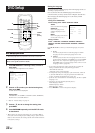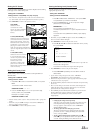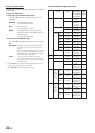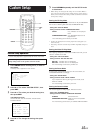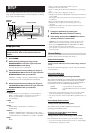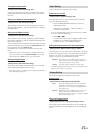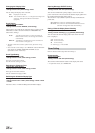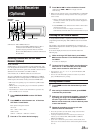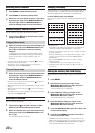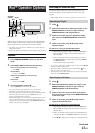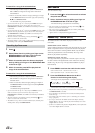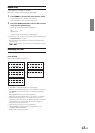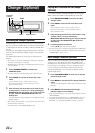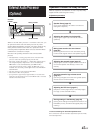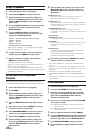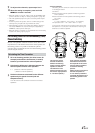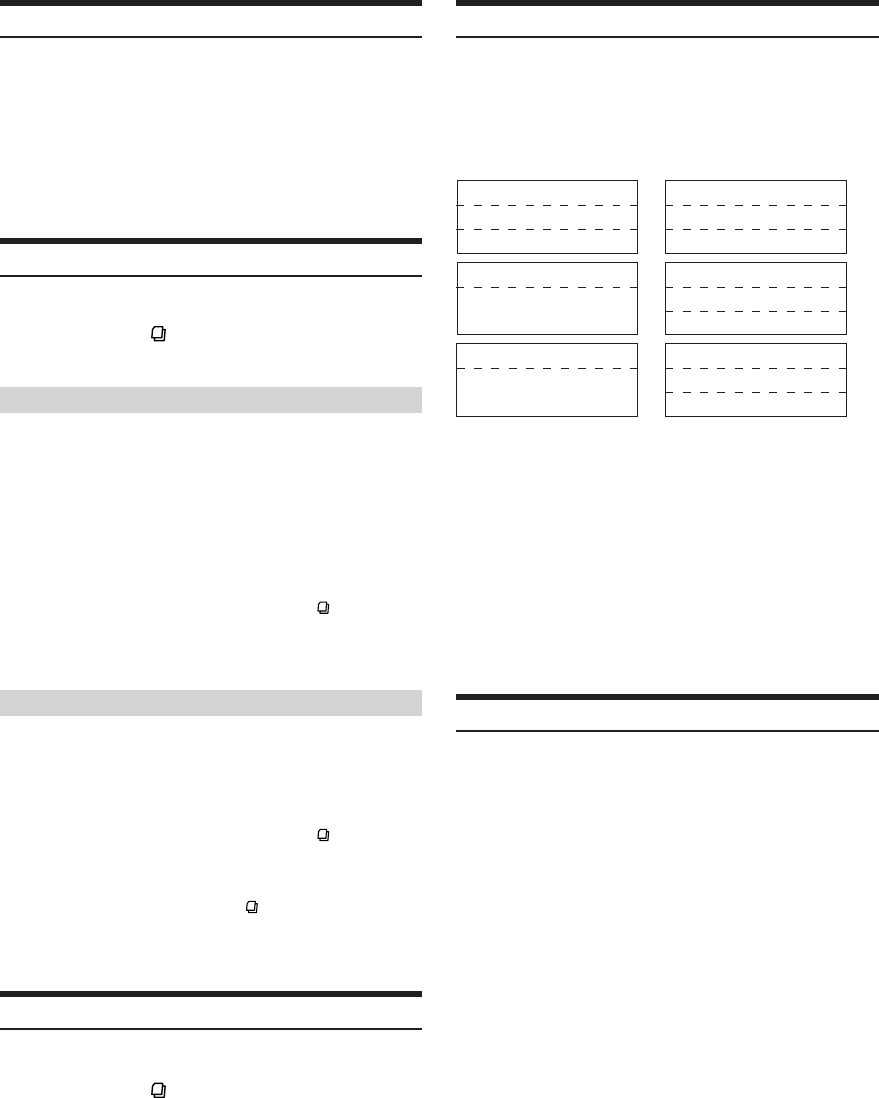
40-EN
Receiving Stored Channels
1
Press BAND to select the desired band.
2
Press FUNC. to activate the preset mode.
3
Select any one of the preset numbers (1 through 6)
by sliding your finger on the GlideTouch bar to
the left or right. Press the GlideTouch bar for
under the desired preset to receive the channel.
Channel/Category Search Function
You can search for programs by Channel No. or Category.
1
Press and hold in XM or SIRIUS mode to select
Category Search mode.
Category Search mode
2
Within 10 seconds, select your desired Category by
sliding your finger on the GlideTouch bar to the
left or right. Press -/J to receive the selected
Category.
To search for a channel in the selected category, press
the GlideTouch bar or FUNC. to change to the Channel
search mode. Refer to “Channel Search mode” for
operation.
• Search mode is canceled by pressing and holding for at least 2
seconds in Category Search mode.
• The Category can be scrolled continuously by touching and
holding either side of the GlideTouch bar.
Channel Search mode
2
Within 10 seconds, select your desired Channel No.
by sliding your finger on the GlideTouch bar to
the left or right. Press the GlideTouch bar for
under the desired channel.
• Search mode is canceled by pressing and holding for at least 2
seconds in Channel Search mode.
• While in Channel Search mode, press 8 or 9 to select the another
Category.
• While in Channel Search mode, press to switch to the Category
Search mode.
• The Channel can be scrolled continuously by touching and holding
either side of the GlideTouch bar.
Quick Search Function
You can search for all Channels.
1
Press and hold for at least 2 seconds in XM or
SIRIUS mode to activate Quick Search mode.
2
Within 10 seconds, select your desired channel by
sliding your finger on the GlideTouch bar to the
left or right.
The selected Channel is received.
Changing the Display
Text information, such as the channel name, artist name/feature, and
song/program title, is available with each XM or SIRIUS channel.
The unit can display this text information as explained below.
In XM or SIRIUS mode, press TITLE.
Each time you press this button, the display changes as shown
below.
PRESET NO./CHANNEL NO.
CATEGORY NAME
CHANNEL NAME
PRESET NO./CHANNEL NO.
ARTIST NAME
MUSIC TITLE
→
PRESET NO./CHANNEL NO.
AUXILIARY DATA FIELD*
1
PRESET NO./CHANNEL NO.
CHANNEL NAME
CALENDAR/CLOCK
→→
→
PRESET NO./CHANNEL NO.
Sound dependent display
PRESET NO./CHANNEL NO.
CATEGORY NAME
CHANNEL NAME
→
*
1
XM mode only:
When ADF is turned OFF, this information is not displayed (see
“Setting the Auxiliary Data Field Display” on this page).
• When the “Scroll Setting” (page 38) is set to “AUTO,” the display
scrolls continuously.
When the Scroll Setting is set to “MANUAL,” the display scrolls
only once after any function is performed (PRESET, BAND,
SEARCH, etc.).
Press and hold TITLE for more than 2 seconds to scroll the
Sdisplay manually.
• “Channel Number” and “Clock” displays do not scroll.
• Depending on the model, the display may differ from the one
shown above.
Setting the Auxiliary Data Field Display
The XM Auxiliary Data Field (ADF) display can be switched on or
off.
1
Press MENU.
2
Select Setup by sliding your finger on the
GlideTouch bar to the left or right. Press the
GlideTouch bar under Setup.
The main SETUP menu is displayed.
3
Select TUNER by sliding your finger on the
GlideTouch bar to the left or right. Press the
GlideTouch bar under TUNER.
The TUNER SETUP menu is displayed.
4
Select XM ADF by sliding your finger on the
GlideTouch bar to the left or right. Press the
GlideTouch bar under XM ADF.
5
Press the GlideTouch bar under ON or OFF in the
Function Guide display.
6
Press and hold MENU for at least 2 seconds to
return to the normal mode.
•IfMENU is pressed while adjusting or setting the itmes in the
MENU mode, the unit will return to the previous selection screen.
• By pressing the GlideTouch bar under RETURN in the MENU
mode, the unit will return to the normal mode.
*
1