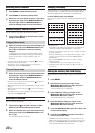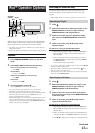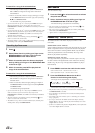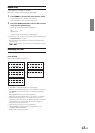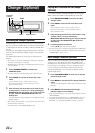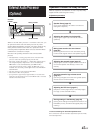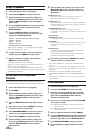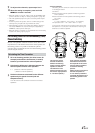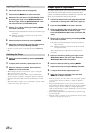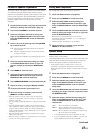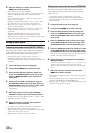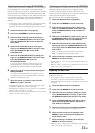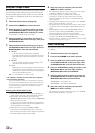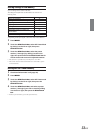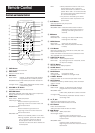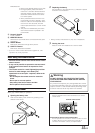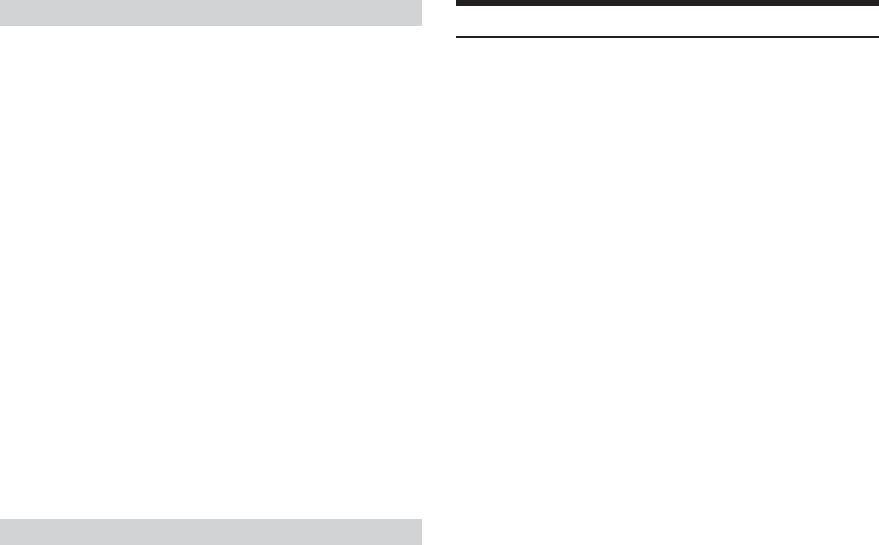
48-EN
Graphic Equalizer Adjustments
The graphic equalizer allows you to modify the sound using 31 bands
each for the front (left and right), rear (left and right) and center
speakers. An additional 10 bands are available for the subwoofer. This
allows you to customize the sound to suit your taste.
1
Check that Defeat mode is off (page 20) and G.EQ
is selected in “Setting User’s EQ mode” (page 21).
2
Press and hold MENU for at least 2 seconds.
3
Select the Graphic EQ mode by sliding your finger
on the GlideTouch bar to the left or right.
Press the GlideTouch bar under the Graphic EQ
mode.
4
Select L+R or L/R by pressing and holding BAND
for at least 2 seconds.
L+R: Sets the same adjustment values for the left and
right channels.
L/R: Different adjustment values can be set for the left
and right channels.
When parametric EQ is adjusted, this setting will be
turned off.
5
Select the channel by sliding your finger on the
GlideTouch bar to the left or right. Press the
GlideTouch bar under the channel.
6
Select the desired band by pressing BAND.
7
Adjust the level by turning the Rotary encoder.
8
To adjust other bands, repeat steps 6 to 7.
9
When the setting is complete, press and hold
MENU for at least 2 seconds.
• When the speaker is set to the “OFF” mode, the graphic equalizer
for that speaker cannot be set. Refer to “Setting the Speakers”
(page 46).
• Check the playable frequency ranges of the connected speakers
before making the equalizer adjustments. If the speaker’s playable
frequency range is 55 Hz to 30 kHz, for example, adjusting the
40 Hz or 20 Hz band has no effect. Additionally, you may overload
and damage the speakers.
• When graphic EQ is adjusted, the adjustment for parametric EQ
becomes ineffective.
• When the setting is complete, it is recommended to store the setting
contents. For storing, refer to page 53.
Inputting the Time Correction
4
Check that Defeat mode is off (page 20).
5
Press and hold MENU for at least 2 seconds.
6
Select the Time Correction (T.CORR/PHASE) mode
by sliding your finger on the GlideTouch bar to
the left or right. Press the GlideTouch bar under
the Time Correction (TCR/PHASE) mode.
7
Select L+R or L/R by pressing and holding BAND
for at least 2 seconds.
L+R:Sets the same adjustment values for the left and right
channels.
L/R: Different adjustment values can be set for the left
and right channels.
8
Select the desired channel by pressing BAND.
9
Adjust the calculated time correction value (0.00 to
20.00ms) by turning the Rotary encoder.
• The time correction values can be adjusted with the GlideTouch
bar.
Switching the Phase
10
Switch the phase (PHASE) by pressing SOURCE/
POWER.
11
To adjust other channels, repeat steps 8 to 10.
12
When the setting is complete, press and hold
MENU for at least 2 seconds.
• When changing the time correction value, refer to “Setting the
Time Correction Unit” (page 26).
• When the speaker is set to the “OFF” mode, the TCR for that
speaker cannot be set. Refer to “Setting the Speakers” (page 46).
• The adjustment (AUTO TCR) cannot be automatically set on this
unit.
• When the setting is complete, it is recommended to store the setting
contents. For storing, refer to page 53.