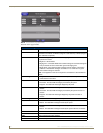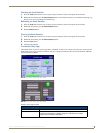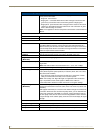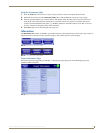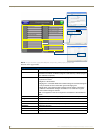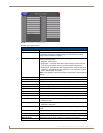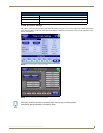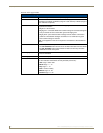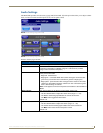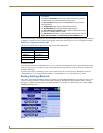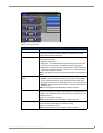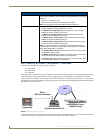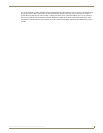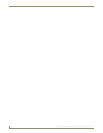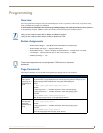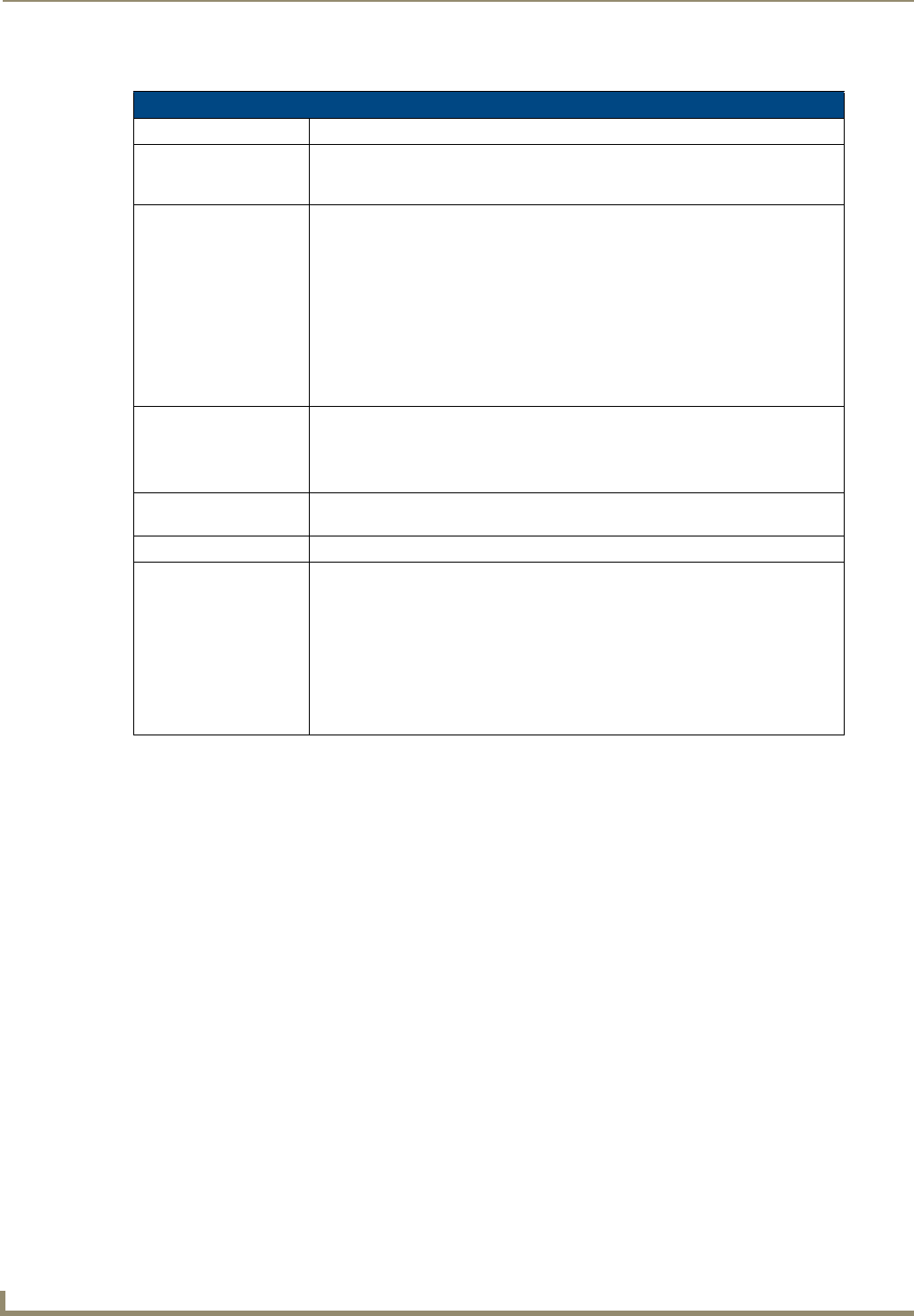
Setup Pages
90
MVP-7500/8400 Modero Viewpoint Wireless Touch Panels
Features on this page include:
Time & Date Setup Page
Back: Saves all changes and returns to the previous page.
WiFi/Wired icon: The icon to the left of the Connection Status Icon displays whether the current
connection to the Master is Wireless (image of a radio antenna) or Wired (image of
three networked computers).
Connection Status icon: The icon in the upper-right corner of each Setup page shows online/offline state of
the panel to the master.
• Bright red - disconnected
• Bright green - connected. Blinks when a blink message is received to dark green
every 5 seconds for half a second then go back to bright green.
• Bright yellow - panel missed a blink message from the master. It will remain
yellow for 3 missed blink messages and then turn red. It will return to green
when a blink message is received.
Note: a Lock appears on the icon if the panel is connected to a secured NetLinx
Master.
Time Date Refresh/Set: This section provides two options:
• The Get Time/Date button retrieves Time and Date information from the Master.
• The Set Time/Date button sets the Master to retain and save any time/date
modifications made on the panel.
Time Display fields: • These fields display the time in three formats: STANDARD, STANDARD AM/
PM, and 24 HOUR.
Date Display fields: • These fields display the calendar date information in several different formats.
Set Date/Time: Use the UP/DN arrow buttons to adjust the Master’s calendar date and time. The
blue icon indicates which field is currently selected (see FIG. 81).
• Year range = 2000 - 2037
• Month range = 1 - 12
• Day range = 1 - 31
• Hour = 24-hour military
• Minute range = 0 - 59
• Second range = 0 - 59