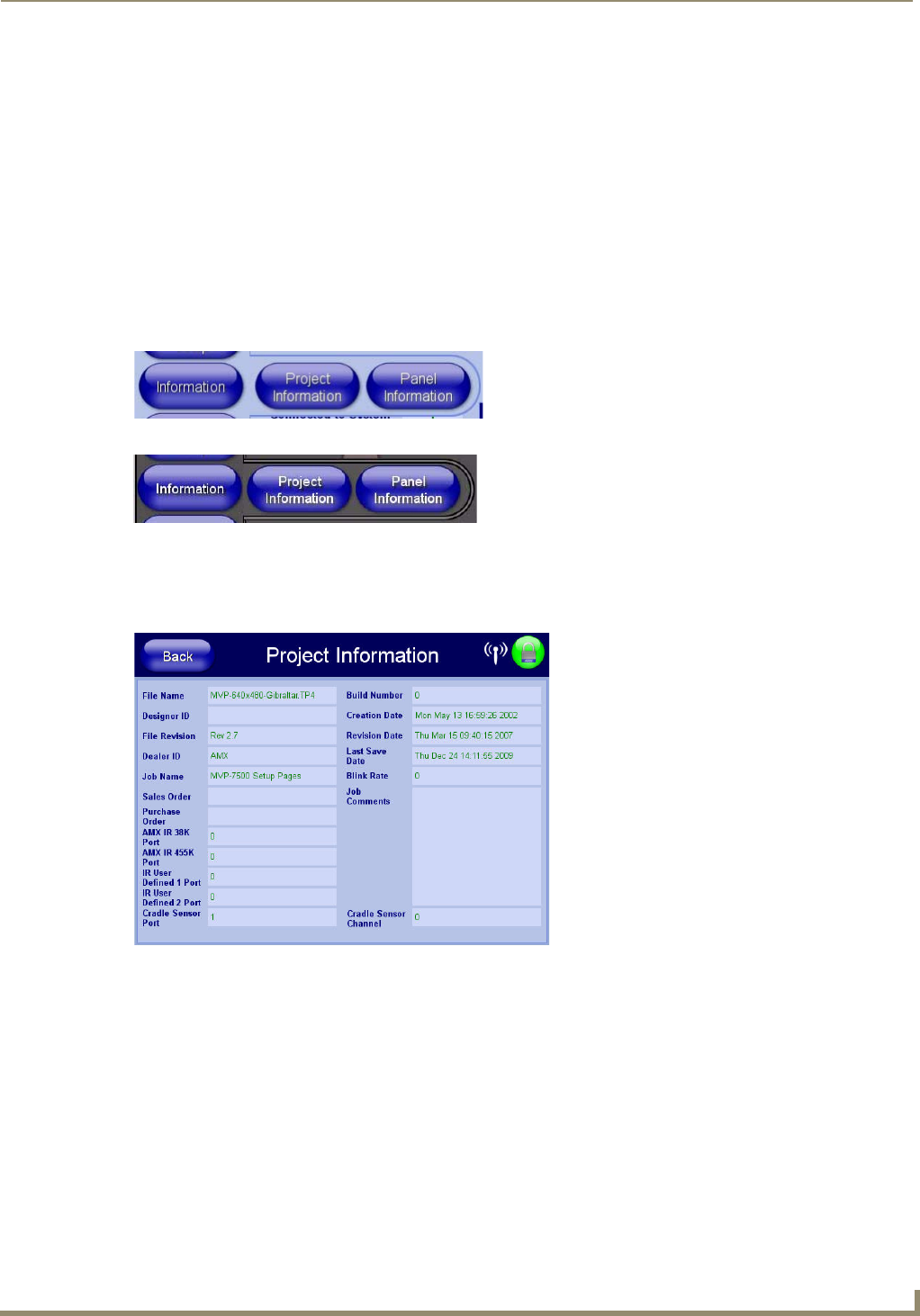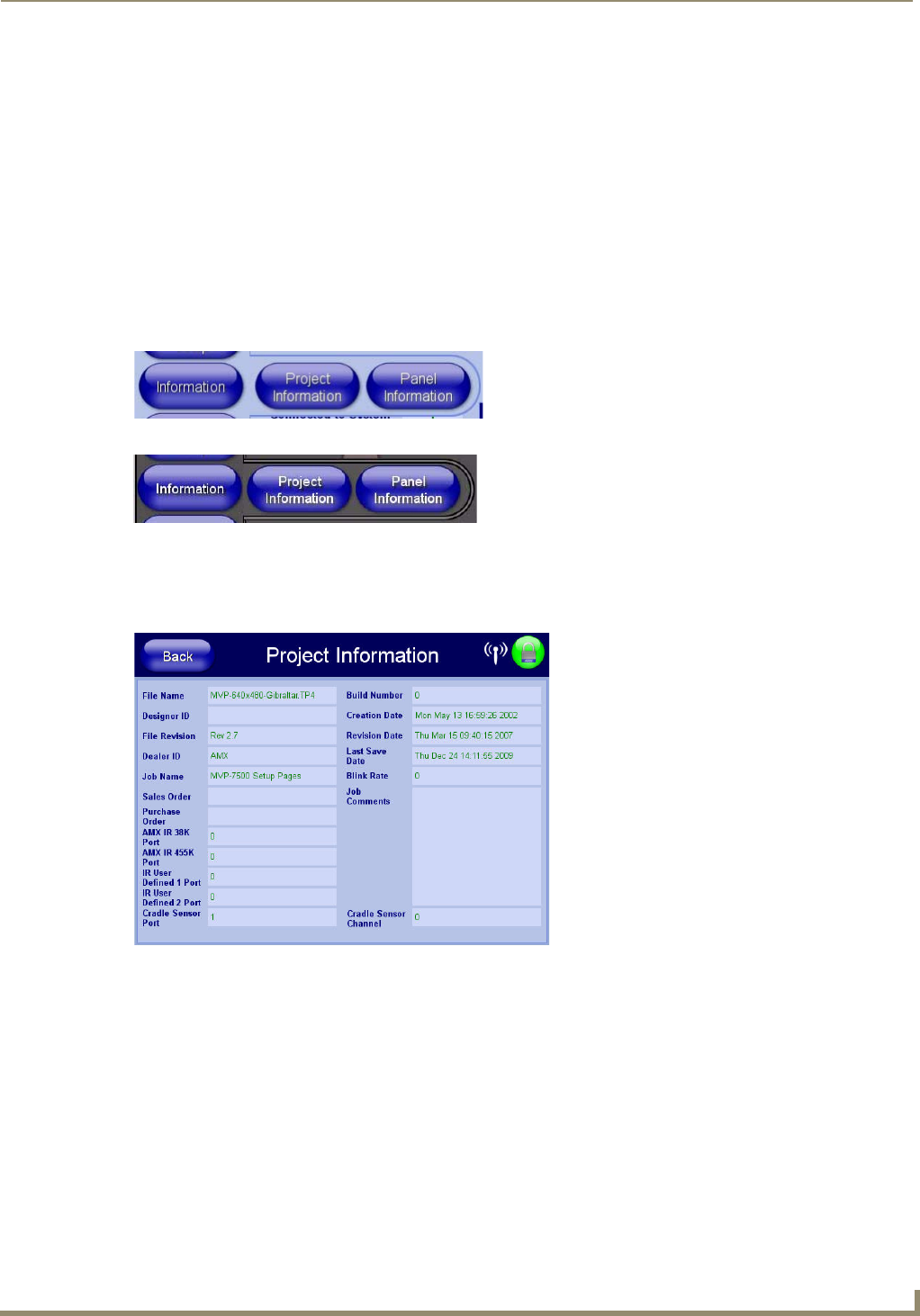
Setup Pages
85
MVP-7500/8400 Modero Viewpoint Wireless Touch Panels
Using the Connection Utility
1.
Press the Tools button in the Protected Setup Navigation Buttons section. This opens the Tools menu.
2. Within the Tools menu, press the Connection Utility button. This launches the Connection Utility popup.
3. Move the panel throughout your wireless network, and changes within the utility. The Connection Information
notes the IP of the connected master and the IP of your panel. The Wireless Information indicates the current
wireless connection method for the panel, e.g., the MAC Address for the WAP currently in use. The Connection
Statistics show the current quality of the panel connection.
4. Push Close when you are done using the site survey tool.
Information
The Information button (FIG. 74 and FIG. 75) provides a menu to select either the Project Information Page section on
page 85 or the Panel Information Page section on page 87. Select either option to access that page.
Project Information Page
The Project Information page (FIG. 76 and FIG. 77) displays the project properties of the TPDesign4 project file
currently loaded on the panel.
FIG. 74 Information Menu (MVP-7500)
FIG. 75 Information Menu (MVP-8400)
FIG. 76 Project Information Page (MVP-7500)