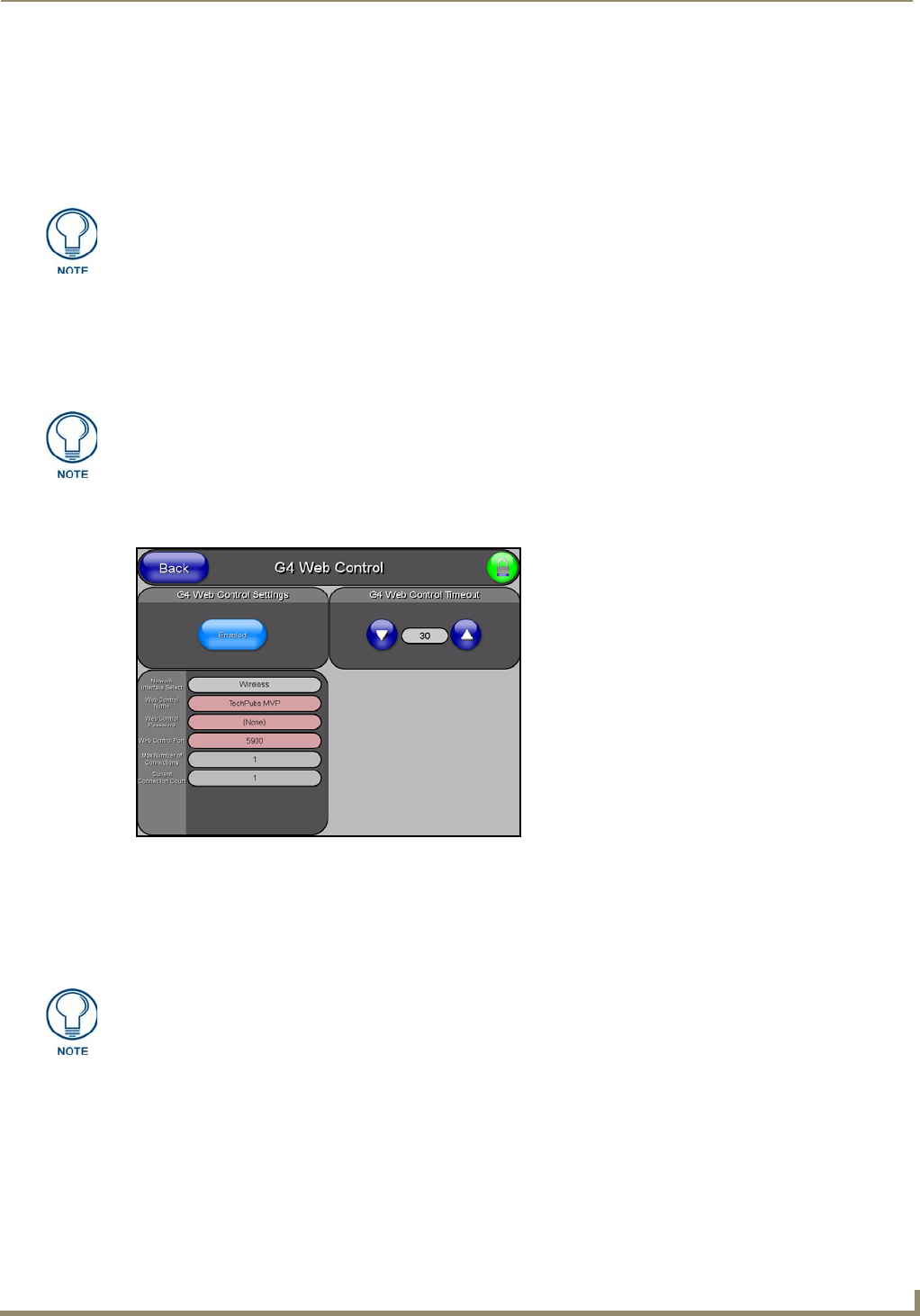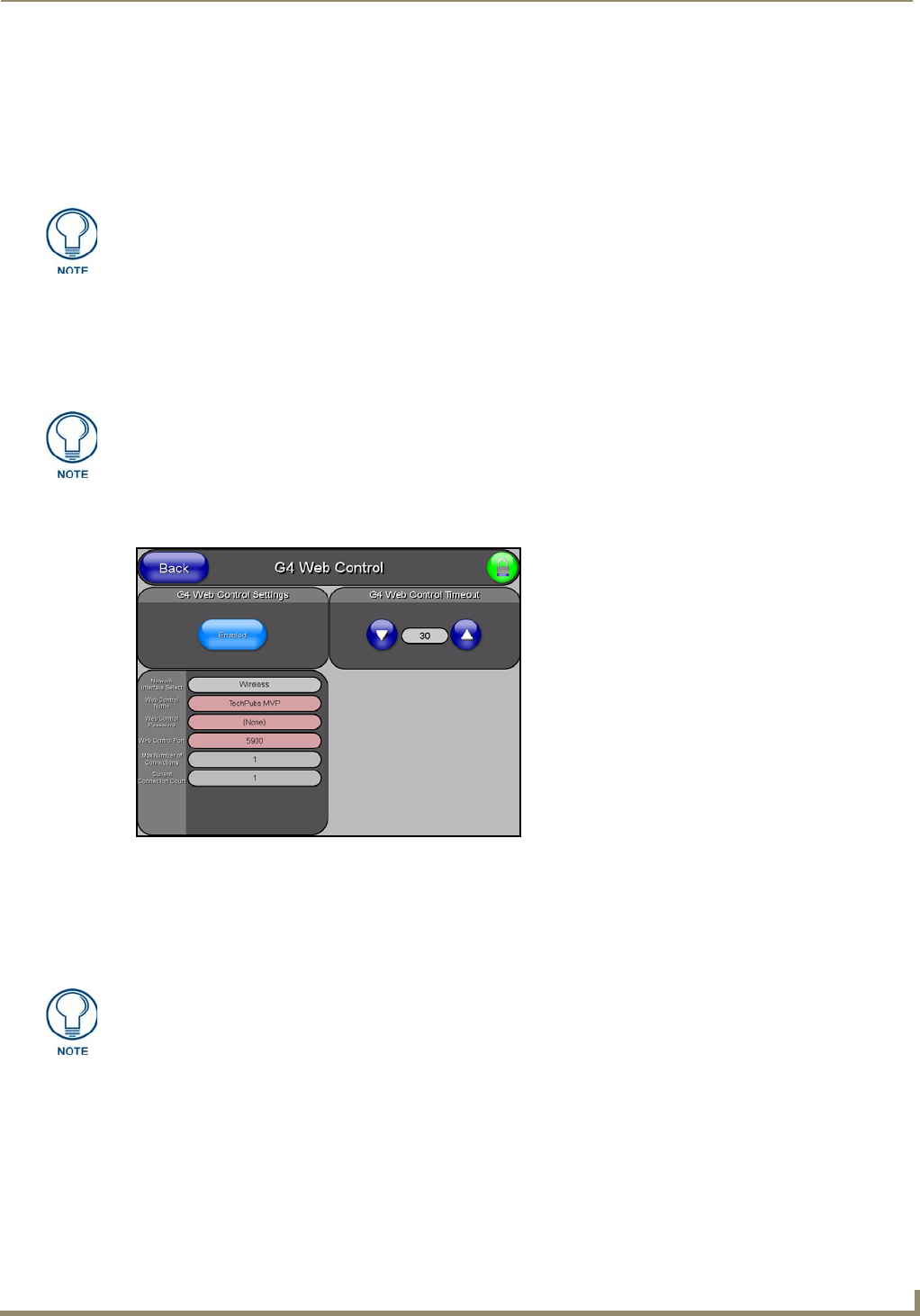
Configuring Communications
35
MVP-7500/8400 Modero Viewpoint Wireless Touch Panels
Using G4 Web Control to Interact with a G4 Panel
The G4 Web Control feature allows you to use a PC to interact with a G4 enabled panel via the web. This feature works
in tandem with the new browser-capable NetLinx Security firmware update (build 300 or higher). G4 Web Control is
only available with the latest Modero panel firmware.
Refer to the G4 Web Control Settings/G4 Web Control Page section on page 73 for more detailed field information.
1. Press and hold the two lower buttons on both sides of the display for 3 seconds to open the Setup page.
2. Press the Protected Setup button (located on the lower-left of the panel page) to open the Protected Setup page and
display an on-screen keypad.
3. Enter 1988 into the Keypad’s password field (1988 is the default password).
4. Press Done when finished.
5. Press the G4 WebControl button to open the G4 Web Control page (FIG. 31).
6. Press the Enable/Enabled button until it toggles to Enabled (light blue color).
7. The Network Interface Select field is read-only and displays the method of communication to the web.
Wireless is used when a wireless card is detected within the internal card slot. This method provides an
indirect communication to the web via a pre-configured Wireless Access Point.
8. Press the Web Control Name field to open the Web Name keyboard.
9. From the Web Name keyboard, enter a unique alpha-numeric string to identify this panel. This information is used
by the NetLinx Security Web Server to display on-screen links to the panel. The on-screen links use the IP Address
of the panel and not the name for communication (FIG. 32).
10. Press Done after you are finished assigning the alpha-numeric string for the Web Control name.
11. Press the Web Control Password field to open the Web Password keyboard.
Verify your NetLinx Master (ME260/64 or NI-Series) has been installed with the latest
firmware KIT file from www.amx.com. Refer to your NetLinx Master instruction
manual for more detailed information on the use of the new web-based NetLinx
Security.
Clearing Password #5, from the initial Password Setup page, removes the need for
you to enter the default password before accessing the Protected Setup page.
FIG. 31 G4 Web Control page
The Network Interface Select field is read-only and defaulted to Wireless (since
there is no Ethernet cable connection).