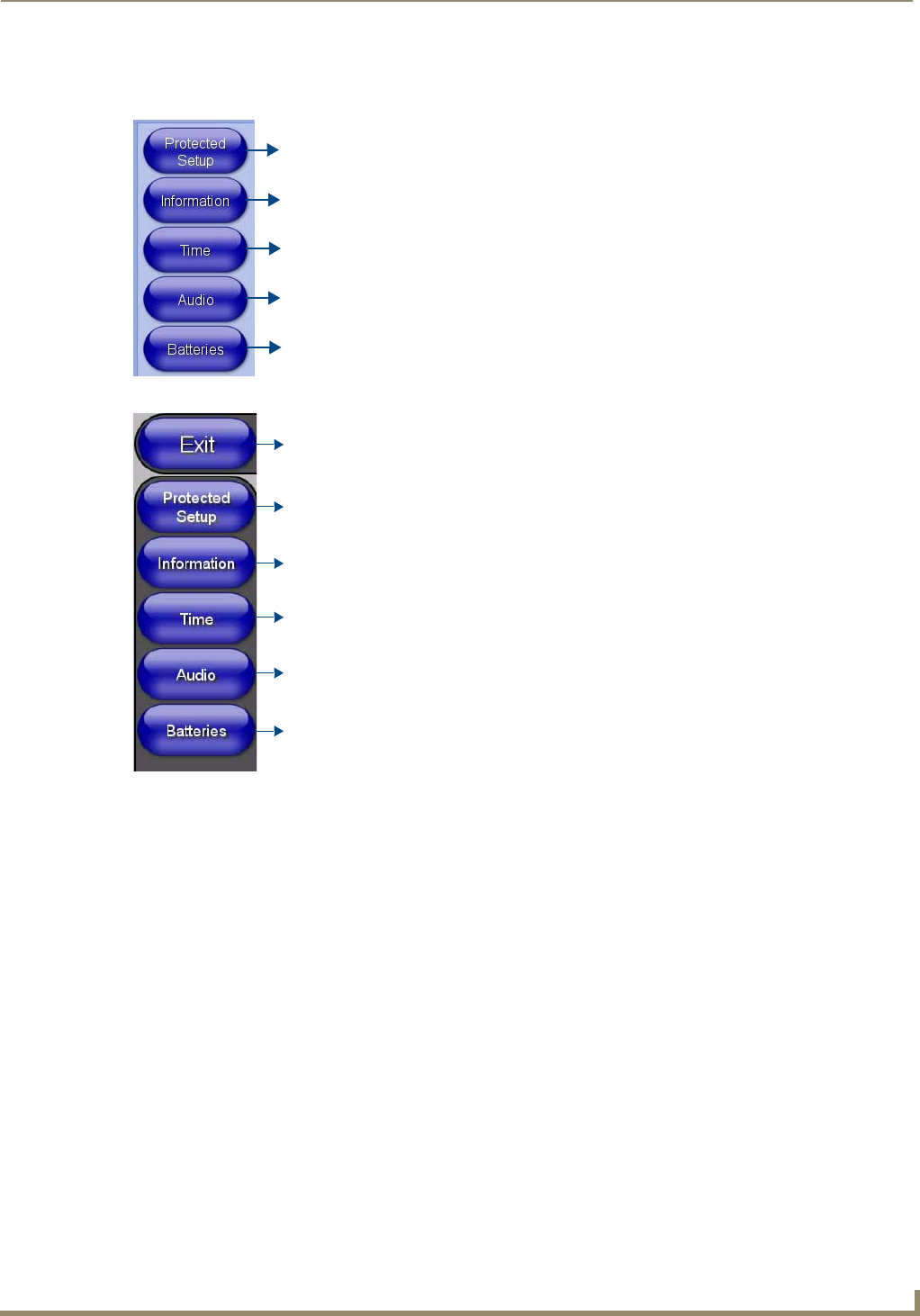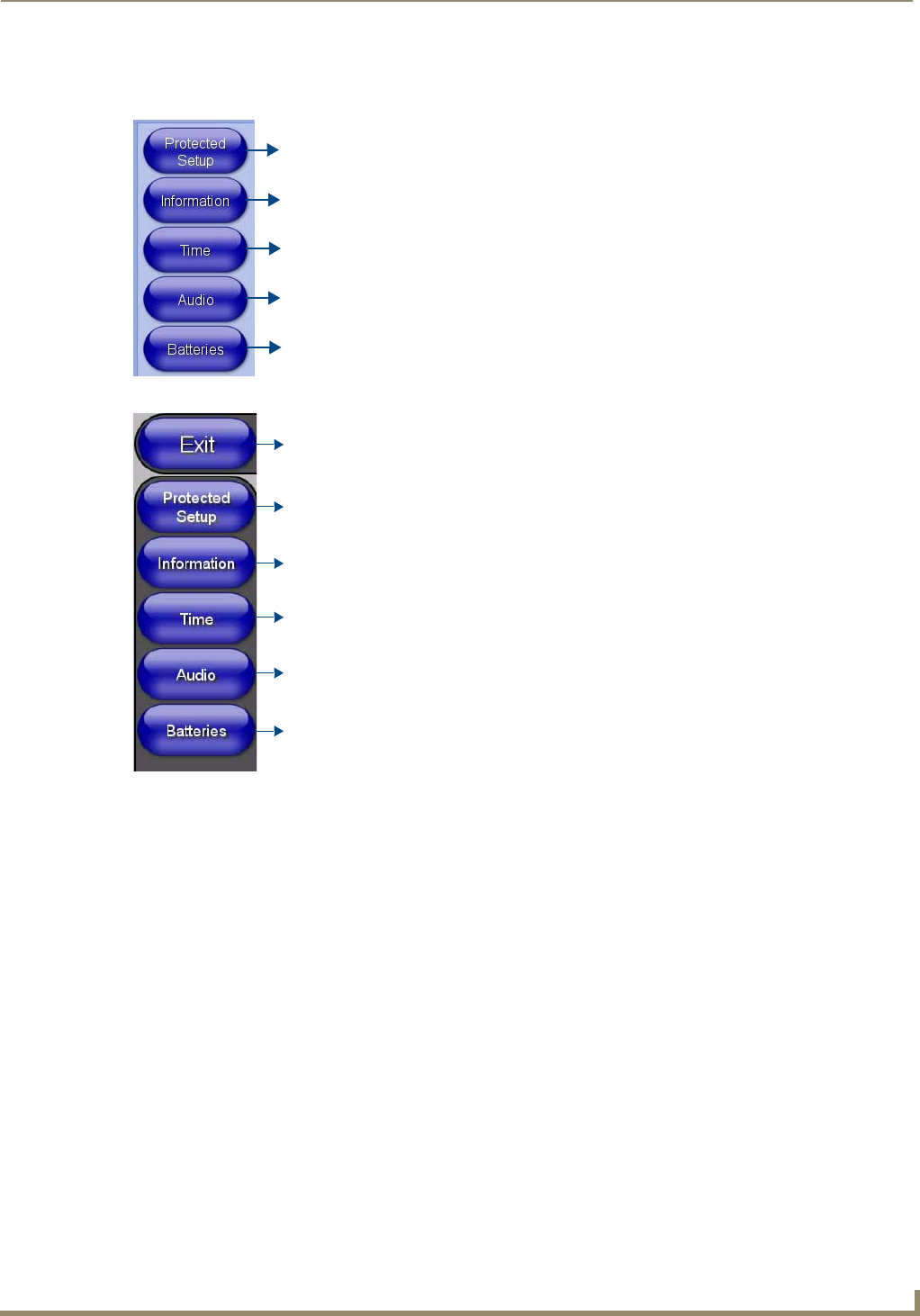
Setup Pages
49
MVP-7500/8400 Modero Viewpoint Wireless Touch Panels
Navigation Buttons
The following Navigation buttons (FIG. 44 and FIG. 45) appear on the left side of the Setup page:
Custom Logo
The custom logo feature allows a user to customize the boot splash screen with a JPEG image. The custom logo will be
displayed a short time after the standard AMX logo appears and will be visible until the user pages are loaded. Adding a
custom logo to a panel is done by importing an image into the resource manager of the user pages in TPDesign.
Afterwards, transfer the user pages to the panel and reboot to see the new logo. The following guidelines must be
followed:
The custom logo image must be a JPEG
Once the image is imported into the resource manager, it should be renamed to "custom_logo.jpg" (case
sensitive)
The image resolution should match the panel resolution
The image should be saved with 2x2,1x1,1x1 sub-sampling. Different image editing tools implement this in
different ways. If you are unsure how to set this with your application and you are having issues, try saving
with a lower quality setting.
FIG. 44 Setup Page Navigation Buttons (MVP-7500)
FIG. 45 Setup Page Navigation Buttons (MVP-8400)
Press to access the Volume page where you can adjust audio parameters on the
panel.
Press to access the Protected Setup page for panel calibration and to access
security release passwords and connection settings.
Press to access the Information menu and select either Project Information or
Panel Information.
Press to access the access the Batteries page to monitor MVP-BP Power Pack
status in the panel as well as the docking station.
Press to access the Time Adjustment page where you can alter the time and
date settings on the Master.
Press to access the Volume page where you can adjust audio parameters on the
panel.
Press to access the Protected Setup page for panel calibration and to access
security release passwords and connection settings.
Press to access the Information menu and select either Project Information or
Panel Information.
Press to access the access the Batteries page to monitor MVP-BP Power Pack
status in the panel as well as the docking station.
Closes the Setup page
Press to access the Time Adjustment page where you can alter the time and
date settings on the Master.