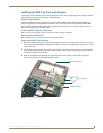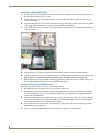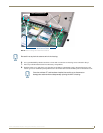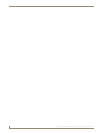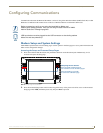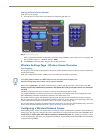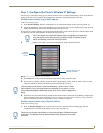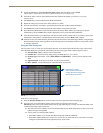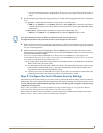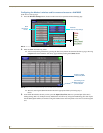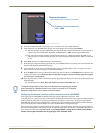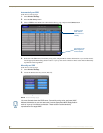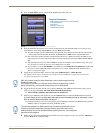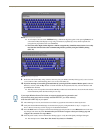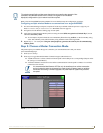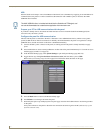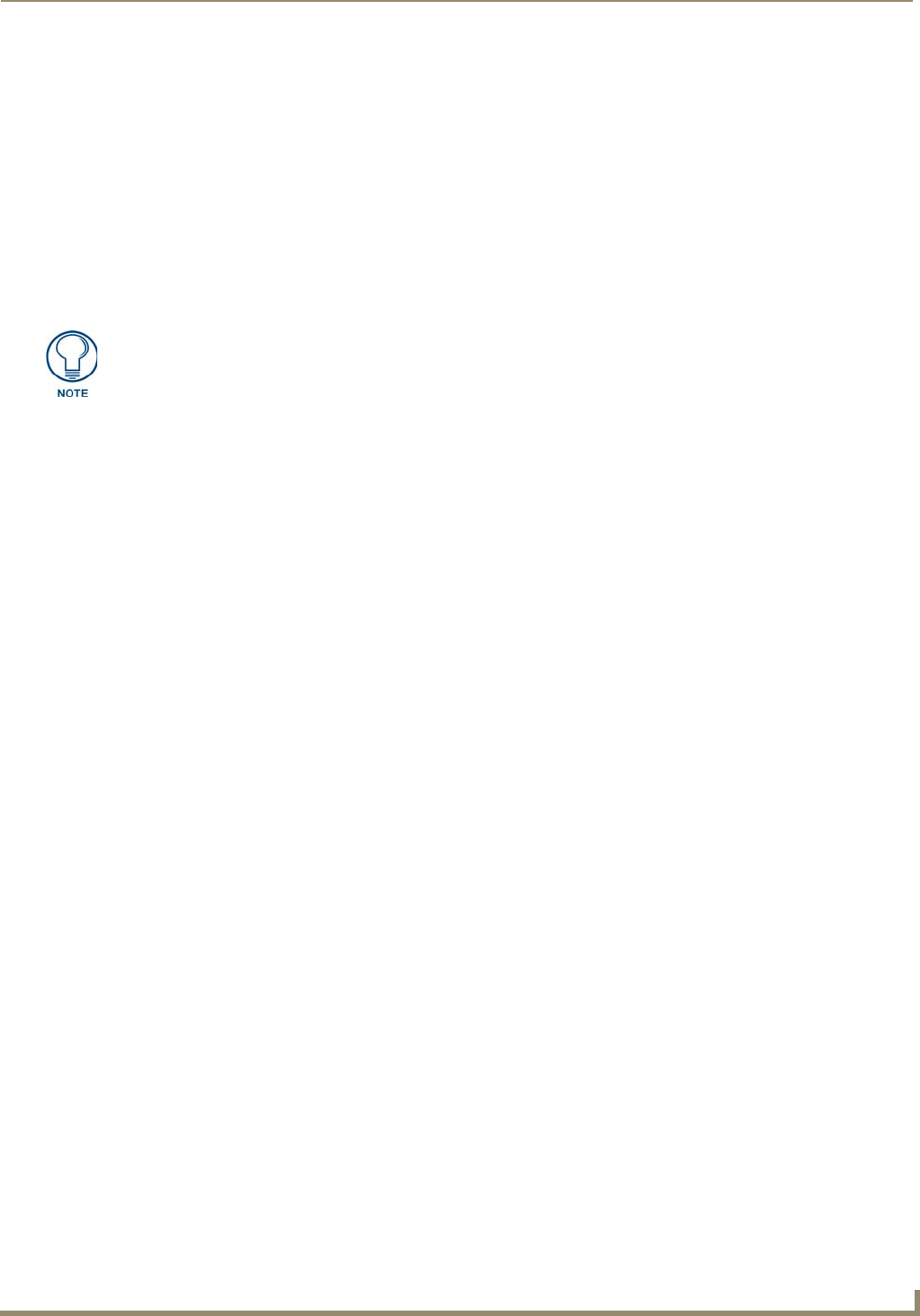
Configuring Communications
23
MVP-7500/8400 Modero Viewpoint Wireless Touch Panels
If a WAP is displayed in the list is not detected for 10 scans in a row it is then removed from the screen. In
this way, a user can walk around a building and see access points come and go as they move in and out of
range.
3. Sort the information provided on this page by pressing on a column name and toggling the direction of the adjacent
arrow.
Up arrow - indicates that the information is being sorted in a Ascending order.
SSID (A to Z), Channel (1 to 14), Security (Unknown to WEP), Signal (None to Excellent). The firmware
considers the following to be the security order from least secure to most secure: Open, WEP, WPA, WPA2,
and Unknown.
Down arrow - indicates that the information is being sorted in a Descending order.
SSID (Z to A), Channel (11 to 6), Security (WEP to Unknown), Signal (Excellent to None)
4. Select a desired Access Point by touching the corresponding row. The up arrow and down arrow will be grayed out
if there are ten or less access points detected. If there are more, then they will be enabled as appropriate so that the
user can scroll through the list.
5. With the desired WAP selected and highlighted, click the Connect button to be directed to the selected security
mode’s Settings page with the SSID field filled in. You can then either Cancel the operation or fill in any necessary
information fields and then click Save.
If you select an Open, WEP, and WPA-PSK Access Point and then click Connect, you will be flipped to the
corresponding Settings page. For any other security mode, if you click Connect you will only return to the previous
page without any information being pre-filled out for you.
In an Open security mode, when a target WAP is selected and the connect to, the SSID name of the selected
WAP is saved for the open security mode.
In a Static WEP security mode, when a WEP Access Point is selected and then connected to, the user is then
redirected back to the Static WEP security screen where the SSID field is already filled out and the user is
only required to enter in the remaining WEP key settings.
A similar process occurs for WPA-PSK access points. For any other case, the firmware switches back to the
previous page and security and connection parameters must be entered in as normal.
Step 2: Configure the Card’s Wireless Security Settings
The second step to successfully setting up your wireless card is to configure the Wireless Settings section of the Wireless
Settings page. This section configures both the communication and security parameters from the internal wireless card to
the WAP. The procedures outlined within the following sections use an 802.11g card to configure a common security
configuration to a target WAP.
Refer to either the G4 Web Control Settings/G4 Web Control Page section on page 73 or the Appendix B - Wireless
Technology section on page 163 for more information on the other security methods.
Once you have set up the wireless card parameters, you must configure the communication parameters for the target
Master; see Step 3: Choose a Master Connection Mode section on page 29.
If the panel detects more than 10 WAPs, the Up/Down arrows at the far right side of
the page become active (blue) and allow the user to scroll through the list of entries.