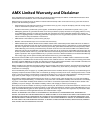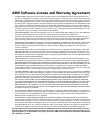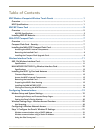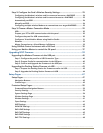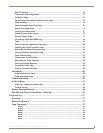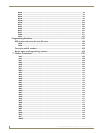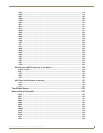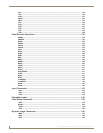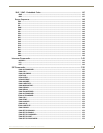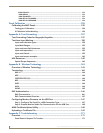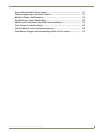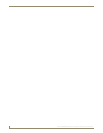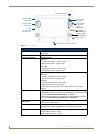ii
MVP-7500/8400 Modero Viewpoint Wireless Touch Panels
Table of Contents
Step 2: Configure the Card’s Wireless Security Settings ........................................ 23
Configuring the Modero’s wireless card for unsecured access to a WAP200G ............. 24
Configuring the Modero’s wireless card for secured access to a WAP200G................. 25
Automatically set SSID .................................................................................................. 26
Manually set SSID.......................................................................................................... 26
Configuring multiple wireless Moderos to communicate to a target WAP200G........... 29
Step 3: Choose a Master Connection Mode ........................................................... 29
USB................................................................................................................................ 30
Prepare your PC for USB communication with the panel .............................................. 30
Configure the panel for USB communication ................................................................ 30
Configure a Virtual NetLinx Master using NetLinx Studio............................................. 31
Ethernet ........................................................................................................................ 32
Master Connection to a Virtual Master via Ethernet ..................................................... 32
Using G4 Web Control to Interact with a G4 Panel ................................................ 35
Using your NetLinx Master to control the G4 panel ............................................... 37
Upgrading MVP Firmware ................................................................................39
Upgrading the Modero Firmware via the USB port ................................................ 40
Step 1: Configure the panel for a USB Connection Type .............................................. 40
Step 2: Prepare Studio for communication via the USB port ........................................ 40
Step 3: Confirm and Upgrade the firmware via the USB port ....................................... 41
Upgrading the Docking Station Firmware via USB ................................................. 43
Step 1: Prepare the Docking Station for firmware transfer via USB.............................. 43
Step 2: Upgrade the Docking Station firmware via USB ............................................... 44
Setup Pages ......................................................................................................47
Setup Pages............................................................................................................ 47
Navigation Buttons........................................................................................................ 49
Custom Logo ................................................................................................................. 49
Protected Setup Pages ........................................................................................... 50
Protected Setup Navigation Buttons............................................................................. 52
Security Settings ........................................................................................................... 53
System Settings Page.................................................................................................... 54
Wireless Settings Page.................................................................................................. 56
Wireless Settings........................................................................................................... 61
Open Settings ............................................................................................................... 61
WEP Settings................................................................................................................. 62
WPA-PSK Settings......................................................................................................... 63
EAP-LEAP Settings ........................................................................................................ 64
EAP-FAST Settings ........................................................................................................ 65
EAP-PEAP Settings........................................................................................................ 67
EAP-TTLS Settings ......................................................................................................... 68