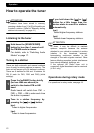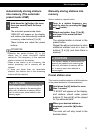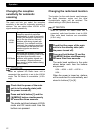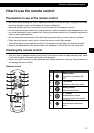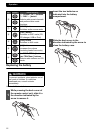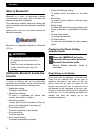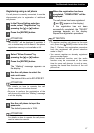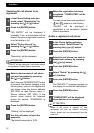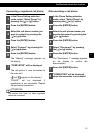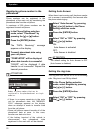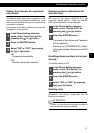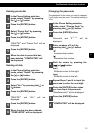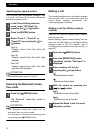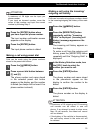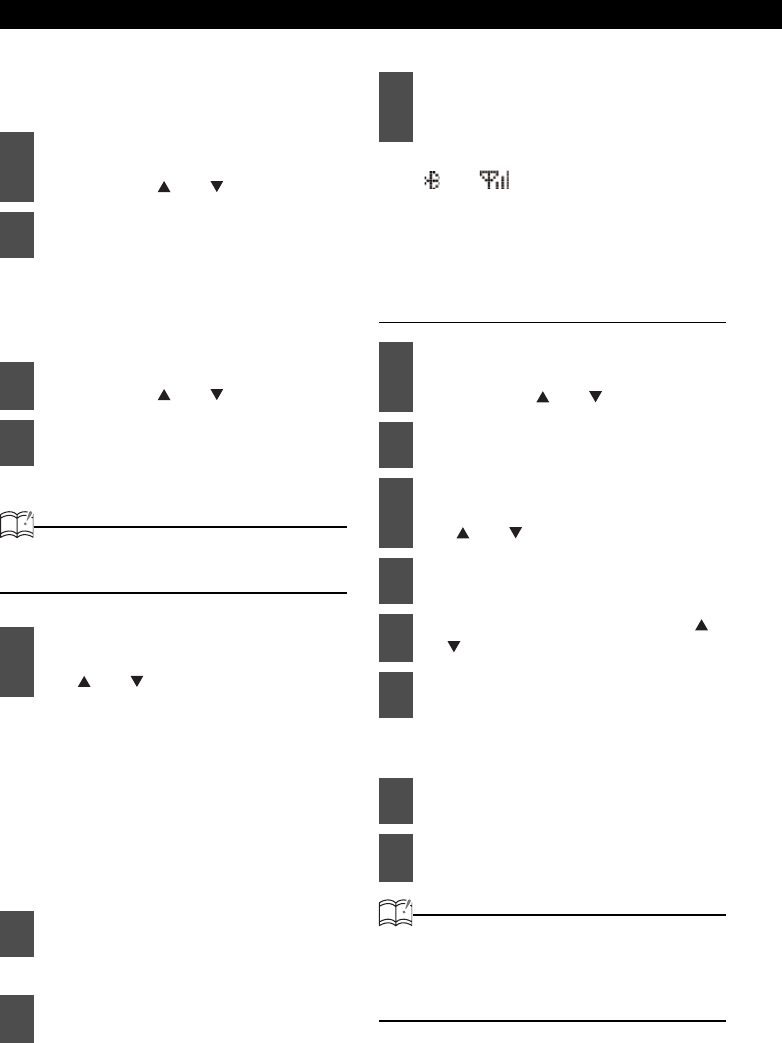
48
Operation
Searching for cell phones to be
registered
"NO ENTRY" will be displayed if
available. If not, a double beep will be
heard if the phone registration memory
is not available or full.
"Searching" will be displayed.
ATTENTION
"FAILED" will be displayed if cell phone cannot
be registered. Repeat Search procedure.
Each time the [SCREEN/TEXT] button
is pressed, the display changes in the
following way, and you can register the
cell phone using the device address
(BD ADD) as well. Device name ↔
Device address (BD ADD) If the
device name cannot be obtained
during the search, "UNKNOWN" is
displayed.
"Waiting" will be displayed.
The default passcode is 1234.
The cell phone has been registered.
( and appear on the display.)
"FAILED" will be displayed if
registration is not successful. Repeat
Search procedure.
Delete a registered cell phone
The "DELETE ?" message appears on
the display to confirm the cancellation.
ATTENTION
When a cell phone is deleted, all data
associated will also be deleted (including
history, preset dial, and phonebook) from the
main unit.
1
In the Phone Setting selection
mode, select "Registration" by
pressing the [ ] or [ ] button.
2
Press the [ENTER] button.
3
Select "Device Search" by
pressing the [ ] or [ ] button.
4
Press the [ENTER] button.
5
Select a device name of cell phone
you want to register by pressing
the [ ] or [ ] button.
6
Press the [ENTER] button.
7
Use the cell phone to input the
passcode.
8
When the registration has been
completed, "COMPLETED" will be
displayed.
1
In the Phone Setting selection
mode, select "Select Phone" by
pressing the [ ] or [ ] button.
2
Press the [ENTER] button.
3
Select the cell phone you want to
delete from memory by pressing
the [ ] or [ ] button.
4
Press the [ENTER] button.
5
Select "Delete" by pressing the [ ]
or [ ] button.
6
Press the [ENTER] button.
7
Press the [ENTER] button.
8
"COMPLETED" will be displayed
when deletion is successful.