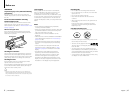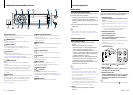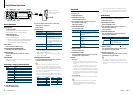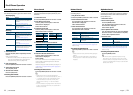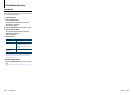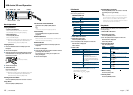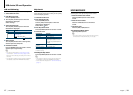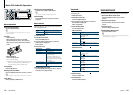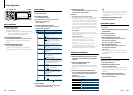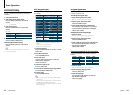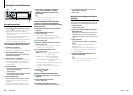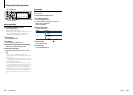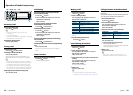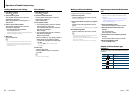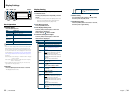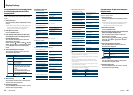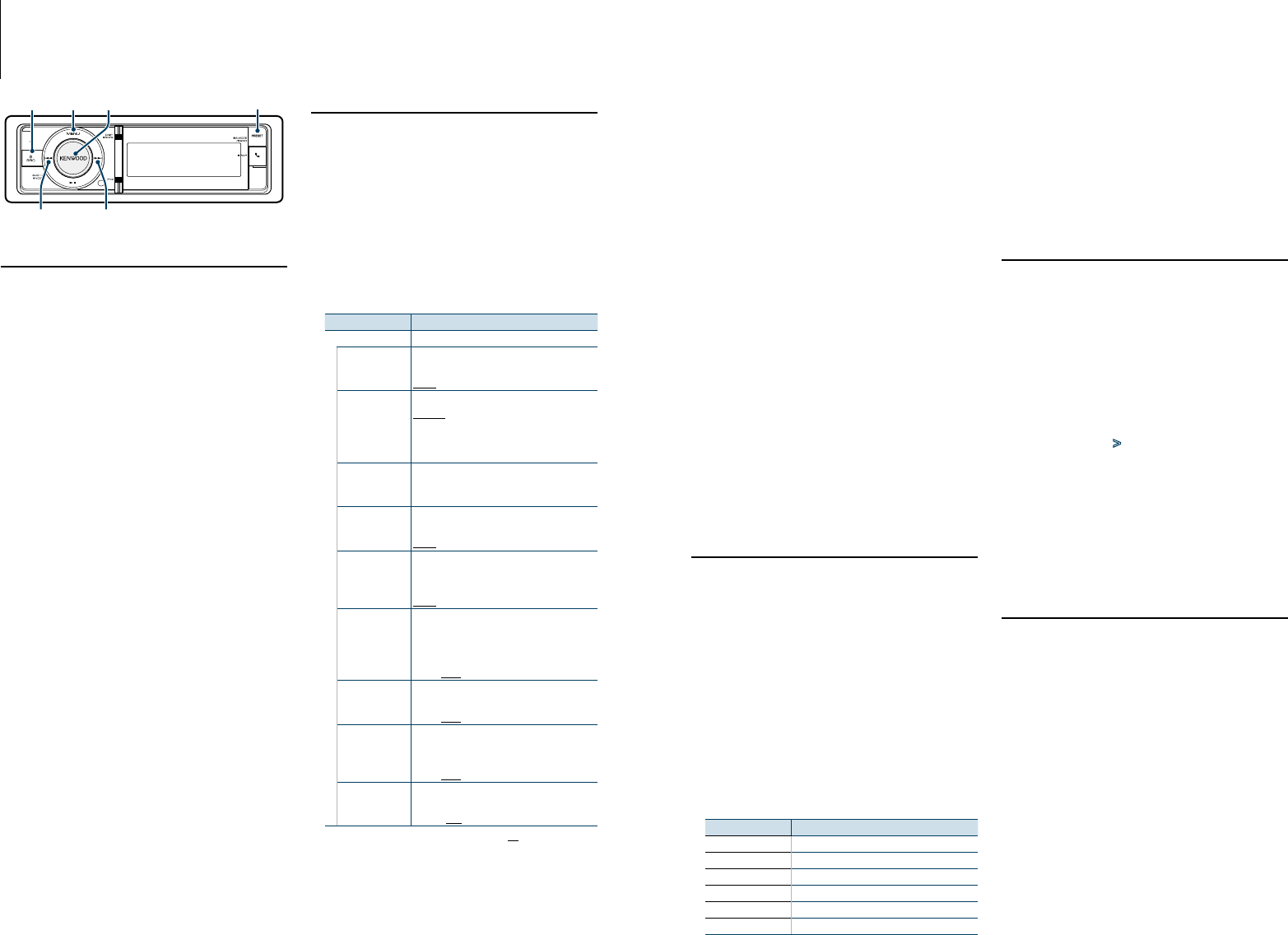
21
|
KDC-BT92SD
English
|
22
Tuner Operation
Basic Operation
Selecting Tuner source
Press the [SRC] button.
Select the “TUNER” display.
✍ SRC Select mode 2: Press the [SRC] button and
then turn the [VOL] knob. To determine the
selected source, press the [VOL] knob.
Selecting the Receiving Band
Press the [PRESET] button for at least 1 second.
Pressing the button switches the receiving band
(FM, AM).
Selecting the Receiving station
Press the [4] or [¢] button.
✍ Details of the station selecting in operation are
set in the “Seek Mode” of <Tuner Setting> (page
21).
Tuner Setting
You can select following Tuner Setting items.
1
Select Tuner source
2
Enter Menu List mode
Press the [MENU] button.
3
Turn the [VOL] knob and press it when the
desired item is displayed.
Select “Settings”.
4
Select the setting item to adjust
Turn the [VOL] knob and press it when the
desired item is displayed.
Display Overview
“TUNER Settings”
“Local Seek”
* Only stations whose reception is good are
searched in auto seek tuning.
“OFF”/ “ON”
“Seek Mode”
Selects the tuning mode of the radio.
“Auto1”: Automatic search for a station.
“Auto2”: Search in order of the stations in the
Preset memory.
“Manual”: Normal manual tuning control.
“Auto Memory” Memorizes 6 stations with good reception
automatically.
Refer to <Auto Memory Entry> (page 22)
“Forced MONO”
* Reduces the noise when stereo broadcasts are
received as monaural.
“OFF”/ “ON”
“News”
Turns ON/OFF the News Bulletin Automatic
Reception function and sets the news bulletin
interrupt disabled time.
“OFF”/ “00min” – “90min”
“AF”
* When station reception is poor, automatically
switches to the station that is broadcasting the
same program over the same Radio Data System
network. (AF: Alternative Frequency)
“OFF”/ “ON”
“Regional”
* Sets whether to switch to the station only in the
specific region using the “AF” control.
“OFF”/ “ON”
“Auto TP Seek”
* When traffic information station reception is
poor, automatically searches for a station that
can be received better.
“OFF”/ “ON”
“TI”
Switches to the traffic information
automatically when the traffic bulletin starts
“ON” / “OFF”
( : Factory setting)
* FMonly
5
Make a setting
Turn the [VOL] knob to select a setting value,
and then press the [VOL] knob.
SRC
4
MENU VOL
¢
PRESET
6
Exit Menu List mode
Press the [MENU] button for at least 1 second,
and then press it again briefly.
Remarks
• News (News Bulletin with Timeout Setting)
Automatically receives news bulletin when it starts. Set
the time during which interrupt is to be disabled after
startofanothernewsbulletin.Changing“News00min”
to“News90min”turnsthisfunctionON.Ifnewsbulletin
starts when this function is ON, “NEWS” is displayed and
newsisreceived.If“20min”ishasbeenset,receptionof
anothernewsbulletinwillnotstartfor20minutes.The
news bulletin volume is the same level that was set for
Traffic Information.
• Forced MONO
Strong electrical fields (such as from power lines) may
cause unstable sound quality when it is set to ON. In such
a situation, turn it OFF.
• TI (Traffic information)
When the function is set to ON, “TI” indicator is ON.
If traffic bulletin starts when the function is ON,
“Traffic INFO” is displayed and traffic information is
received.
If the volume is adjusted during reception of traffic
information, the adjusted volume is memorized
automatically. The memorized volume will be applied next
time the Traffic Information function is turned ON.
Station Preset Memory
Putting a station in the memory.
1
Select the radio band and tune in a desired
radio station you wish to store in the preset
memory
2
Enter the Preset Memory mode
Press the [PRESET] button.
The “Preset List”, “Mixed Preset List”, and normal
display are displayed in order each time you press
this button.
3
Select the number to put in the memory
Turn the [VOL] knob and press [VOL] knob for
at least 2 seconds when the desired item is
displayed.
Select a preset number.
Display Overview
“-01”/ “01” Preset number 1. (FM/ AM/ Mixed)
“-02”/ “02” Preset number 2. (FM/ AM/ Mixed)
…
“-06”/ “06” Preset number 6. (FM/ AM/ Mixed)
…
“-18” Preset number 18. (FM)
⁄
• Youcanregisterupto18FMstationsand6AMstations.
Selecting “Mixed Preset List” allows you to register up
to six stations including FM and AM regardless of the
selected source.
Cancelling the Preset Memory mode
Press the [MENU] button.
Auto Memory Entry
Putting stations with good reception in the memory
automatically.
1
Select the radio band you wish to store in the
preset memory
2
Enter Menu List mode
Press the [MENU] button.
3
Enter Auto Memory Entry mode
Turn the [VOL] knob and press it when the
desired item is displayed.
Select “Settings” > “Auto Memory”.
4
Open Auto Memory Entry
Turn the [VOL] knob and press it when the
desired item is displayed.
Select “YES”.
When18stations(FM)or6stations(AM)thatcan
be received are put in the memory, auto memory
entry closes.
Preset Tuning
Recalling the stations in the memory.
1
Select the radio band
2
Enter the Preset Memory mode
Press the [PRESET] button.
The “Preset List”, “Mixed Preset List”, and normal
display are displayed in order each time you press
this button.
3
Select a desired station in the memory
Turn the [VOL] knob and press it when the
desired item is displayed.