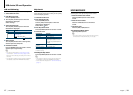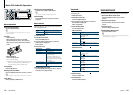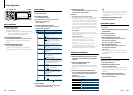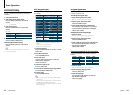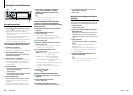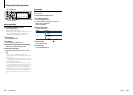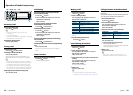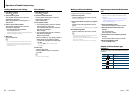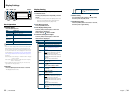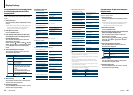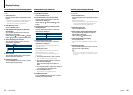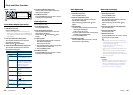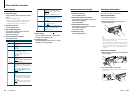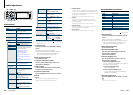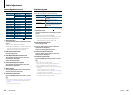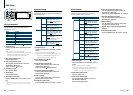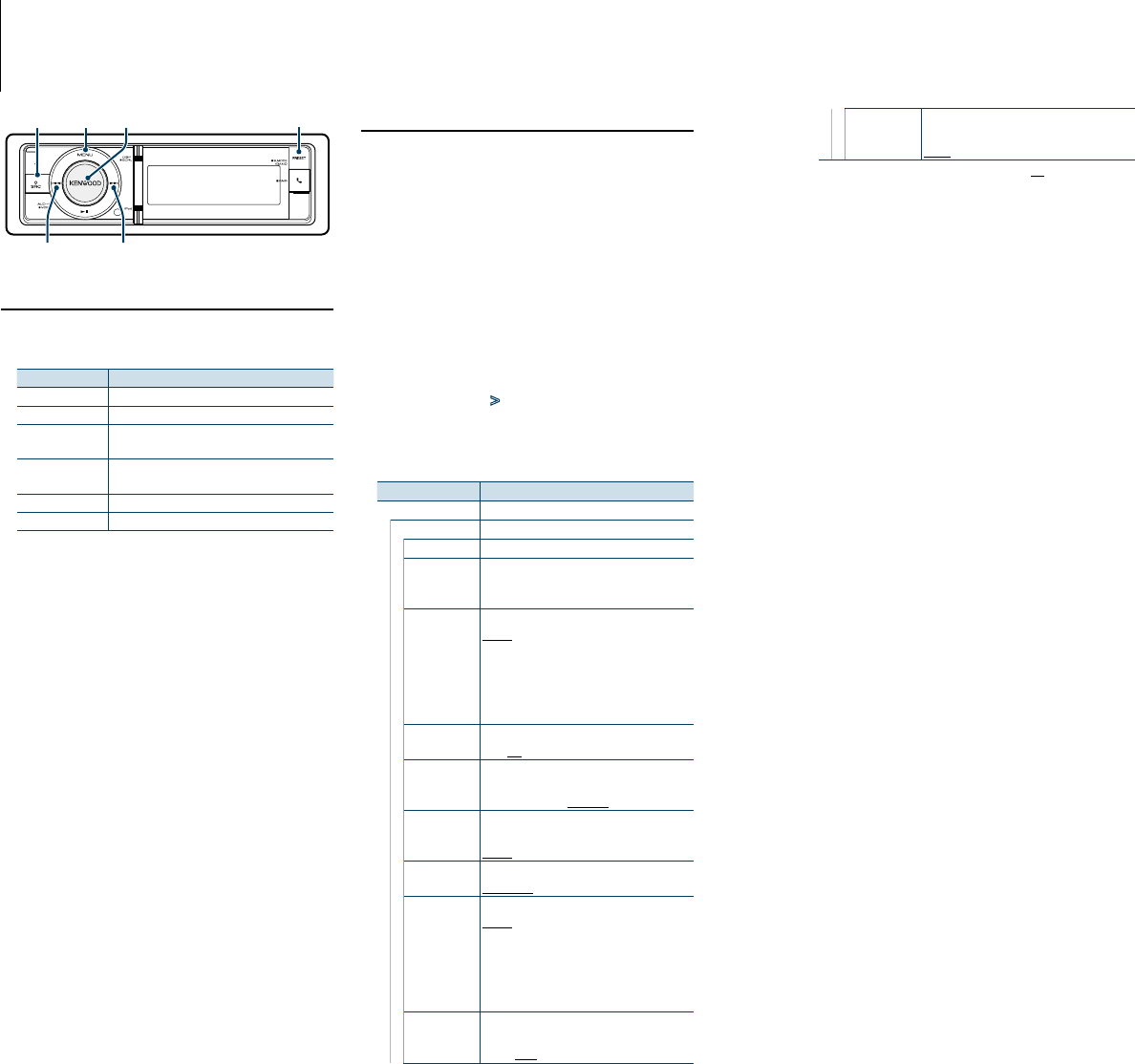
33
|
KDC-BT92SD
English
|
34
Display Settings
Basic Operation
Switching display
Press the [DISP] button.
Mode Display Type
5-line display mode Displays 4 to 5 lines of text.
3-line display mode Displays 2 to 3 lines of text.
iPod-like display
mode
Displays like iPod. (iPod source only)
Spectrum analyzer
display mode
Displays a line of text and the spectrum analyzer.
Clock display mode Displays the clock.
Display off mode Turns off the display and illumination..
⁄
• Whenthe5-linedisplaymodeisselected,thestatus(ON/
OFF indicator of each function) can be displayed on the
first line, and the icon of the currently selected source and
the text information title can be displayed on the left side
by the following <Customization of 5-line Display Mode &
3-line Display Mode & iPod-like Display Mode> (page 35)
operation.
Status display: Select “Settings” > “DISP & ILLUMI” > “Display
Select” > “Status”
Side display: Select “Settings” > “DISP & ILLUMI” > “Display
Select” > “Side Select”
• When“Displayoffmode”isselected,youcanselectonly
“Type Select” for “Display Select”.
Text scroll
Press the [DISP] button for at least 1 second.
The displayed text scrolls.
Display Setting
You can select following Display Setting items.
1
Select the source
Pressing the [SRC] button repeatedly switches
source.
✍ SRC Select mode 2: Press the [SRC] button and
then turn the [VOL] knob. To determine the
selected source, press the [VOL] knob.
2
Enter Menu List mode
Press the [MENU] button.
3
Enter Display Setting mode
Turn the [VOL] knob and press it when the
desired item is displayed.
Select “Settings” > “DISP & ILLUMI”.
4
Select the setting item to adjust
Turn the [VOL] knob and press it when the
desired item is displayed.
Display Overview
“Settings”
“DISP & ILLUMI” Making Display and Illumination settings.
“Display Select” Selecting and customizing the Display type.
“Color Select” Selecting the Illumination Color of the panel.
Refer to <Illumination Color Selection>
(page 37)
“Display
Dimmer”
Reduces the display Illumination brightness.
“Auto”: Dims the illumination in conjunction
with the Light switch of the vehicle.
“Manual1”: Dims the illumination constantly.
“Manual2”: Dims the illumination darker than
Manual1.
“OFF”: Does not dim the illumination.
“Contrast”
Adjusting the display contrast.
“1” - “5” - “12”
“DISP N/P”
Switches the panel display between positive
or negative.
“POSI1”/ “POSI2”/ “NEGA1”/ “NEGA2”
“Text Scroll”
Specifies whether the text is scrolled
automatically.
“Auto”/ “Once”/ “OFF”
“BT DVC Status”
You can display the connection status.
Cell-phone/ BT Audio
“ILLUMI
Dimmer”
Reduces the key Illumination brightness.
“Auto”: Dims the illumination in conjunction
with the Light switch of the vehicle.
“Manual1”: Dims the illumination constantly.
“Manual2”: Dims the illumination darker than
Manual1.
“OFF”: Does not dim the illumination.
“ILLUMI Effect”
Sets whether the key illumination brightness is
changed in conjunction with the key operation.
“OFF”/ “ON”
SRC
4
MENU VOL
¢
PRESET
“ILLUMI MSC
SYNC”
Sets whether the key illumination color is
changed in conjunction with the sound volume.
“OFF”/ “ON”
( : Factory setting)
5
Make a setting
Turn the [VOL] knob to select a setting value,
and then press the [VOL] knob.
6
Exit Menu List mode
Press the [MENU] button for at least 1 second,
and then press it again briefly.