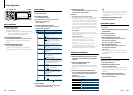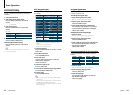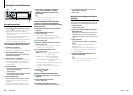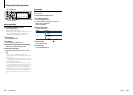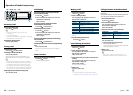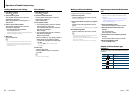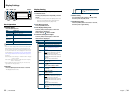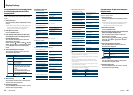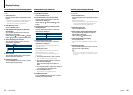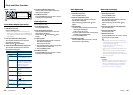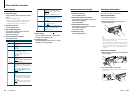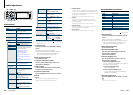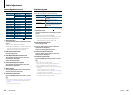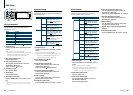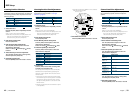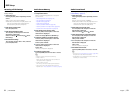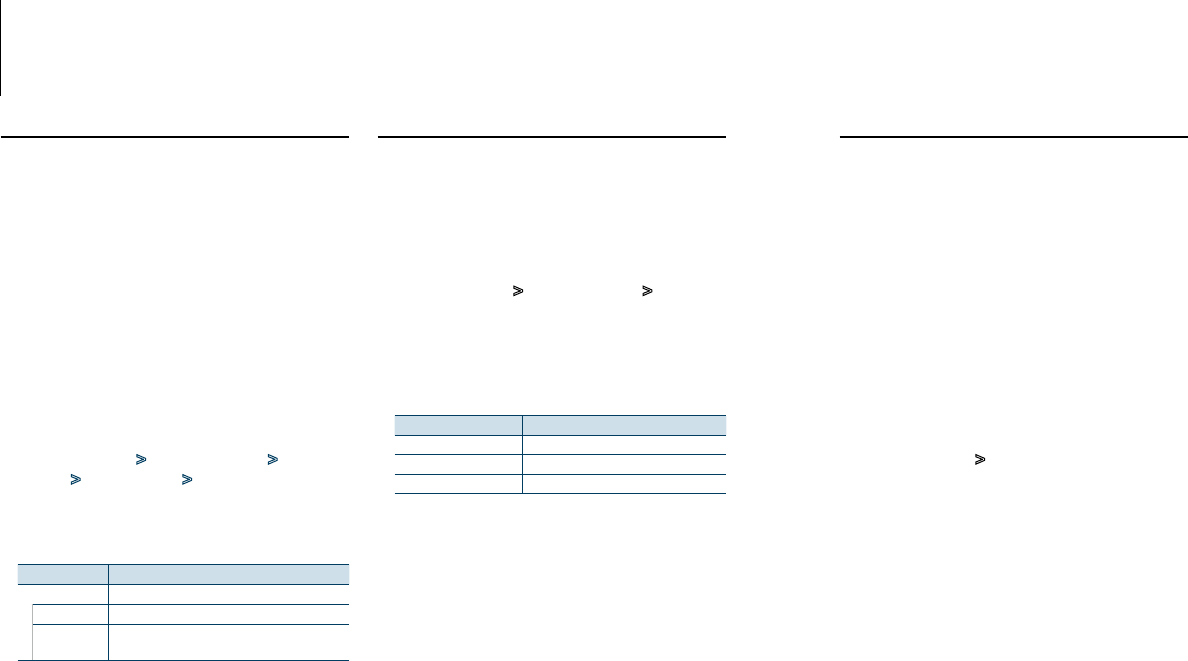
37
|
KDC-BT92SD
English
|
38
Customization of Clock Display Mode
You can customize the display of the Clock Display
mode.
1
Select the source
Pressing the [SRC] button repeatedly switches
source.
✍ SRC Select mode 2: Press the [SRC] button and
then turn the [VOL] knob. To determine the
selected source, press the [VOL] knob.
2
Enter Menu List mode
Press the [MENU] button.
3
Enter Display Setting mode and Select the
Clock Display
Turn the [VOL] knob and press it when the
desired item is displayed.
Select “Settings” > “DISP & ILLUMI” > “Display
Select” > “Type Select” > Clock Display mode.
4
Select the setting item to adjust
Turn the [VOL] knob and press it when the
desired item is displayed.
Display Setting
“Display Select”
“Type Select” Selects the Clock Display mode.
“Graphic
Select”
Switches between single and dual clock.
5
Make a setting
Turn the [VOL] knob to select a setting value,
and then press the [VOL] knob.
6
Exit Menu List mode
Press the [MENU] button for at least 1 second,
and then press it again briefly.
Illumination Color Selection
Selecting the Illumination Color of the panel.
1
Enter Menu List mode
Press the [MENU] button.
2
Enter Illumination color selection mode
Turn the [VOL] knob and press it when the
desired item is displayed.
Select “Settings” > “DISP & ILLUMI” > “Color
Select”.
3
Select the place where you want to set the
Illumination Color
Turn the [VOL] knob and press it when the
desired item is displayed.
Display Place
“All” Display and key
“Display” Display
“Key” Key
4
Select the Illumination Color
Turn the [VOL] knob and press it when the
desired item is displayed.
Selectthecolorfrom“VariableScan”/“Color1”—
“Color 24”/ “User”.
Creating “User” color
You can create your original color during the
selectionfrom“Color1”—“Color24.”
The color you created can be called when you
select “User”.
1. Press the [VOL] knob for at least 1 second.
Enter the detail color adjustment mode.
2. Turn the [VOL] knob and press it when the
desired item is displayed.
Select the color to adjust. (red, green, or
blue).
3. Turn the [VOL] knob to adjust color (Range:0
–9),andthenpressthe[VOL]knob.
4. Press the [MENU] button.
Exit the detail color adjustment mode.
5
Exit Menu List mode
Press the [MENU] button for at least 1 second,
and then press it again briefly.
Display Settings
Auxiliary Input Display Setting
Selecting the display when changing to Auxiliary
input source.
1
Select the AUX source
Pressing the [SRC] button repeatedly switches
source.
Select the “AUX” display.
✍ SRC Select mode 2: Press the [SRC] button and
then turn the [VOL] knob. To determine the
selected source, press the [VOL] knob.
2
Enter Menu List mode
Press the [MENU] button.
3
Enter Auxiliary input display setting mode
Turn the [VOL] knob and press it when the
desired item is displayed.
Select “Settings” > “AUX Name Set”.
4
Select the Auxiliary input display
Turn the [VOL] knob.
Select“AUX”,“DVD”,“PORTABLE”,“GAME”,“VIDEO”,or
“TV”
5
Exit Menu List mode
Press the [MENU] button for at least 1 second,
and then press it again briefly.
⁄
• AUXsourceisinitiallysetto“OFF”.Beforedisplaysetting,
set “Built in AUX” described in <Initial Settings> (page
41) to “ON”.