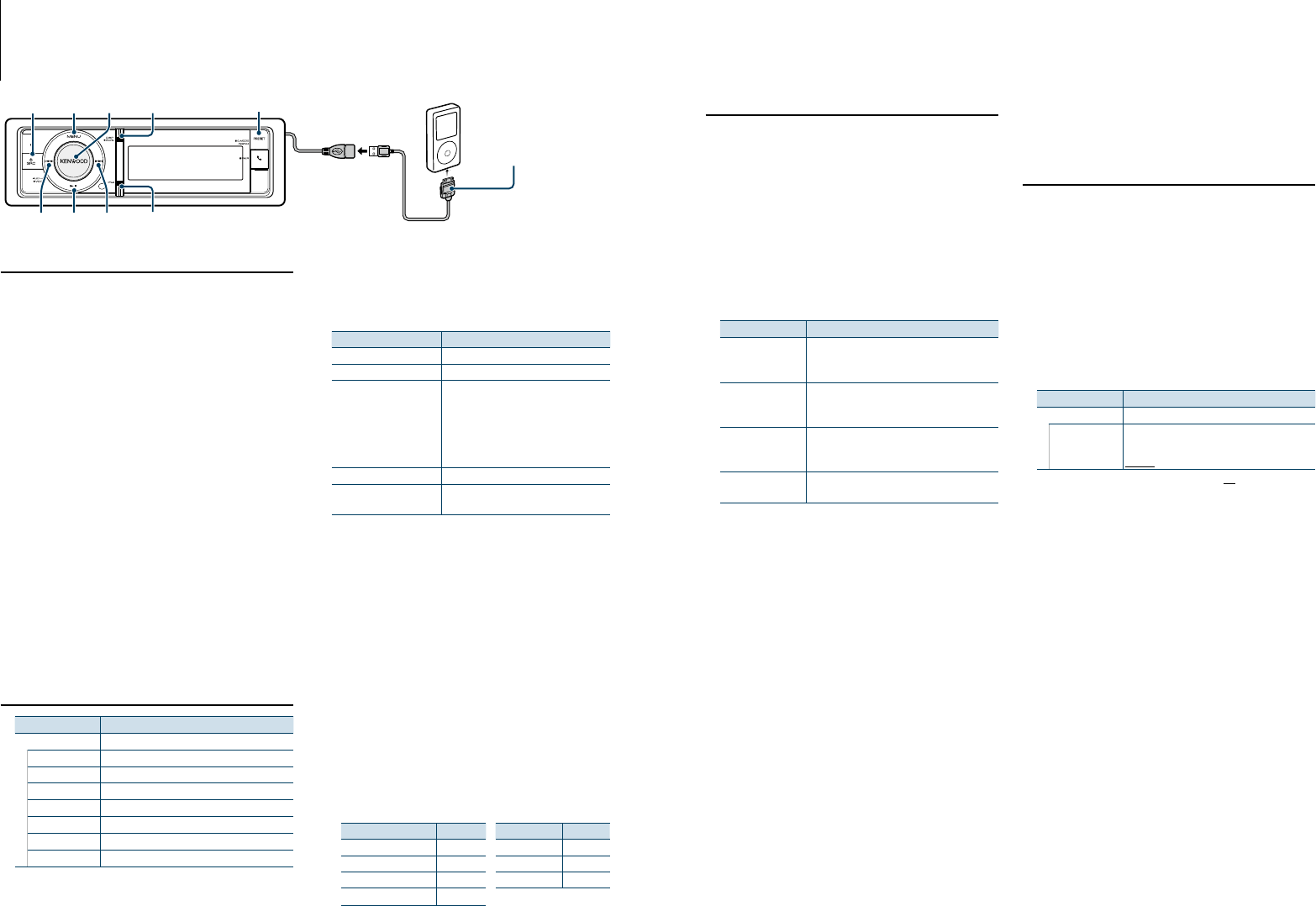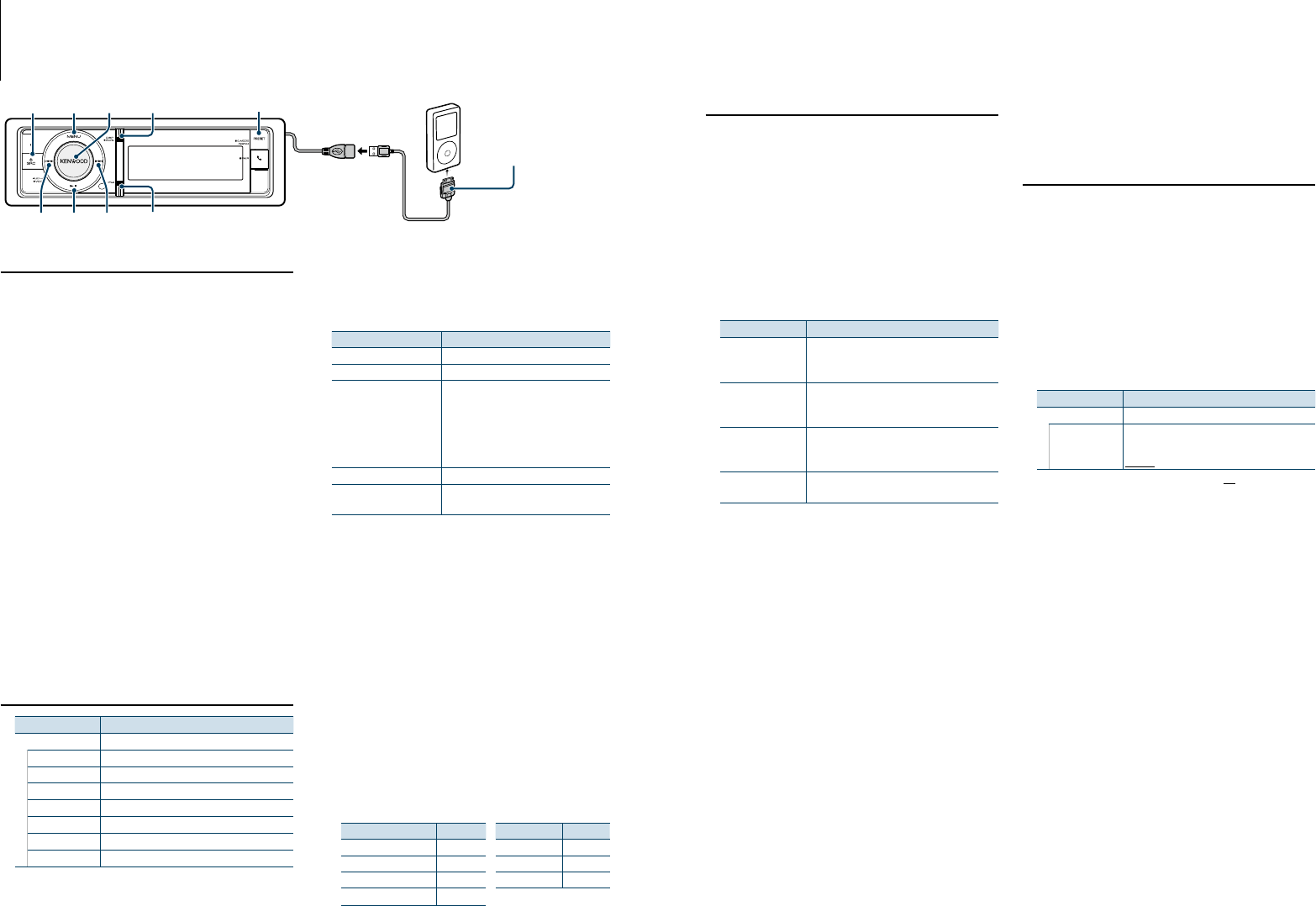
9
|
KDC-BT92SD
English
|
10
iPod/iPhone Operation
SRC
4
MENU VOL DISP
¢38
iPod
PRESET
Basic Operation
Playing iPod
• Connect an iPod
When connected, the source is switched
automatically and a song starts playing.
• Select iPod source
Press the [SRC] button.
Select the “iPod” display.
✍ SRC Select mode 2: Press the [SRC] button and
then turn the [VOL] knob. To determine the
selected source, press the [VOL] knob.
Song Select
Press the [4] or [¢] button.
Fast Forwards or Fast Backwards
Hold down the [4] or [¢] button.
Pause and Play
Press the [38] button to pause or resume
playback.
Remove iPod
Select a source other than iPod, and the iPod can
be removed safely.
Selecting a song by browsing iPod
Display Items
“Music”
“Playlists” Playlists
“Artists” Artists
“Albums” Albums
“Songs” Songs
“Podcasts” Podcasts
“Genres” Genres
“Composers” Composers
1
Select iPod source
2
Enter Menu List mode
Press the [MENU] button.
3
Turn the [VOL] knob and press it when the
desired item is displayed.
Select “Music”.
4
Select a song
Operation type Operation
Move between items Turn the [VOL] knob.
Select an item Press the [VOL] knob.
High Speed Search Press the [DISP] or [iPod] button to scroll
up or down by a page.
Press the [DISP] or [iPod] button for at
least 1 second to continuously scroll up or
down at high speed. Press the button again
to stop scrolling.
Return to previous item Press the [MENU] button.
Return to Top menu Press the [MENU] button for at least 1
second.
✍ For example: Searching by Artist name.
Turn the [VOL] knob and press it when the
desired item is displayed.
Select “Music” > “Artists” > Artist name > Album
name > Song title
Cancelling Menu List mode
Press the [MENU] button for at least 1 second,
and then press it again briefly.
⁄
• Theunitmemorizesthepositionwhereyouhave
found a song in the Search mode. When you enter the
Menu List mode after searching a song, the memorized
position is displayed. Press the [MENU] button for at least
1secondtomovetothefirsthierarchy,selectaMenu
item, and set it’s parameters.
• Characterswhichcannotbedisplayedareleftblank.If
non of the characters can be displayed, the browse item
name and digits are displayed.
Items Display Items Display
Playlists “PLIST***” Podcasts “PDCT***”
Artists “ART***” Genres “GEN***”
Albums “ALB***” Composers “COM***”
Songs “PRGM***”
KCA-iP102(optional
accessory) is required to
connect an iPod.
Play Mode
You can select a Play Mode, such as Random play
and Repeat play.
1
Select iPod source
2
Enter Menu List mode
Press the [MENU] button.
3
Turn the [VOL] knob and press it when the
desired item is displayed.
Select “Play Mode”.
4
Select the Play Mode
Turn the [VOL] knob.
Display Overview
“APP & iPod Mode” When set to “ON”, allows you to operate iPod
with the control on the iPod.
“ON”/ “OFF”
“Folder Random” When set to “ON”, plays the music in the folder
randomly.
“ON”/ “OFF”
“All Random” When set to “ON”, plays all songs in iPod
randomly.
“ON”/ “OFF”
“File Repeat” When set to “ON”, plays the music repeatedly.
“ON”/ “OFF”
5
Make a setting
Press the [VOL] knob.
6
Exit Menu List mode
Press the [MENU] button for at least 1 second,
and then press it again briefly.
Remarks
• All Random
• Thetimerequiredtoturnontheallrandomfunction
may become longer depending on the number of songs
in iPod.
• TurningontheallrandomfunctionchangestheiPod
browse item to “Songs”. This browse item will not be
changed even if the all random function is turned off.
• Ifthebrowseitemischangedtosearchformusicwhile
the all random function is on, the all random function is
turned off and the songs in the browse item are played
at random.
• APP & iPod Mode
Allows you to operate iPod with the control on the iPod.
⁄
• Thismodeisnotcompatiblewithmusicinformation
display. The display will show “APP & iPod Mode”.
• iPodcanbeoperatedwhenitconformstotheiPod
control function.
• When“APP&iPodMode”.issetto“ON”,thisunitcan
control only the Pause and play, Selecting a song, and
Fast Forward or Fast Backward of the Song functions.
iPod Setting
You can select following iPod Setting items.
1
Select iPod source
2
Enter Menu List mode
Press the [MENU] button.
3
Turn the [VOL] knob and press it when the
desired item is displayed.
Select “Settings”.
4
Select the setting item
Turn the [VOL] knob and press it when the
desired item is displayed.
Display Overview
“Settings”
“Skip Search”
Sets the ratio of skip performed with <Skip
Search> (page 13).
“0.5%”/ “1%”/ “5%”/ “10%”
( : Factory setting)
5
Make a setting
Turn the [VOL] knob to select a setting value,
and then press the [VOL] knob.
6
Exit Menu List mode
Press the [MENU] button for at least 1 second,
and then press it again briefly.
⁄
• Thesettingof“SkipSearch”in<iPod Setting> (page
10) and that in <USBandSDSetting>(page17) are
always the same. Changing the setting of one reflects
the other.