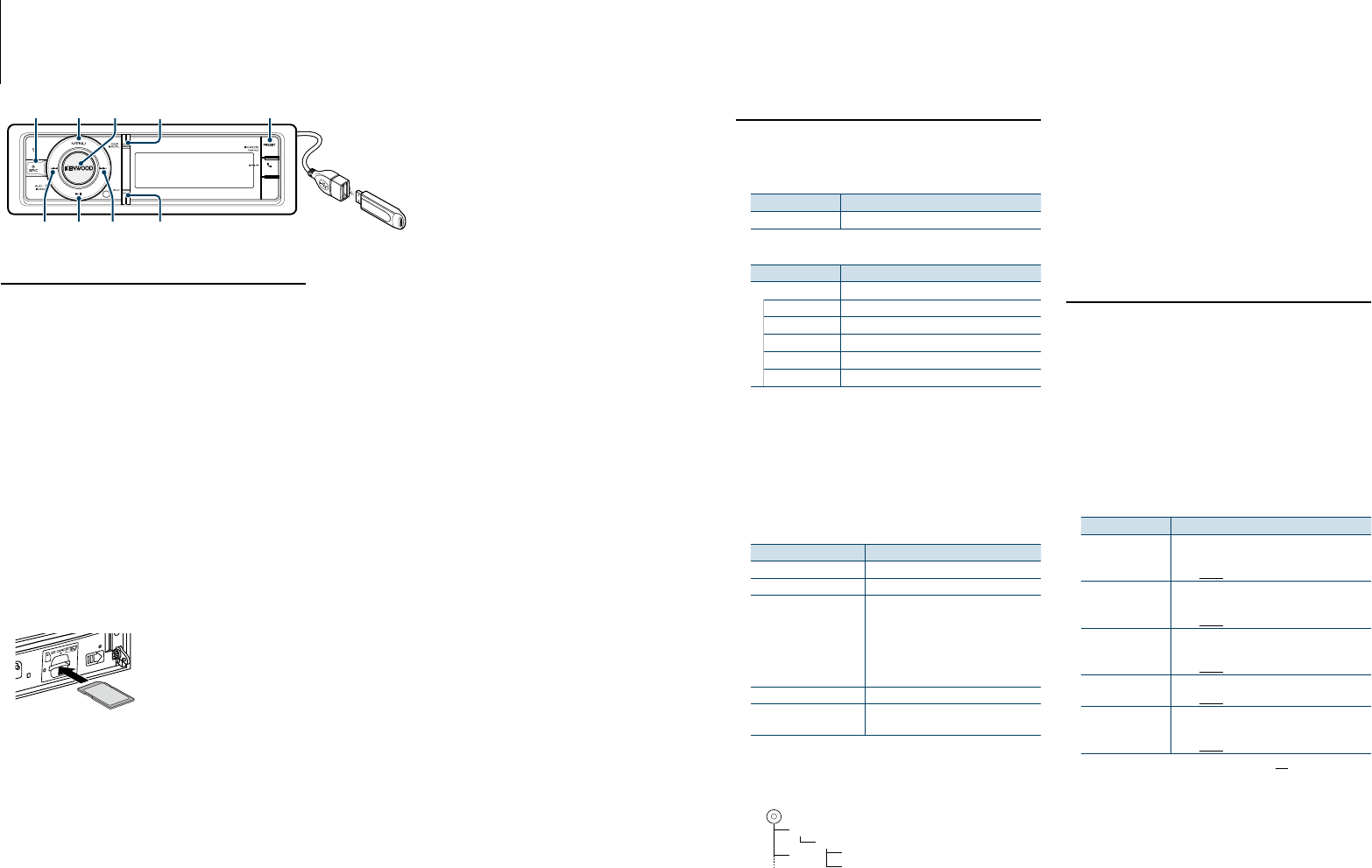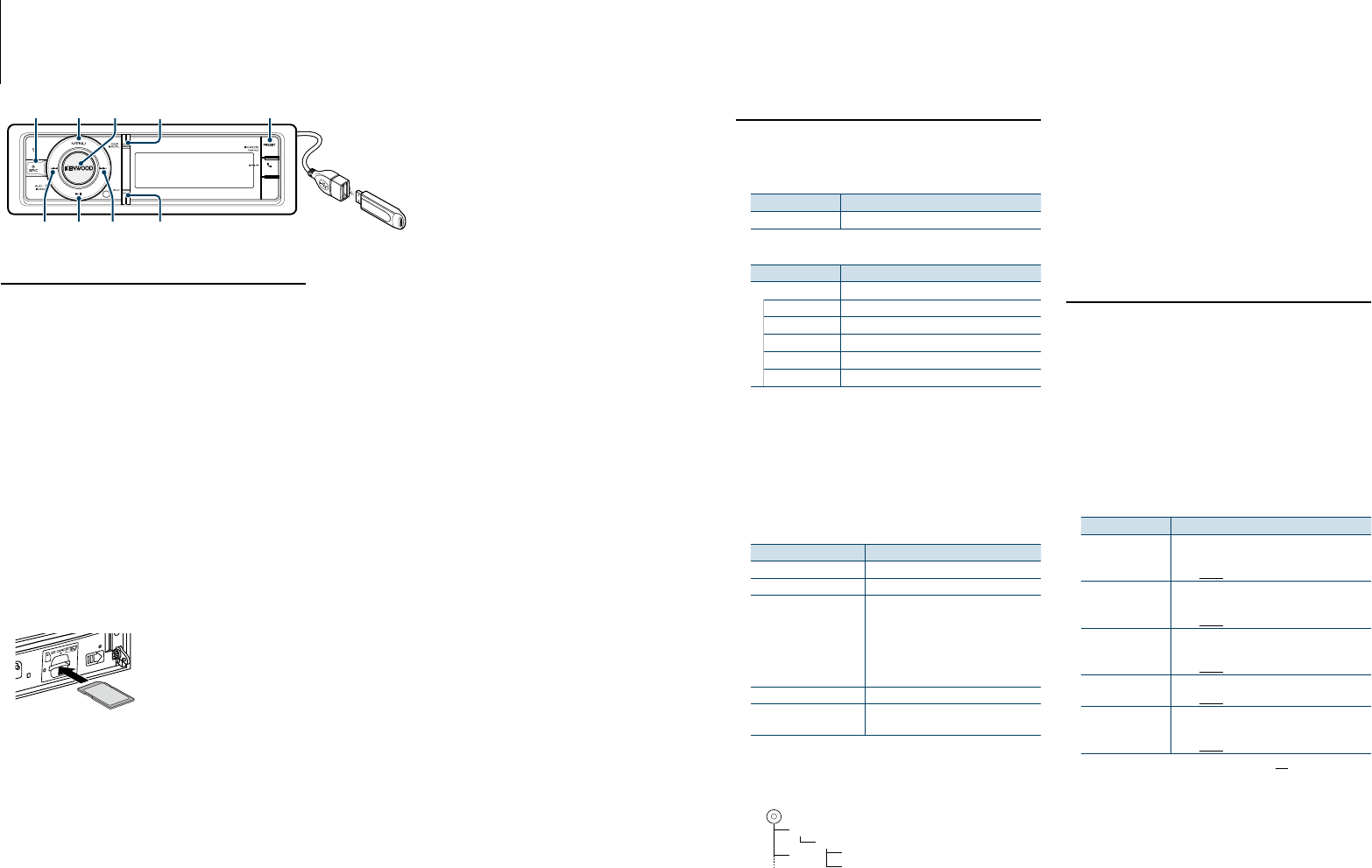
15
|
KDC-BT92SD
English
|
16
USB device/ SD card Operation
Basic Operation
Playing USB device
• Connect a USB device
When connected, the source is switched
automatically and a song starts playing.
• Select USB source
Press the [SRC] button.
Select the “USB” display.
✍ SRC Select mode 2: Press the [SRC] button and
then turn the [VOL] knob. To determine the
selected source, press the [VOL] knob.
Playing SD card
1
Press the Release button and drop open the
faceplate.
2
Detach the faceplate.
3
Hold the SD card with the label side up and the
notched section on the right, and insert it into
the slot until it clicks.
SD card
(commercially available)
4
Attach the faceplate.
5
Select SD source
Press the [SRC] button.
Select the “SD” display.
✍ SRC Select mode 2: Press the [SRC] button and
then turn the [VOL] knob. To determine the
selected source, press the [VOL] knob.
Moving to the next folder
Press the [PRESET] button for at least 1 second.
Song Select
Press the [4] or [¢] button.
Fast Forwards or Fast Backwards
Hold down the [4] or [¢] button.
⁄
• Nosoundisoutputwhileplayingaudiofile.
Pause and Play
Press the [38] button to pause or resume
playback.
Remove USB device
Select a source other than Pandora and iPod, and
the iPod can be removed safely.
Remove SD card
1
Press the Release button and drop open the
faceplate.
2
Detach the faceplate.
3
Push the SD card until it clicks and then remove
your finger from the card.
The card pops up so that you can pull it out
with your fingers.
4
Attach the faceplate.
SRC
4
MENU VOL
¢38
iPod
DISP
PRESET
File Search
Selecting the file you want to listen to from the
device being played now.
USB device/ SD card
Display Items
“Music” Folder or file name list.
Music Editor media
Display Items
“Music”
“Playlists” Playlists
“Artists” Artists
“Albums” Albums
“Songs” Songs
“Genres” Genres
1
Select USB or SD source
2
Enter Menu List mode
Press the [MENU] button.
3
Turn the [VOL] knob and press it when the
desired item is displayed.
Select “Music”.
4
Select a file
Operation type Operation
Move between items Turn the [VOL] knob.
Select an item Press the [VOL] knob.
High Speed Search Press the [DISP] or [iPod] button to scroll
up or down by a page.
Press the [DISP] or [iPod] button for at
least 1 second to continuously scroll up or
down at high speed. Press the button again
to stop scrolling.
Return to previous item Press the [MENU] button.
Return to Top menu Press the [MENU] button for at least 1
second.
✍ For example: Searching for ¡".
Turn the [VOL] knob and press it when the
desired item is displayed.
Select “Music” > 1 > 2 > ¡"
¡!
1
2
¡"
¡#
Cancelling Menu List mode
Press the [MENU] button for at least 1 second,
and then press it again briefly.
⁄
• WhenyousearchasongintheFileSearchmode,the
unit memorizes the position of the song being played
after the search. To set a different Menu item after
searchingasong,pressthe[MENU]buttonforatleast1
second to move to the first hierarchy.
Play Mode
You can select a Play Mode, such as Random play
and Repeat play.
1
Select USB or SD source
2
Enter Menu List mode
Press the [MENU] button.
3
Turn the [VOL] knob and press it when the
desired item is displayed.
Select “Play Mode”.
4
Select the Play Mode
Turn the [VOL] knob.
Display Overview
“File Scan”
When set to “ON”, plays the intro of the music in
the folder successively.
“ON”/ “OFF”
“Folder Random”
When set to “ON”, plays the music in the folder
randomly.
“ON”/ “OFF”
“All Random”
When set to “ON”, plays all songs in the USB
device randomly.
“ON”/ “OFF”
“File Repeat”
When set to “ON”, plays the music repeatedly.
“ON”/ “OFF”
“Folder Repeat”
When set to “ON”, plays the music in the folder
repeatedly.
“ON”/ “OFF”
( : Factory setting)
5
Make a setting
Press the [VOL] knob.
6
Exit Play Mode
Press the [MENU] button.