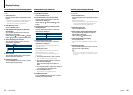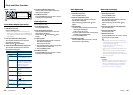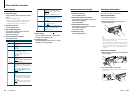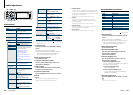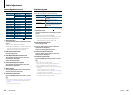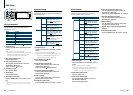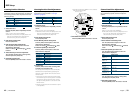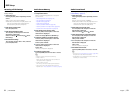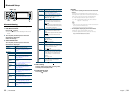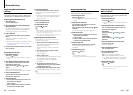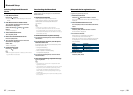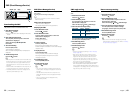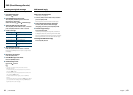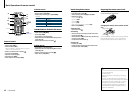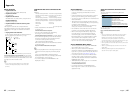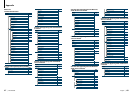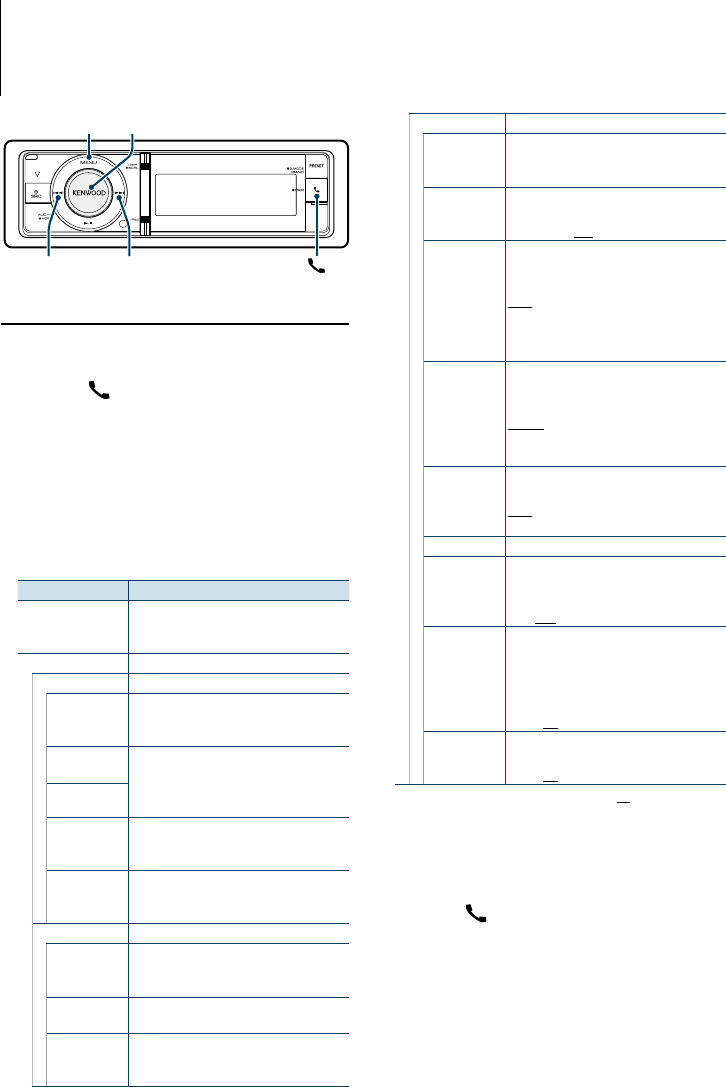
53
|
KDC-BT92SD
English
|
54
Bluetooth Setup
Bluetooth Setting
You can select following Bluetooth Setting items.
1
Enter Bluetooth mode
Press the [ ] button.
✍ You can also select from “Settings” in Menu List
mode.
2
Turn the [VOL] knob and press it when the
desired item is displayed.
Select “BT Settings”.
3
Select the Menu item
Turn the [VOL] knob and press it when the
desired item is displayed.
Display Overview
“SMS Inbox” Display the received short message.
Refer to <SMS (Short Message Service)>
(page 59).
“BT Settings”
“Pairing”
“Device Regist.” Register a Bluetooth device (pairing).
Refer to <Registering Bluetooth Device
(Pairing)> (page 55).
“Phone
Selection”
Select a cell-phone or Bluetooth audio player
connection
Refer to <Selecting the Bluetooth device You
Wish to Connect> (page 56).
“Audio Selection”
“SPCL DVC
Select”
Register a Bluetooth device (pairing).
Refer to <Registering Bluetooth Device
(Pairing)> (page 55).
“Device Delete” Cancel registration of the Bluetooth device.
Refer to <Deleting a Registered Bluetooth
device> (page 57).
“SMS”
“SMS
Download”
Download a short message.
Refer to <Downloading the SMS> (page
59).
“SMS Reply” Select a method to reply to the received SMS.
Refer to <SMS reply setting> (page 60).
“SMS Message” Create an original message.
Refer to <Creating an original message>
(page 61).
“Detailed Setup” Move to detailed item.
“PIN Code Edit” Specify the PIN code required when registering
this unit using the Bluetooth device.
Refer to <Registering PIN Code> (page 56).
“Auto Answer”
Answer a call automatically after lapse of the
preset time interval for automatic answer.
“OFF”/ “0s” – “8s” – “99s”
“Auto
Reconnect”
Automatically reconnects the selected
Bluetooth device when radio wave becomes
strong enough, even after it is disconnected.
“ON”/ “OFF”
✍ When this function is turned ON, the Bluetooth device
is reconnected if it has been disconnected by selecting
“Phone Selection”/ “Audio Selection”.
“Bluetooth HF/
Audio”
You can specify output speakers for hands-free
voice communication and Bluetooth audio
sound.
“Front”: Outputs audio from the front speakers.
“All”: Outputs audio from the front and rear
speakers.
“Call Beep”
You can output a beep from the speaker when
a call comes in.
“ON”: Beep is heard.
“OFF”: Beep is canceled.
“BT F/W Update” Display the version of the firmware of this unit.
“Mic Gain”
Adjust the sensitivity of the microphone for a
telephone call. Adjust the voice of caller. Setting
to “+” increases the voice volume.
“1” – “20” – “30”
“NR Level”
Reduce the noises generated by surrounding
environment without changing the microphone
volume. Adjust the voice of caller when it is
not clear. Setting to “+” increases the noise
reduction.
“–1” – “0” – “+1”
“Echo Cancel
Level“
Adjust the level of echo cancellation. Setting to
“+” increases the echo cancel reduction.
“–1” – “0” – “+1”
( : Factory setting)
4
Make a setting
Turn the [VOL] knob to select a setting value,
and then press the [VOL] knob.
5
Exit BT Settings mode
Press the [ ] button.
4
MENU VOL
¢
Remarks
• “Auto Answer” (Setting the Time Interval for Automatic
Answer)
This function automatically answers (responds to) a call
after lapse of the preset time interval for automatic answer.
“OFF” : Does not answer the phone call automatically.
“0”:Automaticallyanswersthephonecallatonce.
“1s”–“99s”:Automaticallyanswersthephonecallafter
lapseof1–99seconds.
⁄
• Ifthetimesetinthecell-phoneisshorterthanthatsetin
the unit, the former will be used.
• Thisfunctiondoesnotworkforcallwaiting.
• “BT F/W Update” (Displaying the Firmware Version)
Display the version of the firmware of this unit.
For how to update the firmware, access our web site.
http://www.kenwood.com/cs/ce/bt/