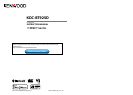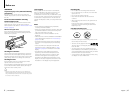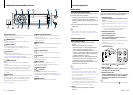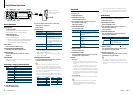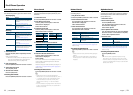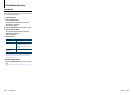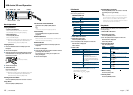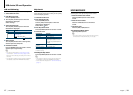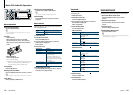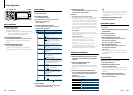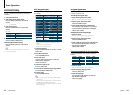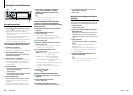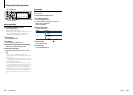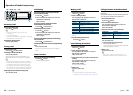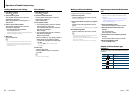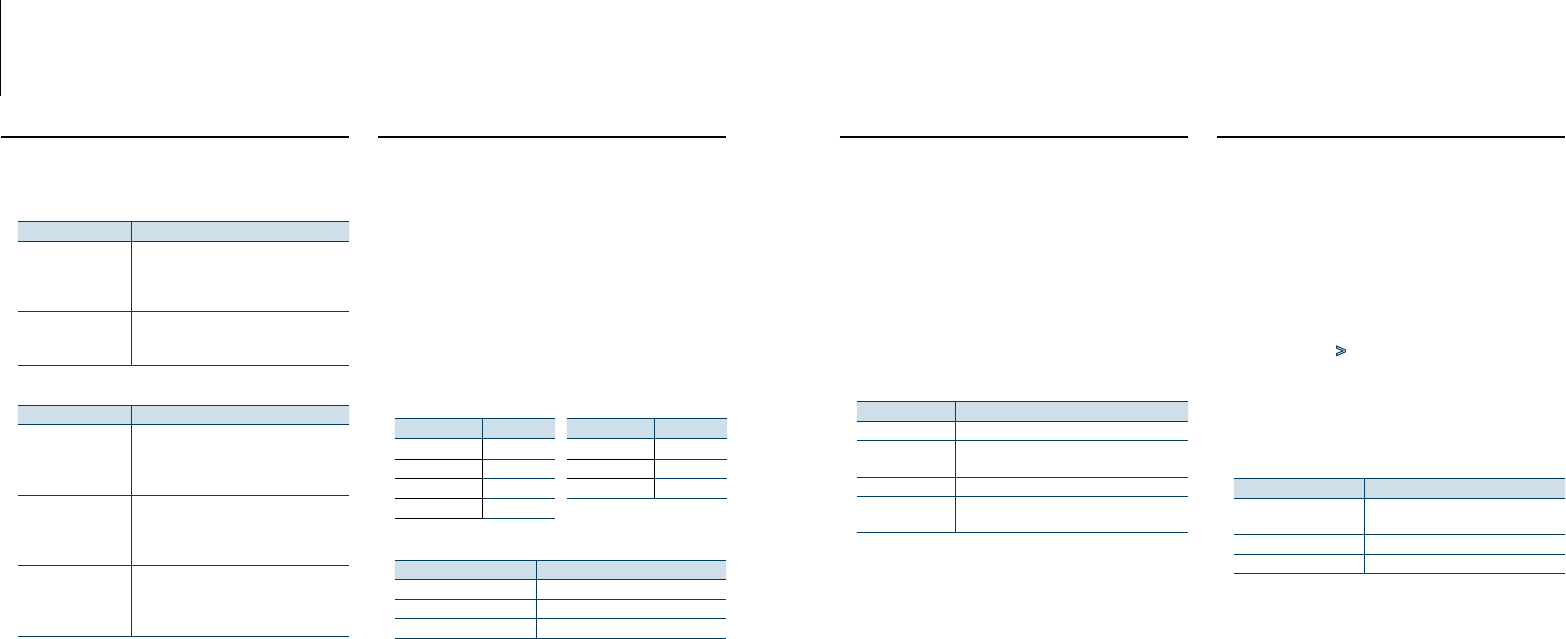
11
|
KDC-BT92SD
English
|
12
iPod/iPhone Operation
Selecting the Search mode
You can select the most suited search method for
the desired song from 4 types of the Search mode.
Normal playing
Display Overview
“Direct Search” You can quickly search the desired song by
specifying its Search item (artist, album, etc.)
and character.
Refer to <Direct Search> (page 11).
“Related Search” Searches for music of the same artist or genre
as the one being played.
Refer to the <Related Search> (page 12).
Browsing
Display Overview
“Direct Search” You can quickly search the desired song by
specifying its Search item (artist, album, etc.)
and character.
Refer to <Direct Search> (page 11).
“Alphabet Search” You can select an alphabetic character from
the list in the Search item (artist, album, etc.)
selected now.
Refer to <Alphabet Search> (page 12).
“Skip Search” The number of songs to be skipped is
determined by the ratio of the total number of
songs in the list which is selected now.
Refer to <Skip Search> (page 13).
1
Select iPod source
Pressing the [SRC] button repeatedly switches
source.
Select the “iPod” display.
✍ SRC Select mode 2: Press the [SRC] button and
then turn the [VOL] knob. To determine the
selected source, press the [VOL] knob.
2
Enter Search mode
Press the [PRESET] button for at least 1 second.
3
Select the Search mode
Turn the [VOL] knob.
4
Start the search mode
Press the [VOL] knob.
Cancelling Search mode
Press the [PRESET] button for at least 1 second.
Direct Search
You can quickly search the desired song by
specifying its Search item (artist, album, etc.) and
character.
1
Select iPod source
2
Press the [PRESET] button for at least 1 second.
3
Enter Direct Search mode
Turn the [VOL] knob and press it when the
desired item is displayed.
Select “Direct Search”.
4
Select the Search item
Turn the [VOL] knob and press it when the
desired Search item is selected.
Display Items
“PLAYLISTS” Playlists
“ARTISTS” Artists
“ALBUMS” Albums
“SONGS” Songs
Display Items
“PODCASTS” Podcasts
“GENRES” Genres
“COMPOSERS” Composers
5
Select the character to be searched for
Operation type Operation
Move between items Turn the [VOL] knob.
Select an item Press the [VOL] knob.
Move to the next column Press the [
4] or [¢] button.
Up to 3 characters can be entered.
6
Determine the selected character
Turn the [VOL] knob and press it when the
desired item is displayed.
Select “DONE”.
Start search. When search is completed, the music
search mode is selected again at the selected
character position.
After this step, you need to browse. See step 4 of
<SelectingasongbybrowsingiPod>(page9) to
select a song.
Cancelling the Direct Search
Press the [PRESET] button for at least 1 second.
⁄
• Charactersthatcanbeenteredarealphabetical
characters(AtoZ),numericalcharacters(0to9),and“*”.
• “*”indicatescharactersotherthanalphabeticaland
numerical characters. You cannot enter any more
characterswhenentering“*”inthefirstcharacter
position.
• Ifthefirstcharacterstringbeginswithanarticle“a”,“an”,
or “the” in the Direct Search mode, it is searched for in
defiance of the article.
Related Search
Searches for music of the same artist or genre as the
one being played.
1
Play the music in iPod
2
Press the [PRESET] button for at least 1 second.
3
Enter Related Search mode
Turn the [VOL] knob and press it when the
desired item is displayed.
Select “Related Search”.
4
Select the Search item
Turn the [VOL] knob and press it when the
desired Search item is selected.
Display Searches music
“Search Artist” Displays the album of the same artist.
“Search Album” Displays music in the album in which the one
being played is included.
“Search Genre” Displays the artist of the same genre.
“Search Composer” Displays the album including music created by the
same Composer.
After this step, you need to browse. See step 4 of
<SelectingasongbybrowsingiPod>(page9) to
select a song.
Cancelling the Related Search
Press the [PRESET] button for at least 1 second.
⁄
• Relatedsearchcannotbeperformedwhileplayingthe
Podcast.
• Whenthemusicbeingplayedhasnoinformationon
browsing items or no music was found, “Not Found” is
displayed.
Alphabet Search
You can select a song by alphabet. This function
searches songs whose name contain the specified
character(s) in the list of the selected Search item
(artist, album, etc).
1
Select iPod source
2
Enter browsing mode
Press the [MENU] button.
Turn the [VOL] knob and press it when the
desired item is displayed.
Select “Music” > item.
3
Enter Alphabet Search mode
Turn the [VOL] knob fast. Or, press the [PRESET]
button for at least 1 second and turn the [VOL]
knob to select “Alphabet Search”.
4
Search for item
Operation type Operation
Select the character Press the [DISP] or [iPod] button./
Turn the [VOL] knob.
Select an item Press the [VOL] knob.
Return to previous item Press the [MENU] button.
After this step, you need to browse. See step 4 of
<SelectingasongbybrowsingiPod>(page9) to
select a song.
Cancelling the Alphabet Search
Press the [MENU] button.
⁄
• Thetimeofsearchbyalphabetmaybecomelong
depending on the number of songs or items in iPod.
• Ifthefirstcharacterstringbeginswithanarticle“a”,“an”,
or “the” in the Alphabet Search mode, it is searched for in
defiance of the article.