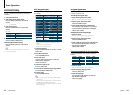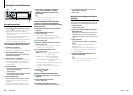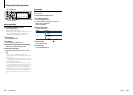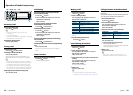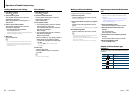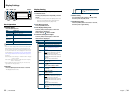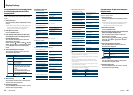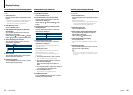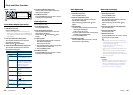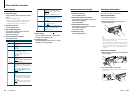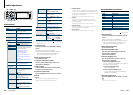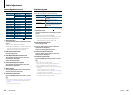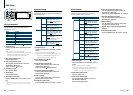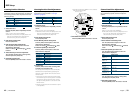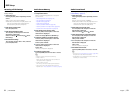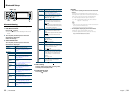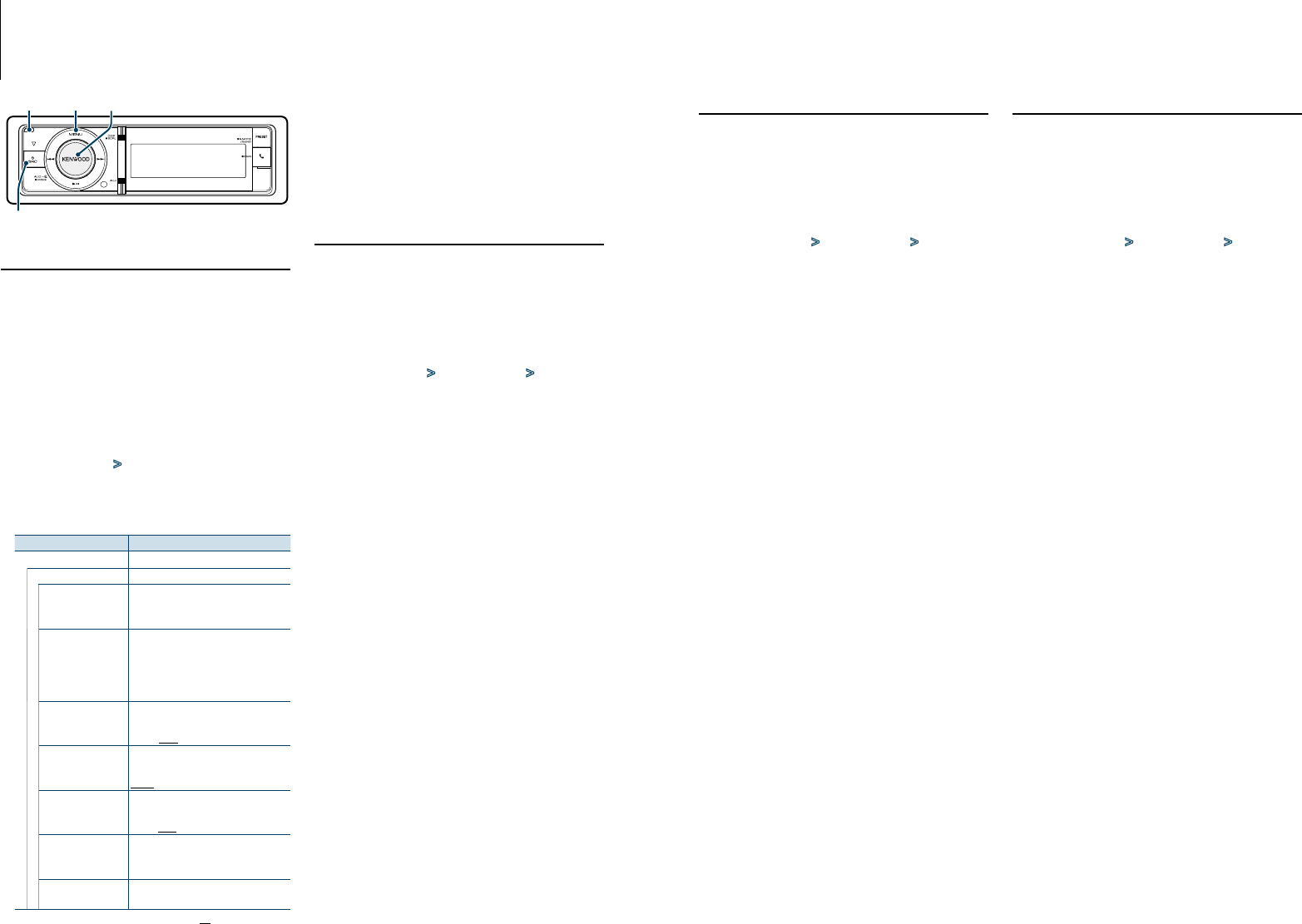
39
|
KDC-BT92SD
English
|
40
4
Set the Clock & Date setting items
Turn the [VOL] knob and press it when the
desired item is displayed.
5
Exit Menu List mode
Press the [MENU] button for at least 1 second,
and then press it again briefly.
Clock Adjustment
You can adjust the clock.
1
Enter Menu List mode
Press the [MENU] button.
2
Enter Clock adjustment mode
Turn the [VOL] knob and press it when the
desired item is displayed.
Select “Settings” > “Clock & Date” > “Clock
Adjust”.
3
Adjusting Clock
1. Turn the [VOL] knob and press it when the
desired item is displayed.
Select hours or minutes.
2. Turn the [VOL] knob to select a setting value,
and then press the [VOL] knob.
3. Press the [MENU] button.
4
Exit Menu List mode
Press the [MENU] button for at least 1 second,
and then press it again briefly.
Clock & Date display type setting
Sets the display type of the clock and calendar.
1
Enter Menu List mode
Press the [MENU] button.
✍ When “Clock display mode” is selected in the
Display Setting mode, pressing the [DISP] button
foratleast1secondallowsyoutoselect“Clock&
Date” directly.
2
Enter the Clock & Date setting mode
Turn the [VOL] knob and press it when the
desired item is displayed.
Select “Settings” > “Clock & Date”.
3
Select the desired Clock & Date setting item
Turn the [VOL] knob and press it when the
desired item is displayed.
Display Overview
“Settings”
“Clock & Date”
“Clock Adjust” Sets the clock.
Refer to <Clock Adjustment> (page
39)
“City Select” Sets the two cities to be displayed when
dual clock mode is selected for “Graphic
Select”. Refer to <Customization of Clock
Display Mode> (page 37), <Dual
clock city setting> (page 40).
“Time Synchronized”
Synchronizing the Radio Data System
station time data and this unit’s clock.
“OFF”/ “ON”
“Summer Time”
Advances the clock one hour when set
to ON.
“OFF”/ “ON”
“Sub Clock Adjust”
Adjusts the time difference caused by
summer time.
“-1h”/ “0h”/ “+1h”
“Date Adjust” Sets the date.
Refer to <Date Adjustment> (page
40)
“Date Mode Select” Sets the date display mode.
7 types
( : Factory setting)
Clock and Other Functions
MENU VOL
SRC
Release
Date Adjustment
You can adjust the date.
1
Enter Menu List mode
Press the [MENU] button.
2
Enter Clock adjustment mode
Turn the [VOL] knob and press it when the
desired item is displayed.
Select “Settings” > “Clock & Date” > “Date
Adjust”.
3
Adjusting Date
1. Turn the [VOL] knob and press it when the
desired item is displayed.
Select month, day or year.
2. Turn the [VOL] knob to select a setting value,
and then press the [VOL] knob.
3. Press the [MENU] button.
4
Exit Menu List mode
Press the [MENU] button for at least 1 second,
and then press it again briefly.
Dual clock city setting
You can select cities for two clocks.
1
Enter Menu List mode
Press the [MENU] button.
2
Enter City Select mode
Turn the [VOL] knob and press it when the
desired item is displayed.
Select “Settings” > “Clock & Date” > “City
Select”.
3
Select the city (Home or Sub) display part
Turn the [VOL] knob.
4
Set cities for Home/ Sub
Press the [VOL] knob.
5
Exit Menu List mode
Press the [MENU] button for at least 1 second,
and then press it again briefly.
⁄
• Todisplaytheclocksoftwocities,selectdualclock
modefor“GraphicSelect”describedin<Customization
of Clock Display Mode> (page 37).
• ForadjustmentofHometime,referto<Clock
Adjustment>(page39).
• TimeofSubCityisautomaticallyderivedfromHome
time.
When summer time systems are different between
HomeandSubcities,adjustmentcanbedoneby
referring to “Sub Clock Adjust” of <Clock & Date display
typesetting>(page39).
Remarks
• City Select
Setatimezoneforyourareaas“Home”.Whenyouseta
time zone for different area to the “Sub”, clocks for two
time zones can be displayed on the clock display. See
<Customization of Clock Display Mode> (page 37).
For time zone list, see <Citylist>(page69).