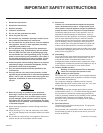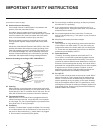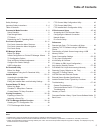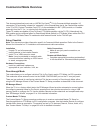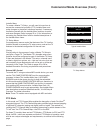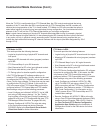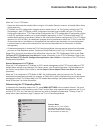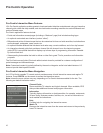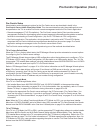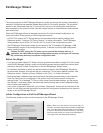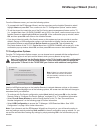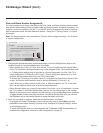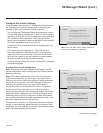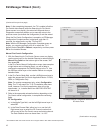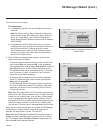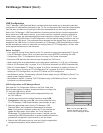11
206-4278
Pro:Centric Setup
Administration and management options for the Pro:Centric server are described in detail in the
Pro:Centric Server Admin Client User Guide. This document describes only those settings that must
be specied on the TVs to enable Pro:Centric remote management and/or the Pro:Centric application.
• Remote management (TV E-Z Installation): The Pro:Centric server Admin Client provides remote
management facilities for downloading splash screen image and software/firmware updates as well as
facilities for downloading a Clone/Configuration (.tlx) file for FTG Mode via CPU configuration.
• Pro:Centric application: The application, which operates in conjunction with FTG and PPV Modes,
comprises the Pro:Centric interactive menus/features described on the previous page. Pro:Centric
application settings are managed via the Pro:Centric server Admin Client.
The Pro:Centric server settings can be congured using one of the methods described below.
TV in Factory Default State
When the TV is in a factory default state, the EZ-Manager Wizard provides automated or manual options
for conguring the Pro:Centric server settings.
The EZ-Manager Wizard also provides a USB conguration option that enables you to congure a TV for
FTG Mode via CPU using a Clone/Configuration (.tlx) le stored on a USB memory device. The “.tlx” le
incorporates FTG Installer Menu settings, including Installer Menu items 098 PRO:CENTRIC and 119 DATA
CHANNEL, which are used to set up the TV’s Pro:Centric feature.
Refer to “EZ-Manager Wizard” on pages 12 to 18 for further information on the EZ-Manager Wizard options.
Note: If Pro:Centric data delivery will be over IP and there is a DNS server at the site, you can create
a DNS entry “procentric.local” for the Pro:Centric server that will enable automated Pro:Centric IP
conguration via the EZ-Manager. If there is no DNS entry for procentric.local, you will need to manually
enter the Pro:Centric server IP address and port number during conguration.
TV in Pass-through Mode
If the TV is in Pass-through Mode, either:
• Set Installer Menu items 098 PRO:CENTRIC and 119 DATA CHANNEL to the appropriate values.
See Installer Menu information on pages 22 to 31 for further details. Also, as necessary, refer to “Custom
Master TV Setup” on pages 32 to 34 and/or cloning information on pages 35 to 38.
• Congure the appropriate Pro:Centric server settings in the IP Environment / Pro:Centric Menu. You
must use this option, in particular, if you wish to congure IP settings for the Pro:Centric server. See
“Accessing the IP Environment Menu” on page 45 and “Pro:Centric Setup” on pages 47 to 48 for further
information.
Note: When the TV is in either Pass-through Mode or FTG Mode via CPU, you can also leave Installer
Menu item 119 DATA CHANNEL set to its default value (255) to enable the TV’s Data Channel Auto Search
feature to set the DATA CHANNEL value. See item 119 description on page 31 for additional information.
TV in FTG Mode
If the TV is in FTG Mode (via CPU or EBL), use the appropriate FTG application software to update Installer
Menu items #98 Pro:Centric and #119 Data Channel (along with their afliated elds). Then, transfer the
FTG Installer Menu settings to the TV in accordance with the FTG Mode of conguration. Refer to the FTG
Mode overview on pages 7 to 9 for further information on FTG Mode operation and conguration. Also—for
FTG Mode via CPU only—see note above regarding the option to use the TV’s Data Channel Auto Search
feature to set the DATA CHANNEL value.
Pro:Centric Operation (Cont.)