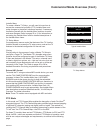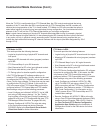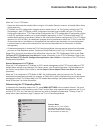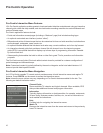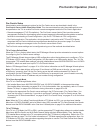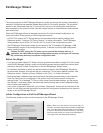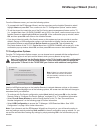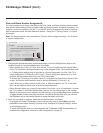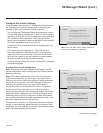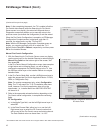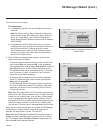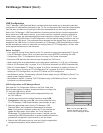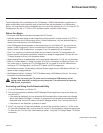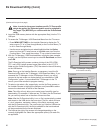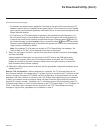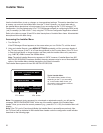15
206-4278
EZ-Manager Wizard (Cont.)
EZ-Manager Wizard
Processing the Pro:Centric Configuration...
Application files
Maintenance files
– Updating Configuration File
Warning - Do not remove AC power or the signal cables during these steps
20%
GEM app downloaded
In progress...
Retrieving files from data channel 75
4
2
1
3
Downloading the maintenance files takes several minutes.
Please wait...
Congure Pro:Centric Settings
Once you select “Next” from the TV Conguration Options screen,
the Searching for Pro:Centric Server screen is displayed (see
example at right), and you have the following options:
• You can allow the EZ-Manager Wizard to proceed with a series
of automated steps to congure the TV for Pro:Centric operation
and then to look for the Pro:Centric application and maintenance
(E-Z Installation) les to download. In this case, the wizard
uses a search algorithm to determine the Data Channel and the
Pro:Centric Application Mode to set in the TV.
Continue with the “Automated Pro:Centric Conguration” sub-
section below.
• If you already know the settings (i.e., Data Channel and
Pro:Centric Application Mode) that need to be congured in
order for the TV to connect to the Pro:Centric server and/or if
the Pro:Centric server is not yet installed, you may expedite
the setup process by entering this data manually.
Continue with the “Manual Pro:Centric Conguration” subsection
on the following page.
Automated Pro:Centric Conguration
Note: If the server is not yet congured on the system, use the
manual conguration option to congure the Pro:Centric operation.
See also note below.
Note: If Pro:Centric data delivery will be over IP and there is
a DNS server at the site, you can create a “procentric.local”
DNS entry for the Pro:Centric server that will enable automated
Pro:Centric IP conguration via the EZ-Manager. If there is no
DNS entry for procentric.local, you must use the manual
conguration option to congure the Pro:Centric IP operation.
Once the Pro:Centric data channel is found (a Pro:Centric
Server Was Found screen will be displayed) and the Pro:Centric
Application Mode is determined, the wizard will advance to the
Processing the Pro:Centric Conguration screen, which shows
the progress of the data downloads (see example at right). Note
that some steps may require a few minutes.
If the process is successful, no further user interaction is required,
though, in some instances, where the option (for example “Next”)
is available, you may manually move forward to subsequent steps
within the wizard to speed up the process.
Z
EZ-Manager Wizard
Back
Next
4
3
2
1
Pro:Centric Server was found...
Exit
It may take 2 second(s).
The Pro:Centric data channel was found!! (Data Channel: 75, Mode: GEM)
The Download window will open in 2 second(s). You may wait or select ‘Next’.
Otherwise, if you select ‘Exit’, the Pro:Centric server settings can be retained
and used during the next download by selecting ‘Save & Exit’ in the Exit window.
Status : Tuning channel 75
The Pro:Centric data channel is found!!
(Data Channel: 75, Mode: GEM)
Z
EZ-Manager Wizard
Back
Manual Pro:Centric
4
3
2
1
Searching for Pro:Centric Server...
Exit
Note: Select the “Back” button, where available, to
check previous settings, as necessary.
It may take 1 min 32 second(s).
This step automatically searches for the Pro:Centric server.
If there is no Pro:Centric Server installed, you do not need to continue
with this procedure. Please select either ‘Exit’ or ‘Manual Pro:Centric’.
Status : Tuning channel 49
TV is now searching all of the channels for the data channel...
(Continued on next page)