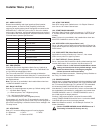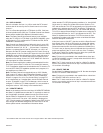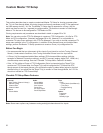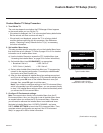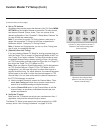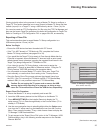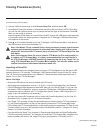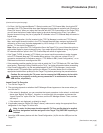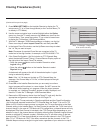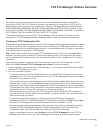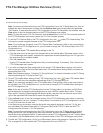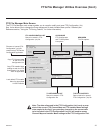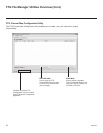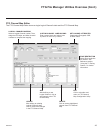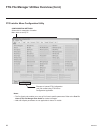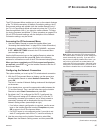38
206-4278
(Continued from previous page)
5. Press MENU SETTINGS on the Installer Remote to display the TV
setup menus (TV is in Pass-through Mode) or the Function Menu (TV
is already in FTG Mode).
6. Use the arrow navigation keys to select/highlight either the Option
menu icon from the TV setup menus or the Lock menu icon from the
Function Menu. Then, press the number “7” key a total of seven times
to display the TV Manager / USB Download Menu.
7. With the TV Manager / USB Download Menu on display, use the Up/
Down arrow keys to select Import Clone File, and then press OK.
8. In the Import Clone File window, use the Up/Down arrow keys to select
the “.tlx” le you want to import.
Note: Filenames of exported Clone les are comprised of the TV
model and a ve-digit number, for example,
xxLX570H-UA00001.TLX
.
9. If the Clone/Conguration (.tlx) le includes an FTG Channel Map,
select the desired Channel Tuning / Channel Banner Display option at
the right side of the Import Clone File window:
• Press the green button on the Installer Remote to select
Logical tuning, or
• Press the yellow button on the Installer Remote to select
Physical tuning.
A checkmark will appear at the left of the selected option. Logical
tuning is selected by default.
Note: If the “.tlx” le does not include an FTG Channel Map, the
message, “No Channel Map in TLX le,” will be displayed at the right
of the screen.
Cloning Procedures (Cont.)
Updating Clone File... 50
%
Do not remove the USB from the port! Do not unplug!
xxLX570H-UA00001.tlx
Import Clone File
xxLX570H-UA00001.TLX
Previous
OK
Channel Tuning /
Channel Banner Display
Logical
Physical
TV Manager
USB
Diagnostics
Previous
OK
Ez Download
Logo Image Download
Update TV Software
Update PTC Software
Import Clone File
Note: TV Manager / Diagnostics
is for service use only.
10. Press OK on the Installer Remote when you are ready to continue.
Import progress will be shown in a new window. Do NOT remove the
USB device while importing is in progress. When the import process
is complete, an “Updating Complete” window is briey displayed, and
then the TV exits the TV Manager / USB Download Menu.
11. Remove the USB memory device from the Target TV, and verify that the
appropriate configuration is now resident on the Target TV.
Note: If the Target TV was previously in Pass-through Mode and the Clone/Conguration
(.tlx) le that was imported contained an FTG Channel Map, the Target TV is now in FTG
Mode via CPU. After the import process is complete, the TV tunes according to the Start
Channel setting in the Installer Menu. If a Start Channel is specied, the TV will tune to that
channel, though, in the case of FTG Mode via CPU conguration, a channel banner will only
be displayed if the Start Channel is included in the FTG Channel Map (depending on your
selection in step 9, the channel banner will display either the Start Channel’s logical channel
number or physical RF channel number). Otherwise, the TV will either return to the last
channel tuned (TV in Pass-through Mode) or tune to the rst channel in the FTG Channel
Map (TV in FTG Mode via CPU). If the latter, remember that the channels in the FTG
Channel Map are always arranged in logical order, regardless of your selection in step 9.