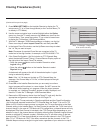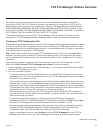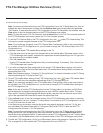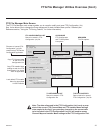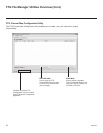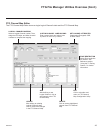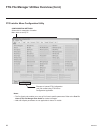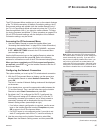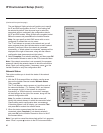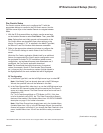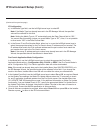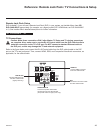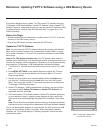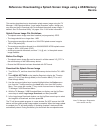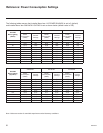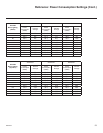46
206-4278
IP Environment Setup (Cont.)
(Continued from previous page)
The next Network Setting window will enable you to specify
the IP and DNS conguration for this TV. Auto settings will
be selected by default. Use the arrow keys to select the
appropriate options, and specify the conguration data for
the IP and DNS modes. When all elds are completed, select
OK on the screen and press OK on the Installer Remote.
Note: You can specify a static DNS server with an auto-
congured IP address but not vice versa.
The TV will attempt to connect to the network and you will
see a progress screen that indicates status as each network
element is conrmed. When the network is connected
successfully, a “Wired network is connected” message will be
displayed at the right of the screen, along with the network
conguration data (see example at right below).
5. Select Complete (if not already selected), and then press OK
on the Installer Remote to return to the IP Environment Menu.
Note: If the network connection is not successful, the progress
screen will identify the network element in which the connection
failed. Check your cabling and/or, if necessary, press on the
Installer Remote to verify the conguration data.
Network Status
Network Setting
Next
Previous
OK
0 . 0 . 0 . 0
IP Auto Setting
Select the IP setting mode.
IP Mode
• IP Address
• Subnet Mask
• Gateway
DNS Mode
• DNS Server
DNS Auto Setting
0 . 0 . 0 . 0
0 . 0 . 0 . 0
255 . 255 . 0 . 0
Auto mode
Wired network is connected.
MAC Address : 3C:CD:93:E5:78:8F
IP Address : 10.2.3.4
Subnet Mask : 255.255.255.0
Gateway : 10.10.10.10
DNS Server : 10.5.6.7
Network Status
TV
Gateway
DNS
Internet
Setting CompleteTest
This option enables you to check the status of the network
connection.
1. With the IP Environment Menu on display, use the arrow
keys on the Installer Remote to select Network Status.
Then, press OK.
The TV will display a status screen as it conrms each of
the network elements—TV, Gateway, DNS, and Internet
(see example at right). If the network is connected
successfully, a “Wired network is connected” message
will be displayed at the right of the screen, along with the
network conguration data.
Note: If a problem is detected, the status screen will
identify the network element in which the connection failed.
Check cabling and/or conguration data, as necessary.
If the status screen is still on display, you can select Test
and press OK to recheck the network status.
2. When the status screen shows that the network is
connected, select Complete (if not already selected)
and press OK on the Installer Remote to return to the IP
Environment Menu.
Note: If you wish to cancel the status check while it is in progress,
select “Close” or press to return to the IP Environment Menu.