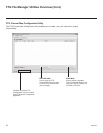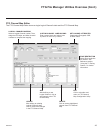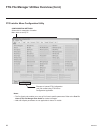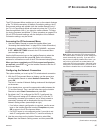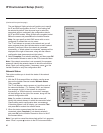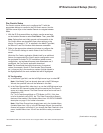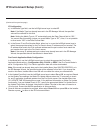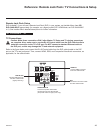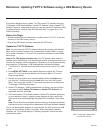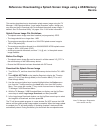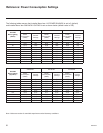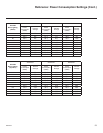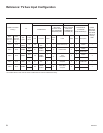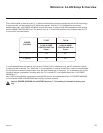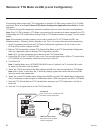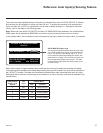50
206-4278
Reference: Updating TV/PTC Software using a USB Memory Device
This section describes how to update TV (CPU) and/or PTC software using the
TV Manager / USB Download Menu “Update TV Software” and/or “Update PTC
Software” option(s), respectively, though you may also use the Ez Download utility
to update software, if desired. See “Ez Download Utility” on pages 19 to 21 for
further information.
Before You Begin
• Software update les must be stored in a folder named “LG_DTV” in the root
directory of the USB memory device.
• Ensure the USB device has been formatted with FAT format.
Update the TV/PTC Software
Note: You can check the TV/PTC software versions by accessing the Installer
Menu with the Installer Remote. See “Accessing the Installer Menu” on page
22 for further information. PTC and CPU versions are displayed in the Installer
Menu footer.
Note for TV CPU Software Update only: If the TV detects a later version of
software on the USB device, it will automatically display a dialog from which you
can start the software update immediately. Otherwise, you can close the dialog,
and access the TV Manager / USB Download Menu as described below.
1. Turn ON the TV, and then insert the USB memory device into the TV’s USB
port.
2.
Press MENU SETTINGS on the Installer Remote to display the TV setup
menus (TV is in Pass-through Mode) or the Function Menu (TV is not in
Pass-through Mode).
3. Use the arrow navigation keys to select/highlight either the Option menu
icon from the TV setup menus or the Lock menu icon from the Function
Menu. Then, press the number “7” key a total of seven times to display the
TV Manager / USB Download Menu.
4. With the TV Manager / USB Download Menu on display, use the Up/Down
arrow keys to select Update TV Software or Update PTC Software, as
applicable, and then press OK.
5. In the next window (TV Software Update or Update PTC Software depending
on your selection in step 4—see also screen samples at right), use the Up/
Down arrow keys to select/highlight the update le to download. Then, press
OK.
Note: Do not select Forced Update options unless you have been specically
instructed to do so or have previous experience with Expert Software Updates.
The TV will show update progress in a new window. Do NOT remove the USB
device until the software update is complete. When the software update is
complete, the TV will briey display a “Updating complete” window and then
automatically reboot.
TV Manager
USB
Previous
OK
Ez Download
Logo Image Download
Update TV Software
Update PTC Software
Import Clone File
TV Software Update (Expert)
xxLX570H_v3_00_USB
The following software files are found in the memory card.
Select the file you want to download to this TV
or press EXIT to cancel the update.
EPK: 03.00.20
[Forced Update Option]
SPI Boot
LOGO Image
[ Current TV Software Version Information ]
EPK : 03.00.12
i
TV Manager
USB
Previous
OK
Ez Download
Logo Image Download
Update TV Software
Update PTC Software
Import Clone File
Update PTC Software
xxLX570H_v1.00.008.txt
Previous
OK
Note: TV Manager / Diagnostics
is for service use only.