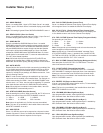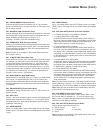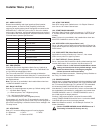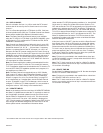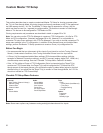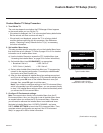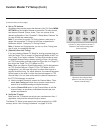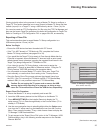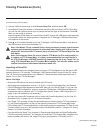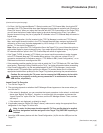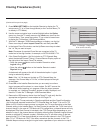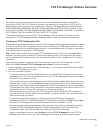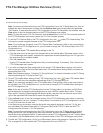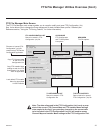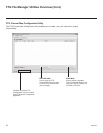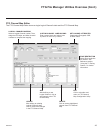36
206-4278
Cloning Procedures (Cont.)
(Continued from previous page)
6. Use the Up/Down arrow keys to select Export Clone File, and then press OK.
7. In the Export Clone File window, to differentiate this Clone le from other LX570H Clone les,
you can use the Up/Down arrow keys to change the last ve digits of the lename. Press OK
when you are ready to continue.
Export progress will be shown in a new window. Do NOT remove the USB device while exporting
is in progress. When the export process is complete, the TV Manager / USB Download menu
will reappear on the screen.
8. Press on the Installer Remote to exit the TV Manager / USB Download Menu, and remove
the USB memory device from the Master TV.
Note: If the Master TV has a channel lineup, during the export process, logical channel
numbers are automatically assigned in ascending order, starting with 0 (zero), to the
physical RF channels of the TV channel lineup to create an FTG Channel Map. See also
note below.
Note: If the exported Clone file is to be used for FTG Mode via CPU configuration (i.e.,
it contains an FTG Channel Map), it is highly recommended that you open the file in
the FTG File Manager—BEFORE transferring (importing) the file to any Target TVs—to
verify FTG Channel Map and FTG Installer Menu settings. This will also enable you to
confirm channels and add channel attributes, labels, etc.
Importing a Clone File
This section describes how to transfer (import) a Clone or FTG Conguration (.tlx) le from a USB
memory device to a TV using the TV Manager / USB Download Menu “Import Clone File” option.
The “.tlx” le may be created either from a Master TV Setup that was saved (exported) from a
Master TV or in the FTG File Manager.
Before You Begin
• Ensure the USB device has been formatted with FAT format.
• Avoid using special characters, such as ?, &, @, etc., in the Clone/Conguration (.tlx) lename.
• If the EZ-Manager Wizard appears on the screen when you turn ON the Target TV, you can use
the wizard’s “USB Conguration” option to access the TV Manager / USB Download Menu and
complete the import procedure (see “TV Conguration Options” and/or “USB Conguration” on
pages 13 and 18, respectively, as necessary).
• You may also use the Ez Download utility to import the Clone/Conguration (.tlx) le. See “Ez
Download Utility” on pages 19 to 21 for further information.
• If the Target TV is currently in Pass-through Mode and you intend to use the TV Zoning feature—
i.e., the Clone/Conguration (.tlx) le you are importing contains an FTG Channel Map and/or
FTG prole(s) with TV Zone assignments—make sure to assign the appropriate TV Zone # in the
TV when directed to do so in the procedure below. See Reference section, “Using the TV Zoning
Feature,” for further information.
• If you would like the Target TV(s) to remain in Pass-through Mode after the Clone/Conguration
(.tlx) le is imported, ensure the “.tlx” le does not contain an FTG Channel Map; otherwise, the
import procedure will result in the Target TV(s) being congured for FTG Mode via CPU.
(Continued on next page)