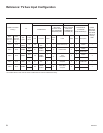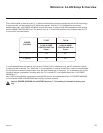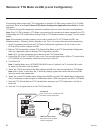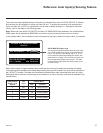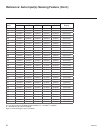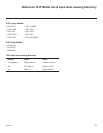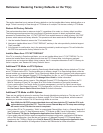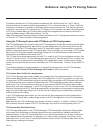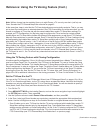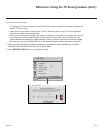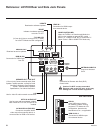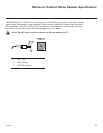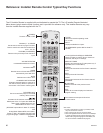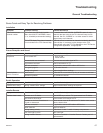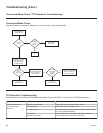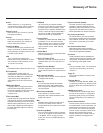62
206-4278
Reference: Using the TV Zoning Feature (Cont.)
Note: While a channel can be restricted from up to eight Zones, a TV can only ever be in (set for) one
Zone. See also the FTG Channel Map Editor overview on page 43.
At the same time, keep in mind that the TV Zone designations are not mutually exclusive. That is, you may
opt to place Zone restrictions on selected channels in the FTG Channel Map, but at the same time, you can
choose to congure all TVs at the site with the same Installer Menu and/or TV Setup Menu settings. For
example, an FTG Conguration (.tlx) le being used to congure the TVs at a site may contain multiple
Installer Menu and TV Setup Menu proles with different Zone assignments, as well as an FTG Channel
Map with Zone restrictions on several channels. Each TV that still has the default TV Zone 0 setting will only
be congured by the Installer Menu and/or TV Setup Menu prole(s) with a Zone 0 designation. If, on the
other hand, the TV Zone # is set to 1, the TV will rst look in the le for the LX570H Installer Menu and/or
TV Setup Menu prole(s) with a Zone 1 designation. If none of the LX570H Installer Menu and/or TV Setup
Menu proles has a Zone 1 designation, the TV will then look for the LX570H prole(s) with a Zone 0
designation. For the FTG Channel Map conguration, when the TV Zone # is set to 0, the TV will ignore
any Zone restrictions (1–8) that may be placed on channels in the FTG Channel Map. However, when
the TV Zone # is set to 1, the TV will omit any channels that have been restricted from Zone 1 in the FTG
Channel Map.
Using the TV Zoning Feature with Cloning Conguration
A location-specic conguration / Clone (.tlx) le may be saved (exported) from a Master TV and then be
used to congure Target TVs. For example, if the TV Zone # in the Master TV is set to 3 before the Clone
le export is initiated, the Master TV’s Installer Menu and TV Setup Menu proles will be saved with the TV
Zone 3 assignment. In order to congure the Target TVs with the Zone 3 Installer Menu and TV Setup Menu
proles exported from the Master TV, you must set the TV Zone # accordingly in the Target TVs before
importing the Clone le. See “Set the TV Zone # in the TV” below. Also, see “Cloning Procedures” on
pages 35 to 38 for additional information on the cloning processes. TV Zone 0 is the default TV Zone #.
Set the TV Zone # in the TV
You can set the TV Zone # in the EZ-Manager Wizard (see “EZ-Manager Wizard” on pages 12 to 18) or,
if the TV is in Pass-through Mode, via the TV’s setup menus as described below. Note that the following
procedure can only be performed while the TV is in Pass-through Mode. You will also be able to specify a
Label (North, South, East, West) and Room Number for this TV, if desired.
1. Turn ON the TV.
2. Press MENU SETTINGS on the Installer Remote, and use the arrow navigation keys to select/highlight
the OPTION menu option. Then, press OK.
3. Use the Up/Down arrows to select Zones & Room Number, and then press OK.
4. In the Zone, Label, and Room Number pop-up window, complete the appropriate elds as described
below. Use the Left/Right arrow keys on the Installer Remote to navigate between each of the elds.
• Zone: Enables you to set a TV Zone # so that the TV can be congured with Installer Menu and/or TV
Setup Menu settings intended only for the assigned Zone. The Installer Menu and/or TV Setup Menu
settings may be provided in a Clone/Conguration (.tlx) le. If the TV is being congured for FTG Mode
via CPU, the TV Zone # setting also allows the TV to omit channels that have been restricted in the
FTG Channel Map (see “FTG Channel Map Zone Restrictions” on previous page).
(Continued on next page)