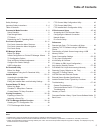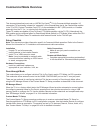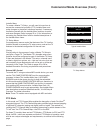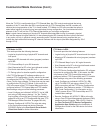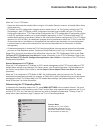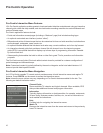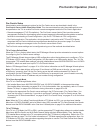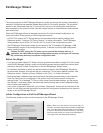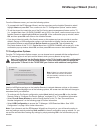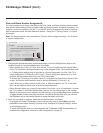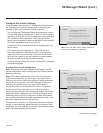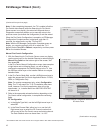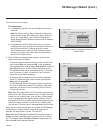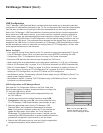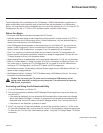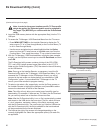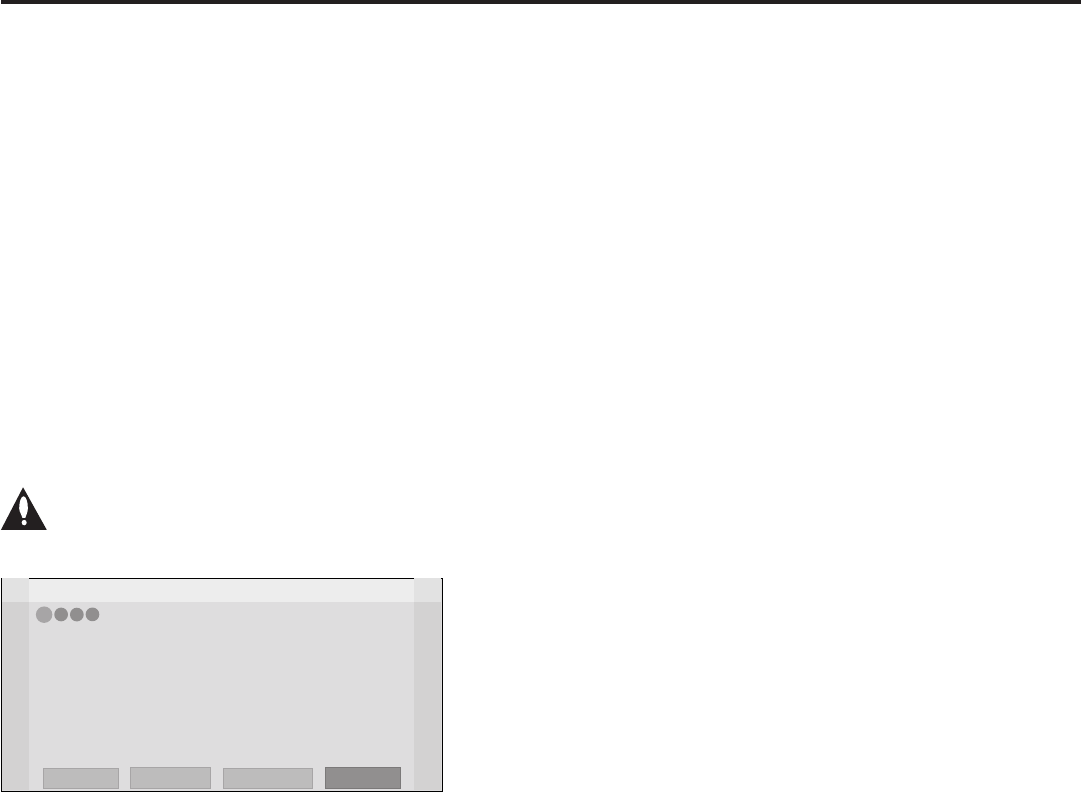
13
206-4278
EZ-Manager Wizard (Cont.)
From the Welcome screen, you have the following options:
• To proceed with the EZ-Manager Wizard, use the arrow keys on the Installer Remote to select/
highlight Next and press OK. Then, continue to the “TV Conguration Options” section below.
• To exit the wizard, but retain the use of the Pro:Centric remote management feature on this TV
(i.e., Installer Menu item 119 DATA CHANNEL set to 255) in the future, use the arrow keys on the
Installer Remote to select/highlight Exit and press OK. In the conrmation pop-up window, select
OK, and then press OK once more on the Installer Remote.
• If you do not intend to install a Pro:Centric server on this system and you do not wish to use the
wizard’s Zoning or USB conguration options, exit the wizard as follows: Use the arrow keys on
the Installer Remote to select/highlight No Pro:Centric and press OK. This will disable the
Pro:Centric feature of this TV (i.e., Installer Menu item 119 DATA CHANNEL will be set to 0). In the
conrmation pop-up window, select OK, and then press OK once more on the Installer Remote.
TV Conguration Options
From the TV Conguration Options screen, you can choose how to proceed with the conguration of
this TV (assuming you do not opt to exit the wizard, which you may also do at any time).
Note: If you intend to use the Zoning feature on the TV for location-specic conguration
purposes, select the “Zone & Room Number” option from this screen and assign the
appropriate TV Zone # in the TV BEFORE you continue with additional conguration.
Z
EZ-Manager Wizard
Exit
Next
4
3
2
1
TV Configuration Options
• To congure the TV for Pro:Centric operation, select ‘Next’.
• To set the optional Zoning feature, select ‘Zone & Room Number’.
• To access the TV’s USB Download Menu, select ‘USB Conguration’.
USB Configuration
Zone & Room Number
This setup wizard will continue automatically in 60 seconds.
Use the Left/Right arrow keys on the Installer Remote to navigate between options on this screen.
Each time you select/highlight one of the following options, the screen text and elds will change in
accordance with your selection.
• To continue with Pro:Centric conguration, select Next (default) and press OK on the Installer
Remote. Refer to “Congure Pro:Centric Settings” on pages 15 to 17 for additional information.
• Select Zone & Room Number to set the Zoning feature on this TV. See “Zone and Room
Number Assignments” on the following page for further information.
• Select USB Conguration to access the TV Manager / USB Download Menu. See “USB
Conguration” on page 18 for further information.
Note: If you choose to exit the EZ-Manager Wizard from this point on, you will have the option to
save any settings made by selecting Save and Exit in the exit conrmation pop-up window. Or, you
can exit the wizard without saving any settings by simply selecting OK in the conrmation pop-up
window.
Note: If there is no user action in this
screen within one minute, the wizard
will automatically continue to the next
conguration step.