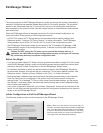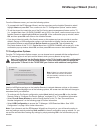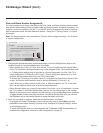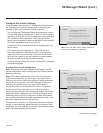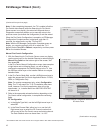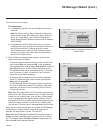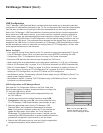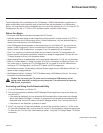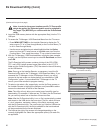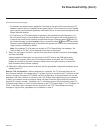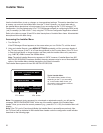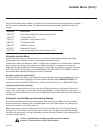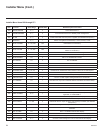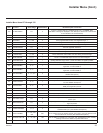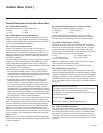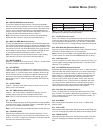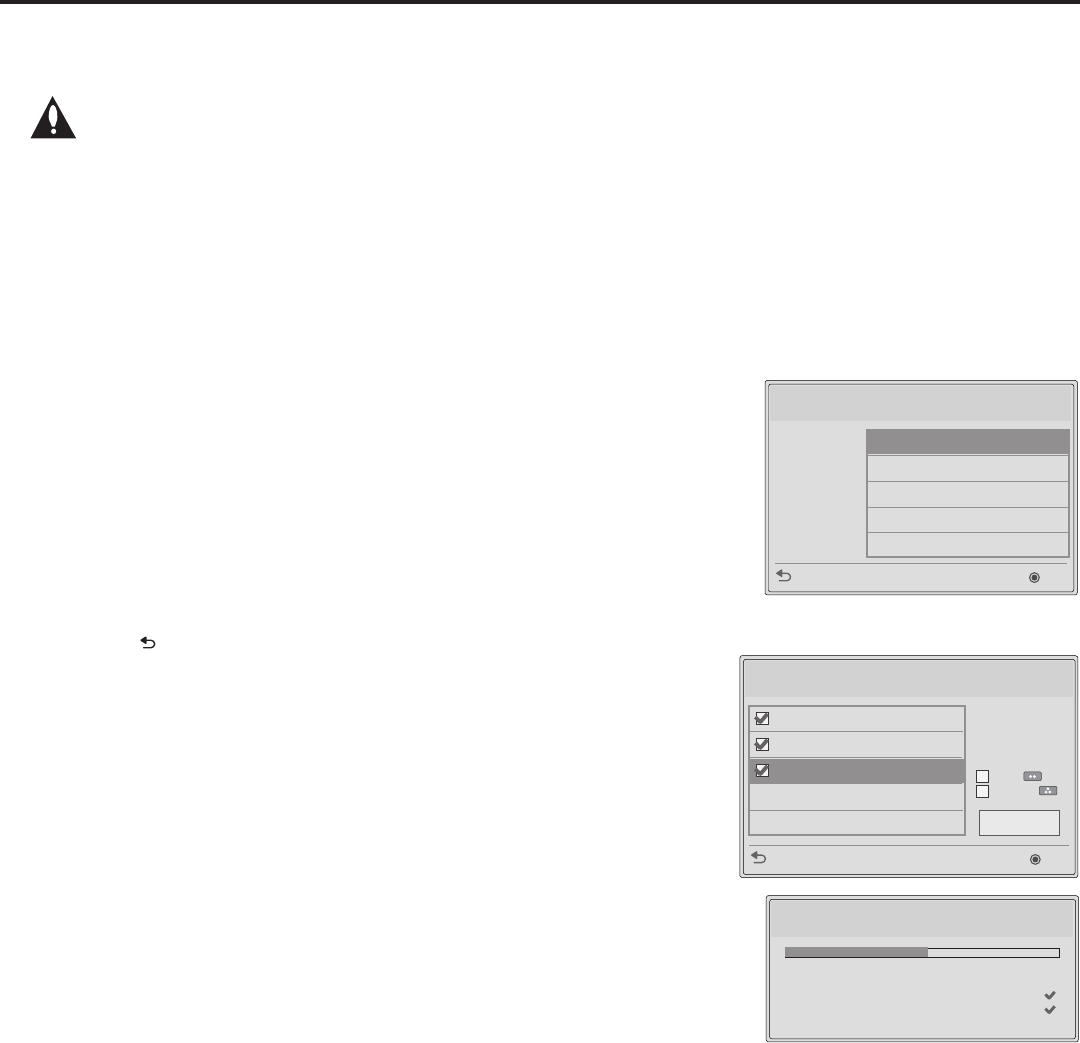
20
206-4278
(Continued from previous page)
Note: In order for the proper location-specic TV Zone prole
data to be applied, the Zone designation must be assigned in
the Target TV(s) BEFORE you continue with the Ez Download
utility.
4. Insert the USB memory device with the appropriate le(s) into the TV’s
USB port.
5. To access the TV Manager / USB Download Menu from the TV menus:
• Press MENU SETTINGS on the Installer Remote to display the TV
setup menus (TV is in Pass-through Mode) or the Function Menu (TV
is not in Pass-through Mode).
• Use the arrow navigation keys to select/highlight either the Option
menu icon from the TV setup menus or the Lock menu icon from the
Function Menu. Then, press the number “7” key a total of seven times.
6. With the TV Manager / USB Download Menu on display (see example
at right), use the Up/Down arrow keys to select Ez Download, and then
press OK.
The Ez Download utility screen contains a listing of the CPU (EPK),
PTC, and LOGO (splash screen image) les stored in the LG_DTV
folder and the Clone/Conguration (TLX) les stored in the root directory
on the USB device.
Note: Press on the Installer Remote, as necessary, to exit the Ez
Download utility and/or the TV Manager / USB Download Menu. If you
accessed the TV Manager via the EZ-Manager Wizard, you will be
returned to the last screen on display before you selected the “USB
Conguration” option. If you accessed the TV Manager via the TV
menus, you will be returned to program viewing.
7. To select or de-select a le, respectively, use the Up/Down arrows on
the Installer Remote to highlight the lename, and press OK to add or
remove the checkmark at the left of the lename.
Note: The utility will only allow you to select one of each le type for
downloading. For example, if there are two TLX les in the Ez Download
list, you can only select one or the other of those two les.
Note: After the Ez Download utility is run, a le is automatically created
and stored on the USB device that was used. The le, which will have
a “.dzm” extension, maintains a history of the le(s) previously used
with the Ez Download utility. The next time(s) you use this USB device
with the Ez Download utility, the le(s) selected for the last download
will be pre-selected for the current download.
8. The elds at the right of the screen will change depending on the
currently highlighted le. Select the appropriate option(s) for each le,
as applicable.
Ez Download Utility (Cont.)
(Continued on next page)
Ez Download
Previous
OK
[TLX] xxLX570H-UA00001.TLX
[LOGO] Splash Image 1920 X 1080 Pro
[EPK] xxLX570H_V03_00_USB.epk
[ TV Software Version ]
Current : 03.00.12.01 (CPU)
1.00.008 (PTC)
EPK : 03.00.20.01
[ Forced Update Option ]
SPI Boot
LG Boot Logo
Apply
Updating EPK File... 50
%
Do not remove the USB from the port! Do not unplug!
xxLX570H-UA00001.tlx
Splash Image 1920 x 1080 ProC.jpg
xxLX570H_V03.00_USB.epk
TV Manager
USB
Diagnostics
Previous
OK
Ez Download
Logo Image Download
Update TV Software
Update PTC Software
Import Clone File
Note: TV Manager / Diagnostics
is for service use only.