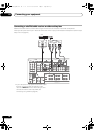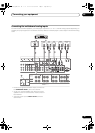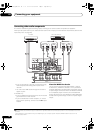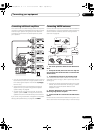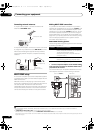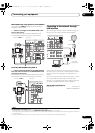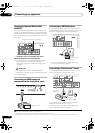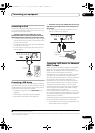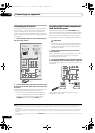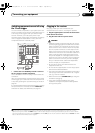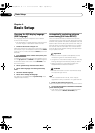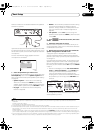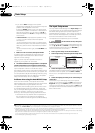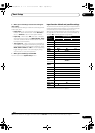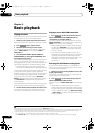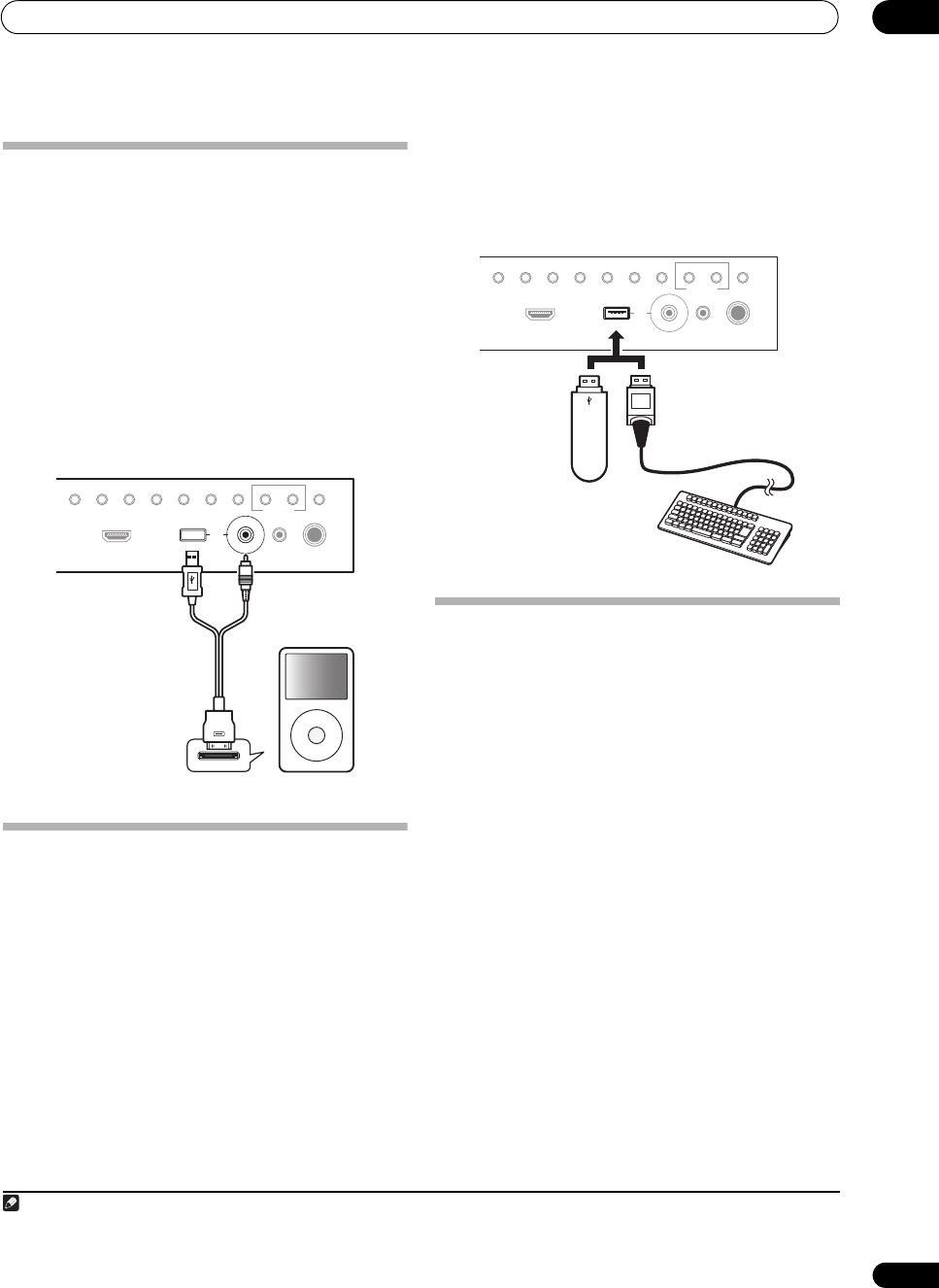
Connecting your equipment
03
35
En
Connecting an iPod
This receiver has a dedicated iPod terminal that will allow
you to control playback of audio content from your iPod
using the controls of this receiver.
• Switch the receiver into standby then use the
supplied iPod cable to connect your iPod to the iPod/
iPhone/USB terminal on the front panel of this receiver.
•It is also possible to connect using the cable included
with the iPod, but in this case it is not possible to view
pictures via the receiver.
•For the cable connection, also refer to the operating
instructions for your iPod.
•For instructions on playing the iPod, see Playing an
iPod on page 43.
Connecting a USB device
It is possible to play audio and photo files by connecting
USB devices to this receiver. It is also possible to connect
a USB keyboard (US-international layout) to the receiver
to enter text in the following GUI screens.
• Change the input name in the Input Setup menu
(page 40).
• Add names to radio station presets
(page 46).
•Enter Internet radio station URLs
(page 49)
.
• Switch the receiver into standby then connect your
USB device to the USB terminal on the front panel of
this receiver.
1
•For instructions on playing the USB device, see
Playing a USB device on page 44.
Connecting a USB device for Advanced
MCACC output
When using Full Auto MCACC (page 38), Auto MCACC
(page 75) or Acoustic Calibration EQ Professional
(page 79) to calibrate the reverb characteristics of your
listening room, the 3D graphs of the reverb
characteristics in your listening room (before and after
calibration) can be checked on a computer screen.
The various MCACC parameters can also be checked on
the computer. MCACC data and parameters are
transferred from this receiver to a USB device and by
connecting the USB device to a computer, the data is
imported via
the MCACC software in the computer.
The MCACC softwar
e to output the results is available
from the support area of the Pioneer website (http://
www.pioneerelectronics.com/PUSA/
Home+Entertainment+Custom+Install). Instructions
for using the software are also available here. If you have
any questions regarding, please contact the Customer
Support Division of Pioneer.
See the documentation provided with the Advanced MCACC
PC Display Application Software for more information.
•For the USB device connection and operations, see
Output MCACC data on page 82
2
.
PHONES
SPEAKERS
CONTROL
MULTI-ZONE
ON/OFF
MCACC
SETUP MIC
TUNER EDIT
USB
HDMI 5
VIDEO CAMERA
iPod
iPhone
AUTO SURR/ALC/
STREAM DIRECT
HOME
THX
STANDARD
SURROUND
ADVANCED
SURROUND
STEREOBAND
MENU
iPod
iPod cable
(supplied)
Note
1This receiver does not support a USB hub.
2The various parameters and the reverb characteristics data used for display on the computer are not cleared when the power is turned off (see
Output MCACC data on page 82).
PHONES
SPEAKERS
CONTROL
MULTI-ZONE
ON/OFF
MCACC
SETUP MIC
TUNER EDIT
USBHDMI 5
VIDEO CAMERA
iPod
iPhone
AUTO SURR/ALC/
STREAM DIRECT
HOME
THX
STANDARD
SURROUND
ADVANCED
SURROUND
STEREOBAND
USB mass
storage device
USB keyboard
SC-1525_UXJCB.book 35 ページ 2010年4月20日 火曜日 午後7時32分