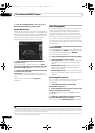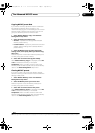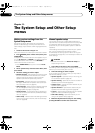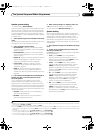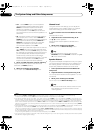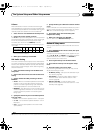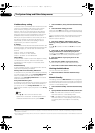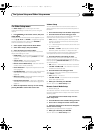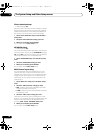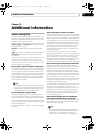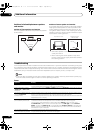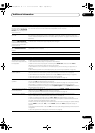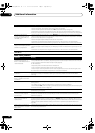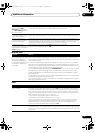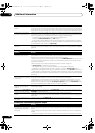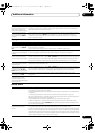The System Setup and Other Setup menus
11
90
En
Flicker Reduction Setup
•Default setting: OFF
The GUI screen’s resolution can be increased. If you feel
the GUI screen is hard to see, try changing this setting.
Note that the resolution in this setting only affects the
GUI screen; it has no influence on the video output.
1 Select ‘
Flicker Reduction Setup
’ from the
Other
Setup
menu.
2 Select the Flicker Reduction setting you want.
3 When you’re finished, press
RETURN
.
You will return to the Other Setup menu.
EXTENSION Setup
•Default setting: OFF
The CU-RF100 can be used to operate the receiver by RF
communications. To do so, set the EXTENSION setting to
ON. When ON is set here, the receiver can be operated
even when the receiver is in the standby mode.
1 Select ‘
EXTENSION Setup
’ from the
Other Setup
menu.
2 Select the
EXTENSION
setting you want.
3 When you’re finished, press
RETURN
.
You will return to the Other Setup menu.
Multi Channel Input Setup
You can adjust the level of the subwoofer for a multi-
channel input. Also, when the multi-channel input is
selected as an input function, you can display the video
images of other input functions. In the Multi Channel
Input Setup, you can assign a video input to the multi-
channel input.
1 Select ‘
Multi Ch In Setup
’ from the
Other Setup
menu.
2 Select the ‘
SW Input Gain
’ setting you want.
• 0dB – Outputs sound of the subwoofer at the level
originally recorded on the source.
• +10dB – Outputs sound of the subwoofer at the level
increased by 10 dB.
3 Select the ‘
Video Input
’ setting you want.
When the multi-channel input is selected as an input
function, you can display the video images of other input
functions. The video input can be selected from the
following: DVD, TV/SAT, DVR/BDR, VIDEO, OFF.
4 When you’re finished, press
RETURN
.
You will return to the Other Setup menu.
SC-1525_UXJCB.book 90 ページ 2010年4月20日 火曜日 午後7時32分