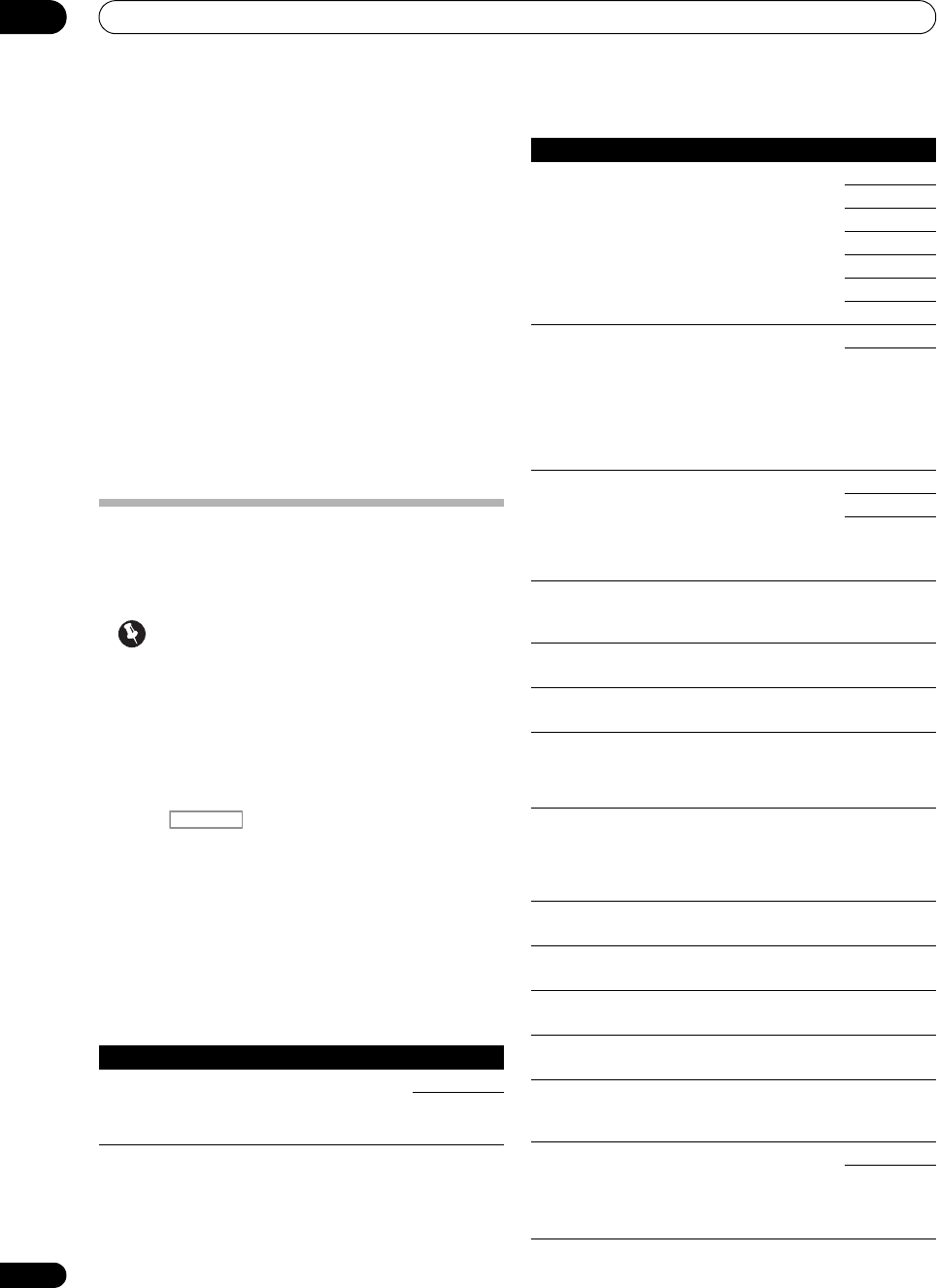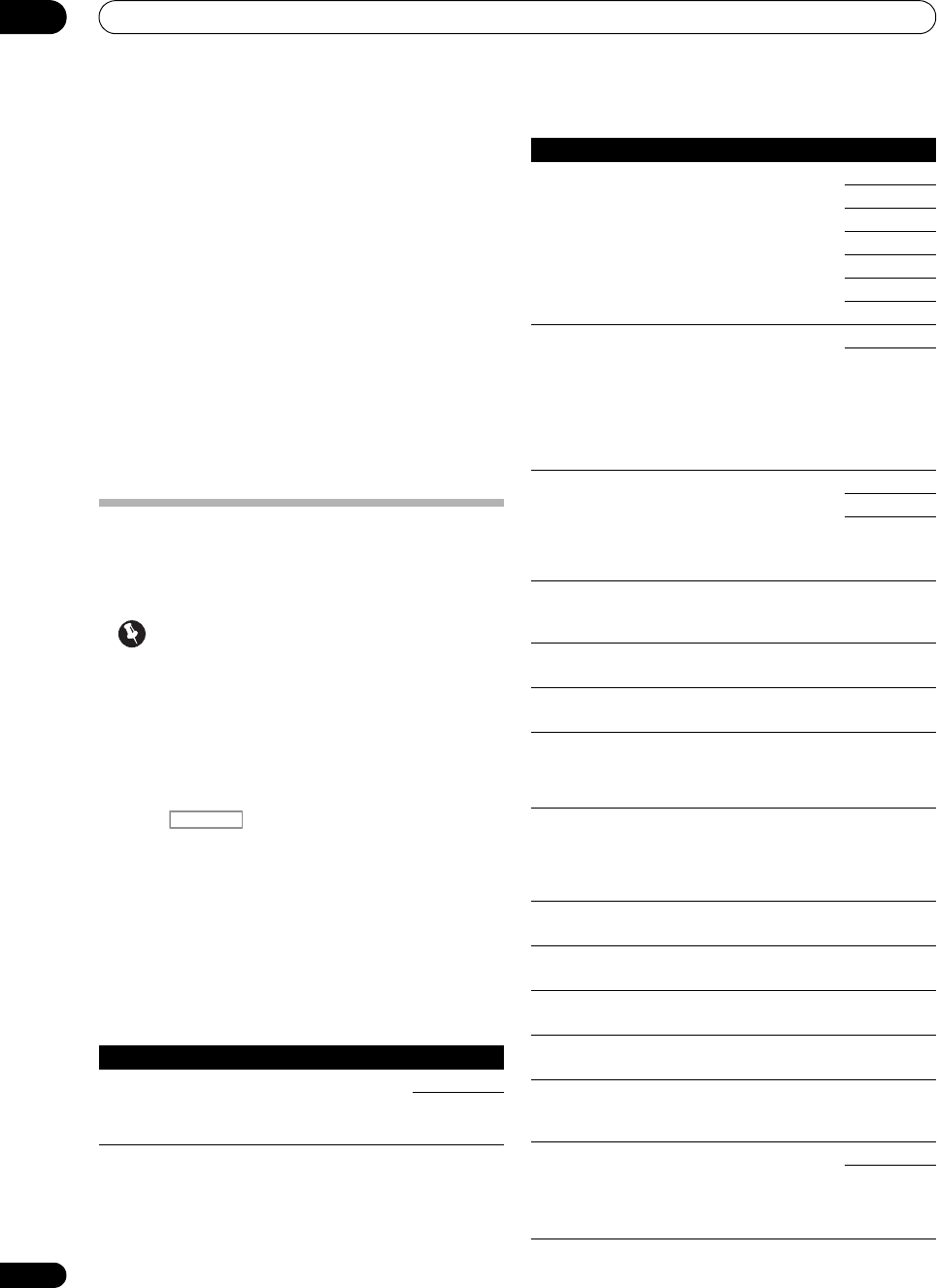
Using other functions
08
62
En
Setting the Video options
There are a number of additional picture settings you can
make using the VIDEO PARAMETER menu. The defaults,
if not stated, are listed in bold.
Important
• Note that if an option cannot be selected on the
VIDEO PARAMETER menu, it is unavailable due to
the current source, setting and status of the receiver.
• All of the setting items can be set for each input
function.
• Setting items other than V. CONV can only be
selected when V. CONV is set to ON.
1 Press on the remote control, then press
VIDEO PARAMETER
.
2Use
/
to select the setting you want to adjust.
Depending on the current status/mode of the receiver,
certain options may not be able to be selected. Check the
table below for notes on this.
3Use
/
to set as necessary.
See the table below for the options available for each
setting.
4 Press
RETURN
to confirm and exit the menu.
j. • You can’t use the Virtual Surround Back mode when the
headphones are connected to this receiver or when any of the
stereo, Front Stage Surround Advance, Sound Retriever Air or
Stream Direct modes is selected.
• You can only use the Virtual Surround Back mode if the surround
speakers are on and the SB setting is set to NO or if Front Bi-Amp
or ZONE 2 is selected at Speaker System. It can also be used when
Speaker B is selected at Speaker system and SPAB is selected
with the SPEAKERS button.
• When inputting Dolby True HD, DTS-HD or DTS Express audio
signals, the Virtual Surround Back mode cannot be used if no
surround signals are recorded
in the source.
k.•
You can’t use the Virtual Height mode when the headphones are
connected to this receiver or when any of the stereo, Front Stage
Surround Advance, Sound Retriever Air or Stream Direct modes is
selected.
• The Virtual Height mode cannot be used when no surround
speaker is connected. It can also not be used when playing signals
containing actual front height channel information.
• When inputting certain Dolby TrueHD, DTS-HD or DTS Express
audio signals, the Virtual Height mode cannot be used if no
surround signals are recorded in the source.
Setting What it does Option(s)
V. CONV
a
(Digital Video
Conversion)
Converts video signals for output
from the MONITOR OUT jacks
(including HDMI OUT connector)
for all video types (see page 22).
ON
OFF
RES
b
(Resolution)
Specifies the output resolution of
the video signal (when video input
signals are output at the HDMI
OUT connector, select this
according to the resolution of your
monitor and the images you wish
to watch).
AUTO
PURE
480p/576p
720p
1080i
1080p
1080/24p
ASP
c
(Aspect)
Specifies the aspect ratio when
input signals are output at the
HDMI output. Make your desired
settings while checking each
setting on your display (if the
image doesn’t match your monitor
type, cropping or black bands
appear).
THROUGH
NORMAL
PCINEMA
d,e
(PureCinema)
This setting optimizes the
operation of the progressive
scanning circuit for playing film
materials. Normally set it to AUTO.
If the picture seems unnatural,
switch this to ON or OFF.
AUTO
ON
OFF
P.MOTION
d,e
(Progressive
Motion)
Adjusts the motion and still picture
quality when video output is set to
progressive.
–4 to +4
Default: 0
YNR
d
Reduces noise in the luminance
(Y) signal.
0 to +8
Default: 0
CNR
d
Reduces noise in the input’s color
(C) signal.
0 to +8
Default: 0
BNR
d
Reduces block noise (block-
shaped distortion generated upon
MPEG compression) in the
picture.
0 to +8
Default: 0
MNR
d
Reduces mosquito noise
(distortion generated at the
contours of the picture upon
MPEG compression) in the
picture.
0 to +8
Default: 0
DETAIL
d
Adjusts how sharp edges appear.0 to +8
Default: 0
BRIGHT
d
(Brightness)
Adjusts the overall brightness. –6 to +6
Default: 0
CONTRAST
d
Adjusts the contrast between light
and dark.
–6 to +6
Default: 0
HUE
d
Adjusts the red/green balance. –6 to +6
Default: 0
CHROMA
d
(Chroma
Level)
Adjusts saturation from dull to
bright.
–6 to +6
Default: 0
BLK SETUP
f
Corrects the black depth in the
brightness signal.
Normally select 7.5. If the dark
parts of the picture are all black
with this setting, select 0.
7.5
0
Setting What it does Option(s)
SC-1525_UXJCB.book 62 ページ 2010年4月20日 火曜日 午後7時32分