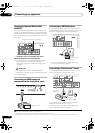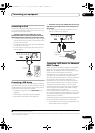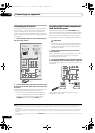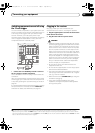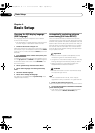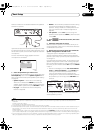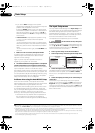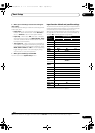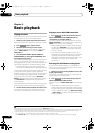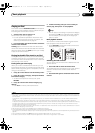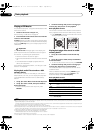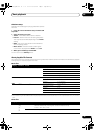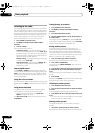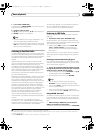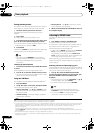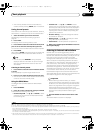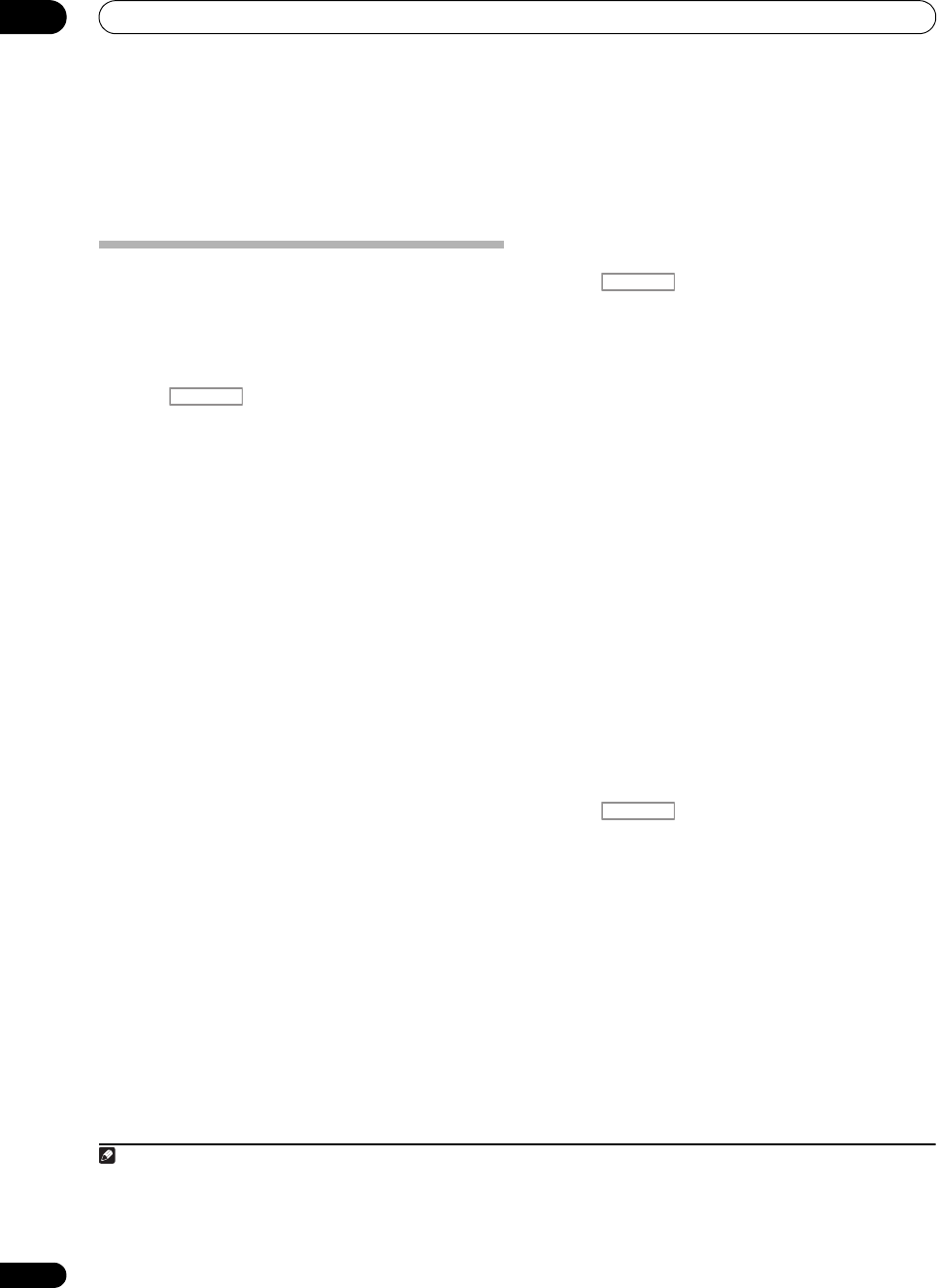
Basic playback
05
42
En
Chapter 5:
Basic playback
Playing a source
Here are the basic instructions for playing a source (such
as a DVD disc) with your home theater system.
1 Switch on your system components and receiver.
Make sure that the TV’s video input is set to this receiver.
2 Press on the remote control.
3 Select the input function you want to play.
You can use the input function buttons on the remote
control, INPUT SELECT, or the front panel INPUT
SELECTOR dial.
1
4 Press
AUTO/ALC/DIRECT
(
AUTO SURR
/
ALC
/
STREAM DIRECT
) to select ‘
AUTO SURROUND
’ and
start playback of the source.
2
If you’re playing a Dolby Digital or DTS surround sound
source, you should hear surround sound. If you are
playing a stereo source, you will only hear sound from the
front left/right speakers in the default listening mode.
• See also Listening to your system on page 53 for
information on different ways of listening to sources.
It is possible to check on the front panel display whether
or not multi-channel playback is being performed
properly. For details, see Auto Surround, ALC and Stream
Direct with different input signal formats on page 106.
When using a surround back speaker, 2D+PLIIx
MOVIE is displayed when playing Dolby Digital signals,
an
d DTS+Neo:6 is di
splayed when playing DTS 5.1-
channel signals.
If the display does not correspond to the input signal and
listening mode, check the connections and settings.
5 Use the volume control to adjust the volume level.
Turn down the volume of your TV so that all sound is
coming from the speakers connected to this receiver.
Playing a source with HDMI connection
• Press on the remote control, then use
INPUT SELECT
to select the HDMI input you’ve
connected to (for example,
HDMI 1
).
You can also perform the same operation by using the
INPUT SELECTOR dial on the front panel or by pressing
HDMI on the remote control repeatedly.
•Set the HDMI parameter in Setting the Audio options
on page 60 to THROUGH if you want to hear HDMI
audio output from your TV (no sound will be heard
from this receiver).
• If the video signal does not appear on your TV, try
adjusting the resolution settings on your component
or display. Note that some components (such as
video game units) have resolutions that may not be
converted. In this case, use an analog video
connection.
Selecting the multichannel analog inputs
If you have connected a decoder or a DVD player as
above, you must select the analog multichannel inputs
for surround sound playback.
3
1 Make sure you have set the playback source to the
proper output setting.
For example, you might need to set your DVD player to
output multichannel analog audio.
2 Press on the remote control, then use
INPUT SELECT
to select
MULTI CH IN
.
You can also use the INPUT SELECTOR dial on the fr ont
panel.
•Depending on the DVD player you’re using, the
analog output level of the subwoofer channel may be
too low. In this case, the output level of the subwoofer
can be increased by 10 dB in the Multi Ch In Setup
in Other Setup. For details, see Multi Channel Input
Setup on page 90.
Note
1 If you need to manually switch the input signal type press SIGNAL SEL (page 56).
2 You may need to check the digital audio output settings on your DVD player or digital satellite receiver. It should be set to output Dolby Digital,
DTS and 88.2 kHz / 96 kHz PCM (2 channel) audio, and if there is an MPEG audio option, set this to convert the MPEG audio to PCM.
RECEIVER
3• When playback from the multichannel inputs is selected, only the volume and channel levels can be set.
• You can’t listen to your speaker B system during playback from the multichannel inputs.
• With MULTI CH IN inp uts, it is possible to play pictures simultaneously. For details, see Multi Channel Input Setup on page 90.
RECEIVER
RECEIVER
SC-1525_UXJCB.book 42 ページ 2010年4月20日 火曜日 午後7時32分