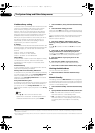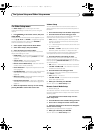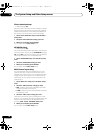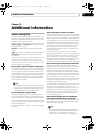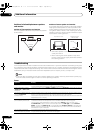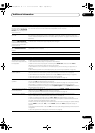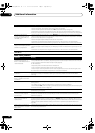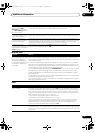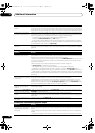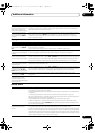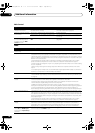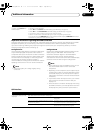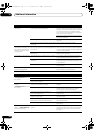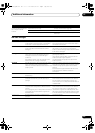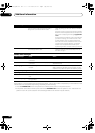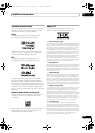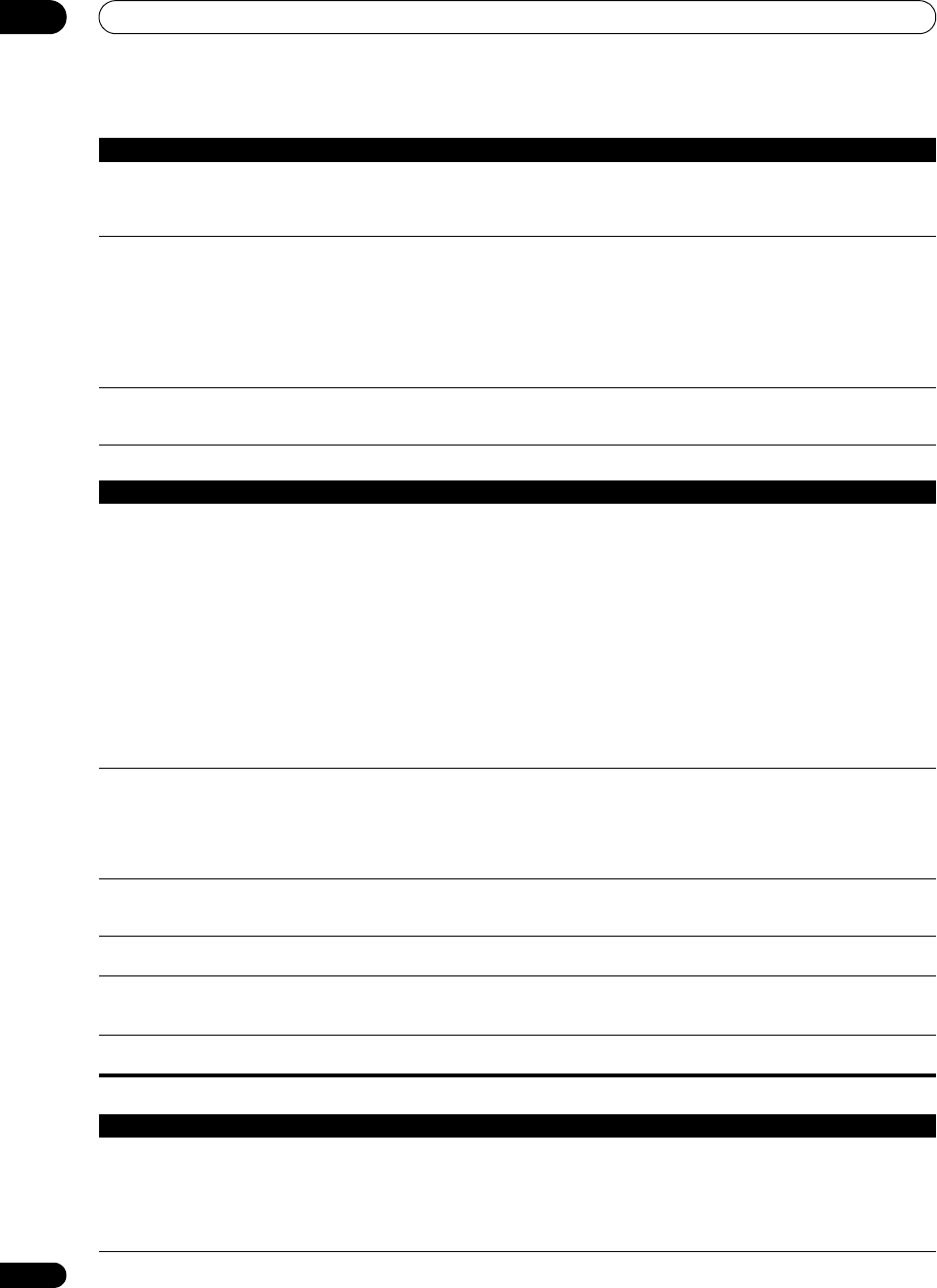
Additional information
12
96
En
Settings
Professional Calibration EQ graphical output
Noisy, intermittent, or distorted
picture.
• Sometimes a video deck may output a noisy video signal (during scanning, for example), or the video
quality may just be poor (with some video game units, for example). The picture quality may also depend
on the settings, etc. of your display device. Switch off the video converter and reconnect the source and
display device using the same type of connection (component or composite), then start playback again.
Video signals are not output
from the component terminal.
• When a monitor only compatible with resolutions of 480i is connected to the component terminal
and another monitor is connected to the HDMI terminal, the video signals may not be output to the
monitor connected to the component terminal. If this happens, do the following:
– Turn off the power of the monitor connected to the HDMI terminal.
– Change the VIDEO PARAMETER menu RES setting.
– Video signals from the HDMI terminal cannot be output to the component terminals. Input the
video signals from the player or other source to the composite or component terminals. When using
the component terminal, assign it at Input Setup.
The picture’s movement is
unnatural.
• When Resolution under VIDEO PARAMETER is set to 1080/24p, the picture may not be displayed
properly for some source materials. In this case, set the resolution to something other than 1080/24p
(page 62).
Symptom Remedy
The Auto MCACC Setup
continually shows an error.
• The ambient noise level may be too high. Keep the noise level in the room as low as possible (see
also Problems when using the Auto MCACC Setup on page 40). If the noise level cannot be kept low
enough, you will have to set up the surround sound manually (page 84).
• When using only one surround back speaker, connect it to the
SURROUND BACK L
(Single) terminals.
• To use a 5.1-channel speaker set, use the surround speakers for the surround channel, not the
surround back channel.
• Make sure there are no obstacles between the speakers and the microphone.
• If Reverse Phase is displayed, try the following:
– The speaker’s wiring (+ and –) may be inverted. Check the speaker connections.
–
Depending on the type of speakers and their installation conditions,
Reverse Phase
may be
displayed even if the sp eakers are properly connected. If this happens, select
GO NEXT
and continue.
– If the speaker is not pointed to the microphone (listening position) or when using speakers that
affect the phase (dipole speakers, reflective speakers, etc.), it may not be possible to properly identify
the polarity.
After using the Auto MCACC
Setup, the speaker size setting
is incorrect.
• There may have been some low frequency noise in the room from an air-conditioner, motor, etc.
Switch off all other appliances in the room and use Auto MCACC Setup again.
• Depending on a number of factors (bass reproduction capabilities of the speakers, room size,
speaker placem
ent, etc.) this may occur in some cases. Change the speaker setting manually in
Speaker Setting on page 85, and use the ALL (Keep SP System) option for the Auto MCACC menu
in Automatic MCACC (Expert) on page 75 if this is a recurring problem.
Can’t adjust the Fine Speaker
Distance setting (page 78)
properly.
• Check that the speakers are all in phase (make sure the positive (+) and negative (–) terminals are
matched up properly).
The display shows
KEY LOCK ON
when you try to make settings.
• With the receiver in standby, press STANDBY/ON for about 10 seconds while holding down
SPEAKERS to disable the key lock.
Most recent settings have been
erased.
• The power cord was disconnected from the wall while adjusting this setting.
• Settings are only stored if all the zones are turned off. Turn off all the zones before unplugging the
power cord.
The various system settings are
not stored.
• Make sure the blue STANDBY/ON light has gone out before unplugging.
Symptom Remedy
The EQ response displayed in
the graphical output following
calibration does not appear
entirely flat.
• There are cases where the graph does not appear flat (even when selecting ALL CH ADJ in the Auto
MCACC Setup) due to adjustments made to compensate for room characteristics to achieve optimal
sound.
• Areas of the graph may appear identical (before and after) when there is little or no adjustment
needed.
• The graph may appear to have shifted vertically when comparing before and after measurements.
Symptom Remedy
SC-1525_UXJCB.book 96 ページ 2010年4月20日 火曜日 午後7時32分