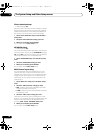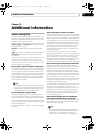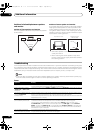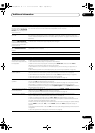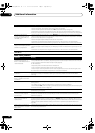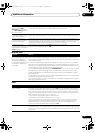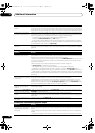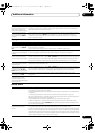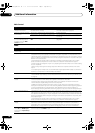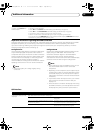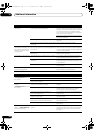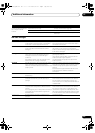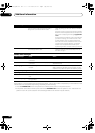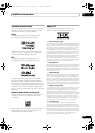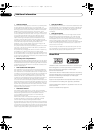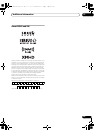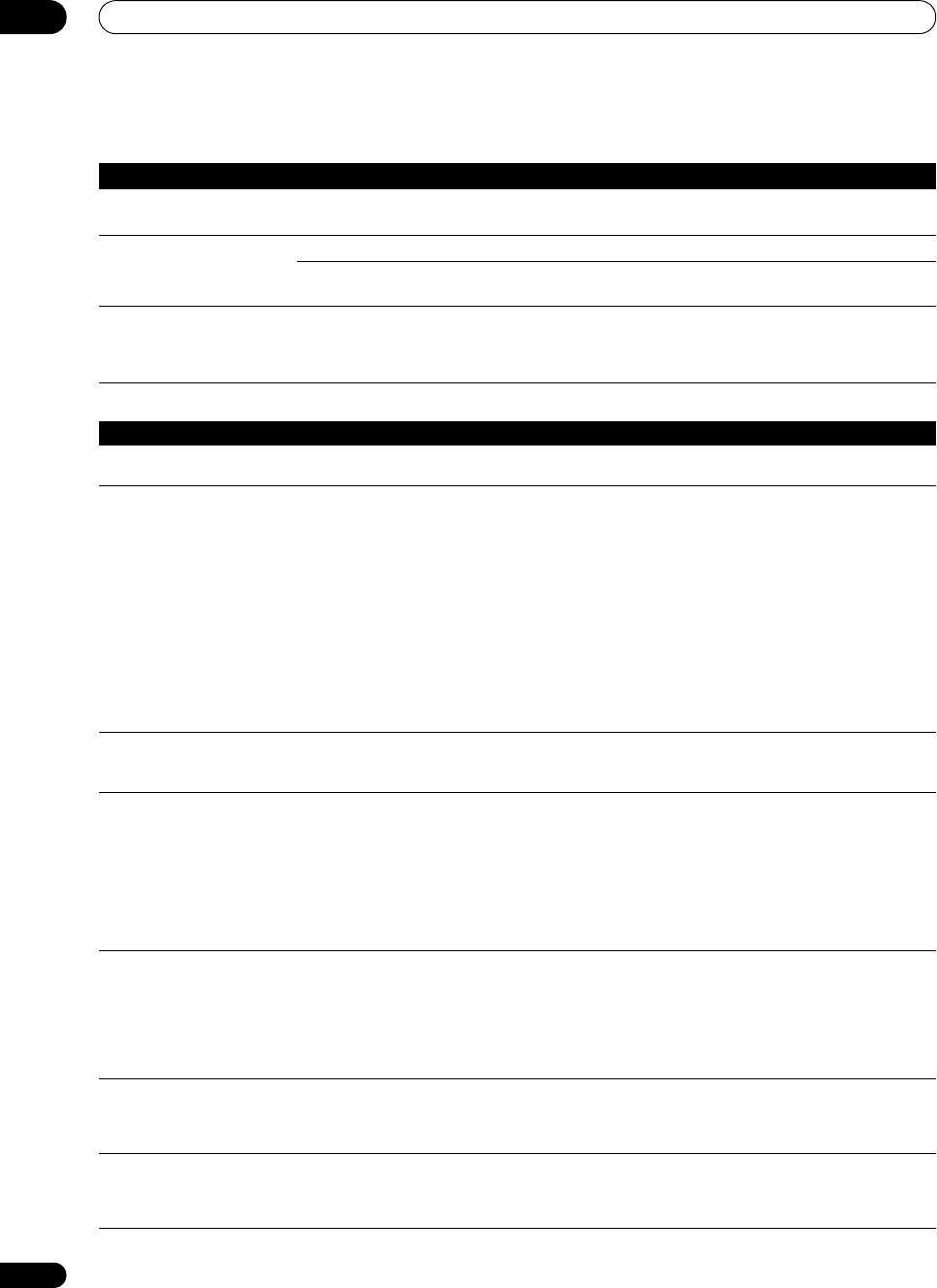
Additional information
12
98
En
Web Control
HDMI
Symptoms Causes Remedies
Top Menu screen is not
displayed on browser.
This receiver’s IP address has not been entered
into the browser correctly.
Check the receiver’s IP address and enter it
correctly in the browser (page 87).
Receiver cannot be operated
from browser.
JavaScript is disabled on the internet browser.Enable JavaScript.
The browser is not compatible with JavaScript. Use an internet browser that is compatible with
JavaScript.
Receiver’s power does not
turn on when the power is
turned on using the Web
Control function.
Network Standby at Network Setup is set to
OFF.
Set Network Standby at Network Setup to ON
(page 88).
Symptom Remedy
The HDMI indicator blinks
continuously.
• Check all the points below.
No picture or sound. • This receiver is HDCP-compatible. Check that the components you are connecting are also HDCP-
compatible. If they are not, please connect them using the component or composite video jacks.
• Depending on the connected source component, it’s possible that it will not work with this receiver
(even if it is HDCP-compatible). In this case, connect using the component or composite video jacks
between source and receiver.
• If the problem still persists when connecting your HDMI component directly to your monitor,
please consult the component or monitor manual or contact the manufacturer for support.
• If video images do not appear on your TV, try adjusting the resolution, Deep Color or other setting
for your component.
• While analog video signals are being output over HDMI, use a separate connection for audio
output.
• To output signals in Deep Color, use an HDMI cable (High Speed HDMI
®
Cable) to connect this
receiver to a component or TV with the Deep Color feature.
No picture. • Try changing the Resolution setting (in Setting the Video options on page 62).
• Set the HDMI output setting to the connected HDMI OUT terminal (in Switching the HDMI output
on page 65).
No sound, or sound suddenly
ceases.
• Check that the HDMI AV setting is set to AMP/THROUGH.
• If the component is a DVI device, use a separate connection for the audio.
• If analog video is being output over HDMI, please use a separate connection for the audio.
• Check the audio output settings of the source component.
• HDMI format digital audio transmissions require a longer time to be recognized. Due to this,
interruption in the audio may occur when switching between audio formats or beginning playback.
• Turning on/off the device connected to this unit's HDMI OUT terminal during playback
, or
disconnecting/connecting the HDMI cable during playback, may cause noise or interrupted audio.
Noisy or distorted picture. • Sometimes a video deck may output a noisy video signal (during scanning, for example), or the
video quality may just be poor (with some video game units, for example). The picture quality may
also depend on the settings, etc. of your display device. Switch off the video converter and reconnect
the source and display device using the same type of connection (component or composite), then
start playback again.
• If the problem still persists when connecting your HDMI component directly to your monitor,
please consult the component
or monitor manual or contact the manufacturer for support.
HDCP ERROR shows in the
display.
• Check whether or not the connected component is compatible with HDCP. If it is not compatible
with HDCP, reconnect the source device using a different type of connection (component or
composite). Some components that are compatible with HDCP still cause this message to be
displayed, but so long as there is no problem with displaying video, this is not a malfunction.
When Control with HDMI is
set to ON, the HDMI Input
assignment at Input Setup is
canceled.
• Even when Control with HDMI is set to ON, for Digital In assignment of HDMI 1 is not canceled,
so in this case use the HDMI 1 input.
SC-1525_UXJCB.book 98 ページ 2010年4月20日 火曜日 午後7時32分