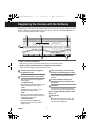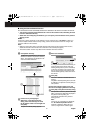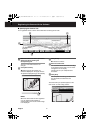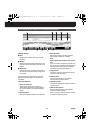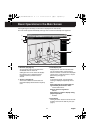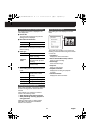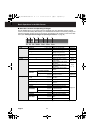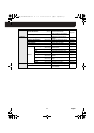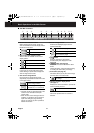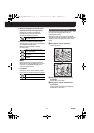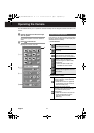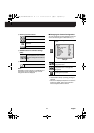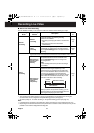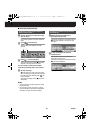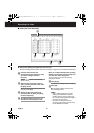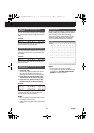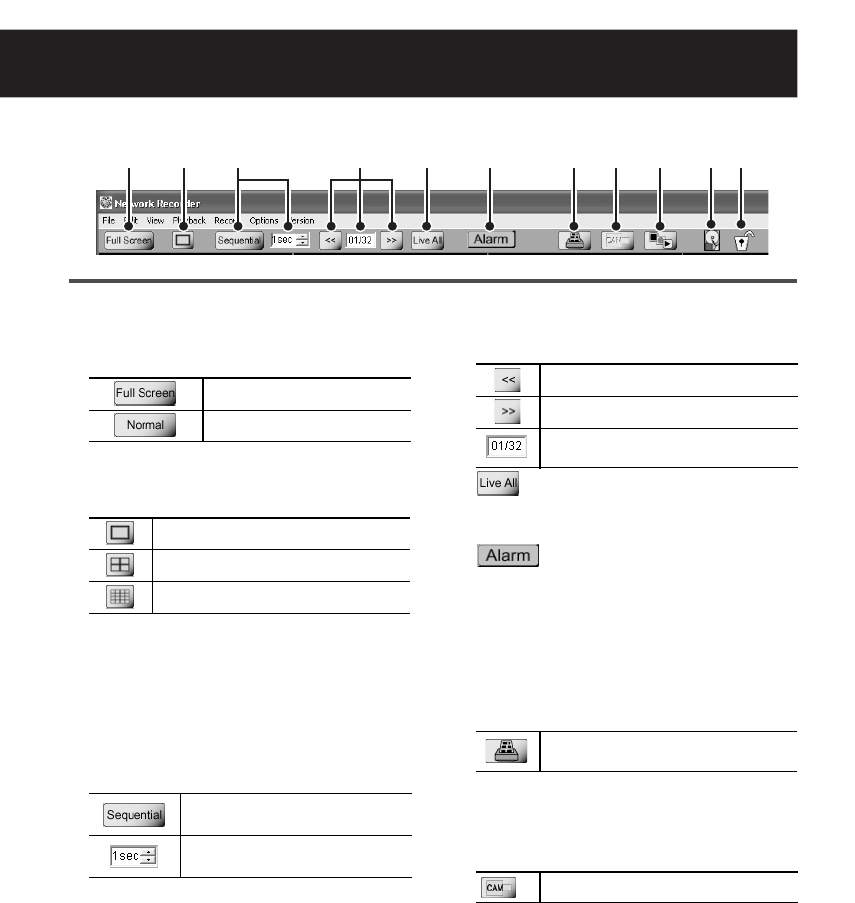
Basic Operations in the Main Screen
English 15
■ Tool Bar Functions
1 Screen mode selection button
When selecting the full screen mode, live
video is maximized across the display without
the title and menu bars.
2 Split screen mode selection button
Three modes are available for the screen
display pattern.
MEMO:
In the 4-part or 16-part split screen mode,
double-clicking a specific video displays the
video in single screen mode.
3 Auto screen change button
Use this button to display all the pages
sequentially at specified intervals in the order
of the page number.
MEMO:
• The total number of pages depends on the
number of the cameras and the split
screen mode.
• When the auto screen change function is
enabled, no operations can be executed
apart from setting the page switching
interval. To perform any other operations,
disable this function.
4 Screen change buttons
Switches the displayed page forward or
backward manually.
5 button
Stops the playback for all cameras
simultaneously and displays live video.
6 button (see page 33)
The color of the button indicates the alarm
status.
Clicking the button opens the [Alarm] dialog
for viewing the alarm history and image.
7 Print button (see page 27)
This button allows you to print out the image
from live video or recorded video.
8 Camera controller display button
(see page 17)
Displays the camera controller to operate the
camera remotely from PC.
Note:
Cannot be operated when no camera is
selected.
1 2 3 4 5 6 F G7 8 9
Full screen
Normal screen
Single screen mode
4-part split screen mode
16-part split screen mode
Enables or disables the auto
screen change function.
Sets the page switching
intervals as 1, 2 or 3 seconds.
Goes back to the page before.
Goes to the next page.
The currently displayed page and
total number of pages
Displays the dialog for printing out
the image.
Displays the camera controller.
L9EBB_WA(VA-SW3050)(GB).book 15 ページ 2006年4月21日 金曜日 午後4時25分