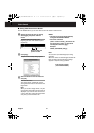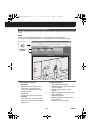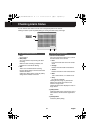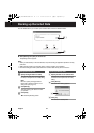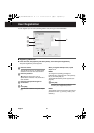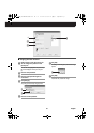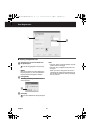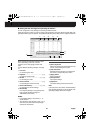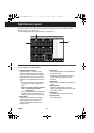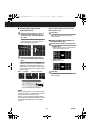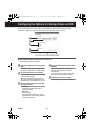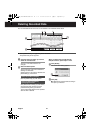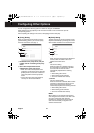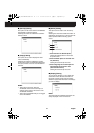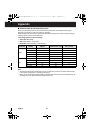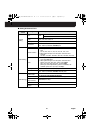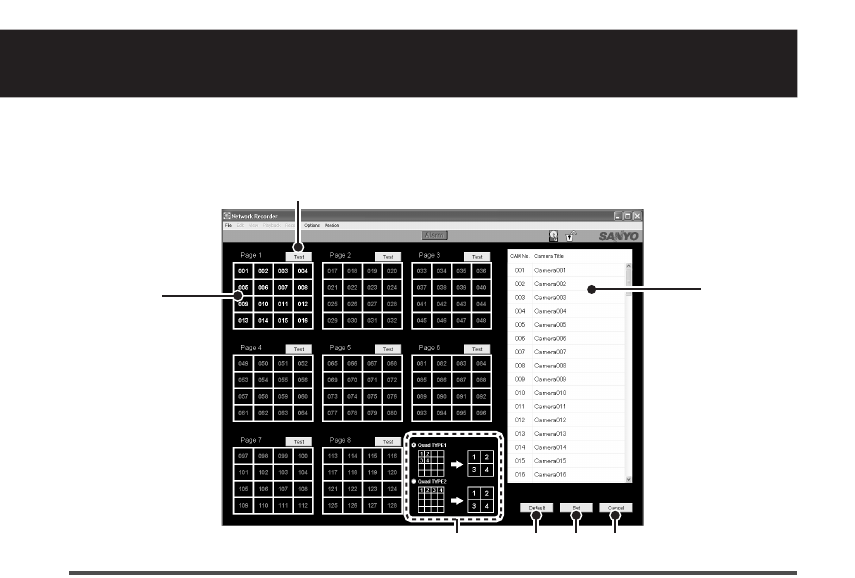
English 39
Split Screen Layout
The layout screen for the videos from the cameras can be used to confirm and configure the video
display layout for up to 128 cameras.
The video display layout can be customized to your preferences.
● Select [Camera Layout Setting] from [Options] in the menu bar.
The video display layout screen appears.
1 The layout pattern diagram
8 patterns (pages 1 - 8) of 16-part split
screens are displayed. Each layout pattern
shows the camera numbers and enables the
display positions of videos to be confirmed.
In the default settings, camera numbers are
displayed in their registered order from 001 to
128.
• The color of the camera number changes
according to the camera’s registration
status.
White: the camera has been registered.
Gray : the camera has not been
registered yet.
• Clicking the camera number highlights the
selected camera on the camera list (3),
enabling the camera title to be confirmed.
2 [Test] button
Clicking the button switches to the [Check
Camera Layout] screen, enabling actual
videos displayed on each page to be
confirmed. Click [Return] to return to the
previous screen.
3 Camera list
The camera registered with the VA-SW3050
is listed with its title.
Clicking the camera displays the number of
the selected camera in red on the layout
screen, enabling the video layout to be
confirmed.
4 Quad TYPE
Selects the display pattern in the 4-part split
screen.
5 [Default] button
Resets the display pattern to the initial
setting, which displays the videos in the order
of the camera number.
6 [Set] button
Completes setting and closes the screen.
7 [Cancel] button
Cancels the settings.
1
3
2
5467
L9EBB_WA(VA-SW3050)(GB).book 39 ページ 2006年4月21日 金曜日 午後4時25分