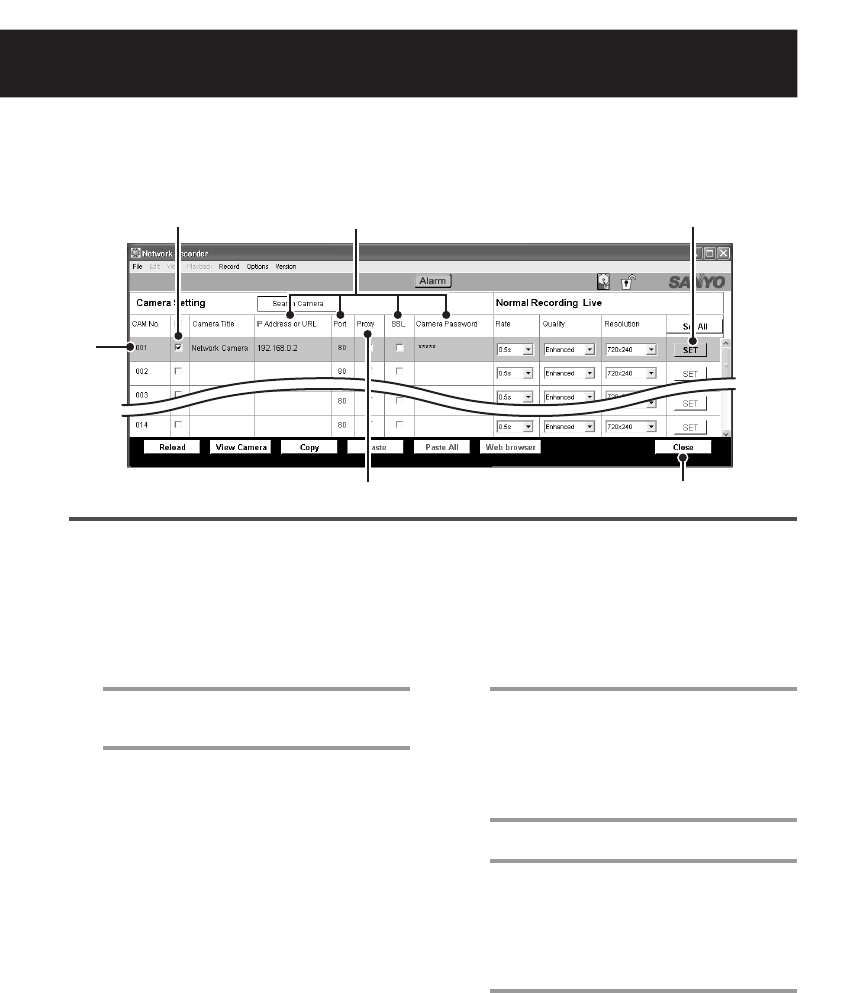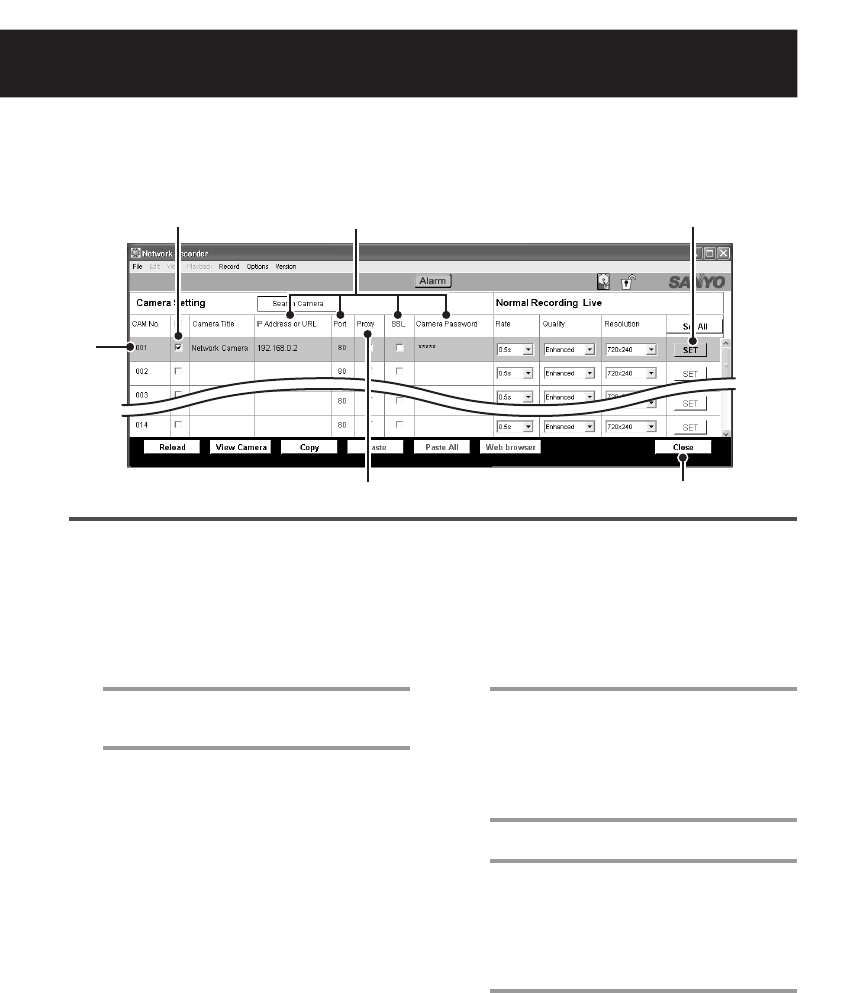
English 7
Registering the Camera with the Software
Registering the cameras with the VA-SW3050 is required for accessing the cameras to display live video.
Set the IP address of registered cameras using “FIX” (manual) mode (see “NETWORK SETTINGS” on
page 12 in the option board instruction manual).
• When no cameras are registered:
After the login procedure, the [Camera Setting] screen automatically appears.
• When you register additional cameras or change the camera settings:
Select [Camera Setting] from [Options] in the menu bar.
1
Click the camera number to register in
the [CAM No.] column.
The color of the clicked camera row changes.
2
Enter basic information for the camera.
Enter appropriate values according to the
camera settings.
1
IP Address or URL
When changing the address or URL, use the
camera search function (see page 8).
2
Port
The default setting can be “80” or “443”
depending on the [SSL] setting.
3
SSL
When you use the SSL communication for
accessing the camera, select the check box
corresponding to the camera.
4
Camera Password
Enter the password for a
guest
user
configured on the camera. The default
setting is “guest”.
3
When you use proxy server, select the
check box corresponding to the camera.
To use proxy server, complete the proxy
settings under the [Options] menu (see
page 43).
4
In order to make the settings valid,
select the check box corresponding to
the camera.
5
Click [SET].
This operation completes the registration
procedure and starts accessing the camera.
When you register multiple cameras, repeat
steps 1 to 5.
6
Click [Close].
The [Camera Setting] screen closes, and
the main screen opens with the live video
from the camera registered.
1
4
5
6
2
L9EBB_WA(VA-SW3050)(GB).book 7 ページ 2006年4月21日 金曜日 午後4時25分