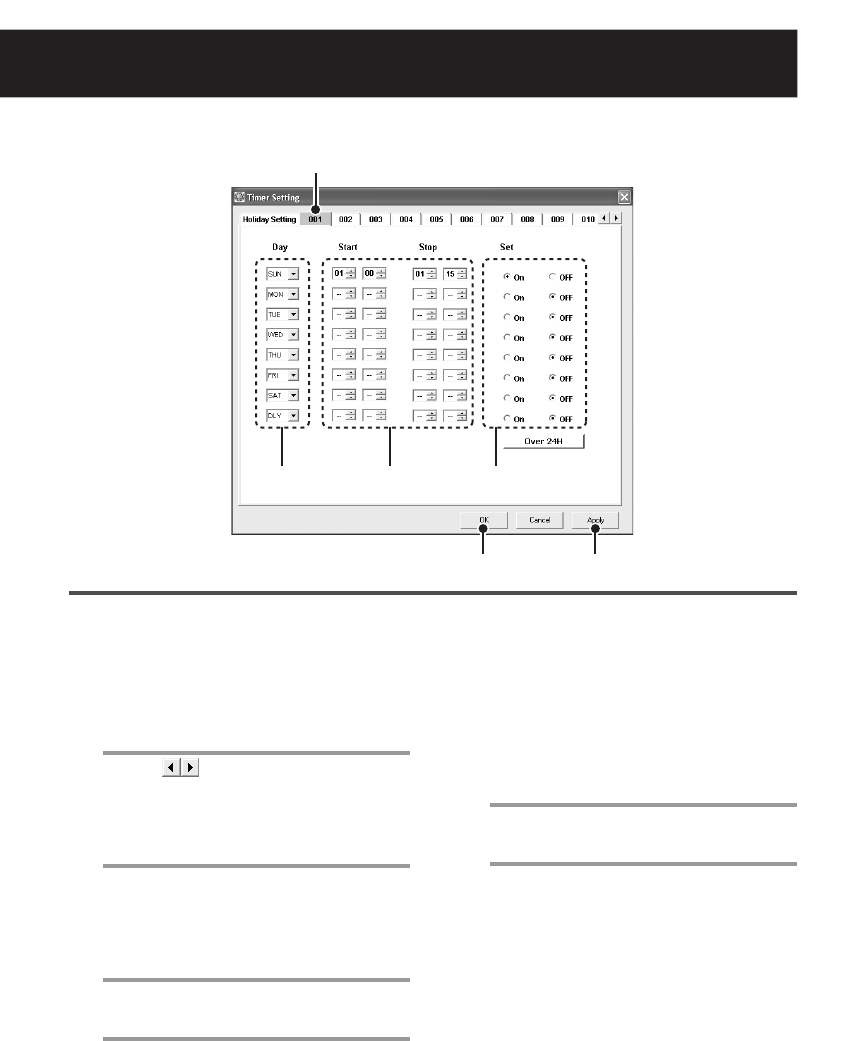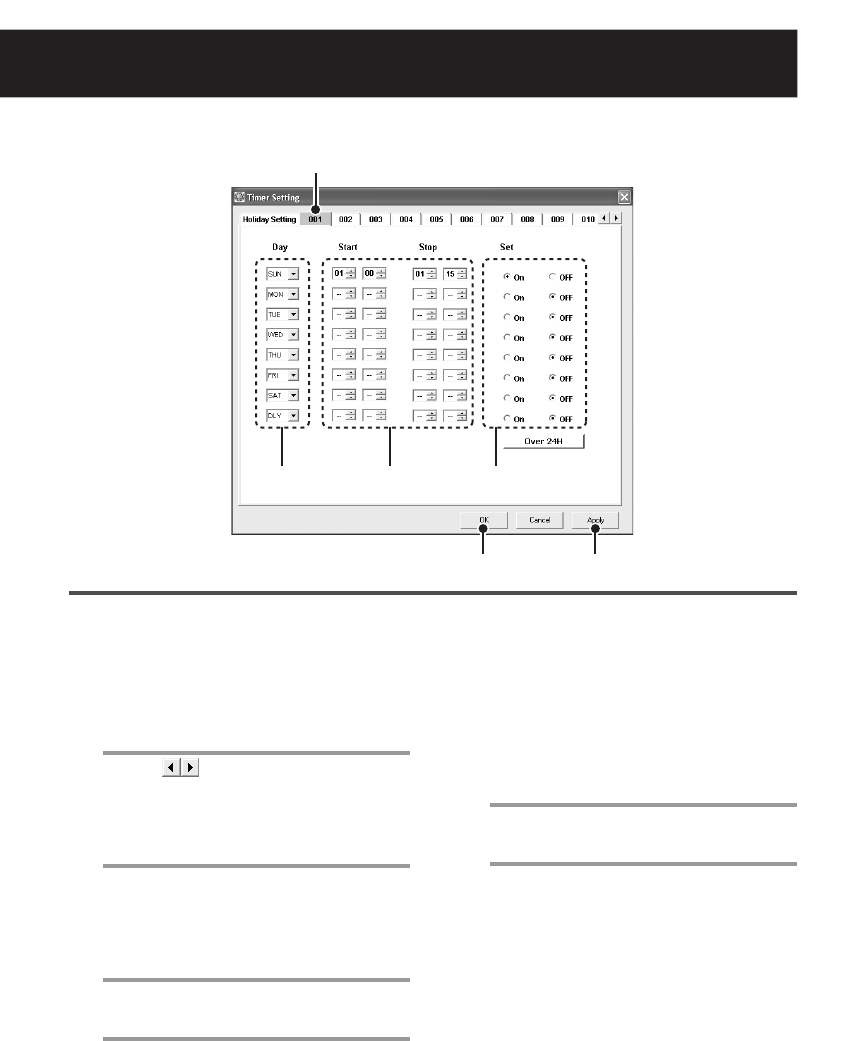
Recording Live Video
English 21
■ Setting the Timer Recording
● Select [Timer Setting] from [Options] in the menu bar.
The [Timer Setting] screen appears. The timer recording is configured on an individual camera basis.
1
Click the camera number tab
corresponding to the camera for which
you want to configure the timer
recording.
Use the buttons to scroll the tab
display.
2
Select the day of the week (“SUN” to
“SAT”) from the pull-down menu under
the [Day] column.
When you want to record for the same time
everyday, select [DLY].
3
Specify the start and end times for
recording under the [Start] and [Stop]
columns respectively.
4
To enable the setting, select the “On”
radio button under the [Set] column.
When you configure multiple timer recording
settings, use the same procedure (steps 2 to
4) for the other timer setting rows.
You can configure up to 8 timer recording
settings per camera.
5
Click [Apply].
This saves the settings for timer recording.
6
Click [OK].
This completes settings and closes the
[Timer Setting] screen.
MEMO:
• After completing the timer recording
setting, the VA-SW3050 enters the
standby status for timer recording and
the £(white) mark appears to the right of
the video from the camera.
• The timer recording is performed
according to the clock on the PC where
the VA-SW3050 is installed.
6
1
2
5
3 4
L9EBB_WA(VA-SW3050)(GB).book 21 ページ 2006年4月21日 金曜日 午後4時25分