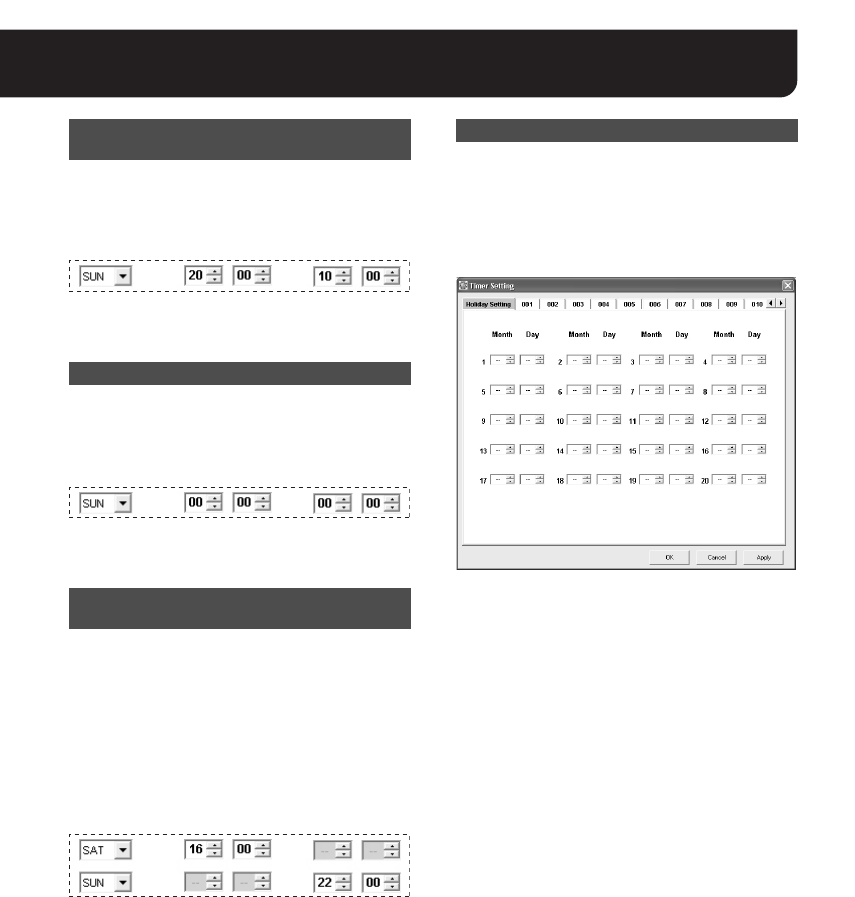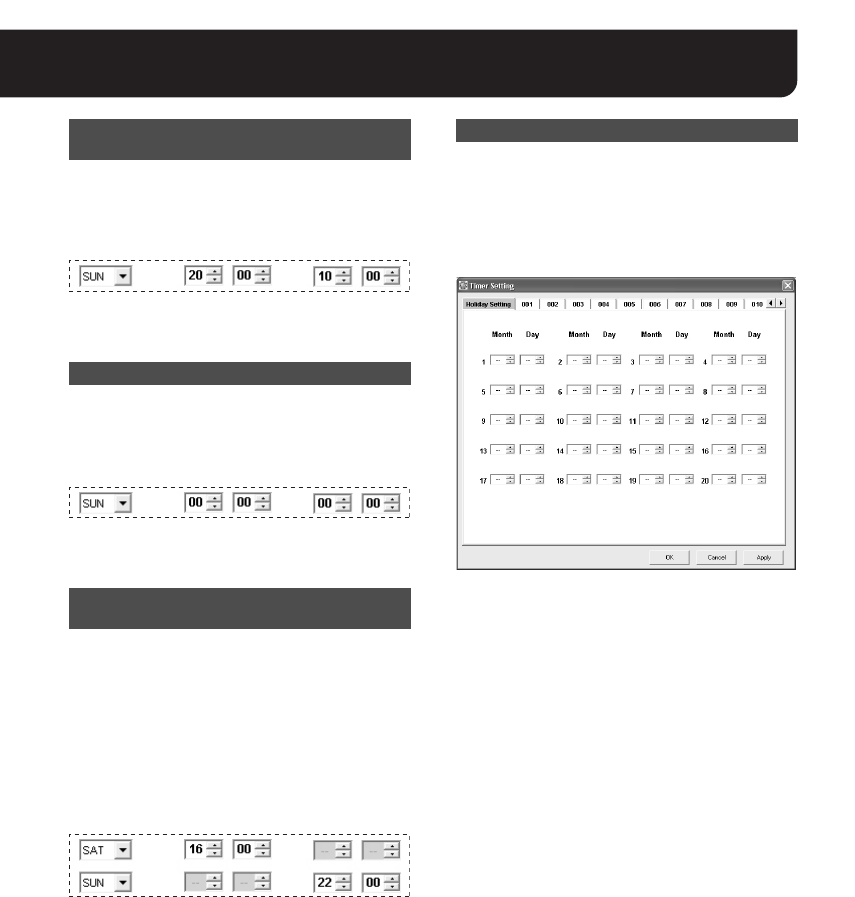
22 English
You can set the timer recording across midnight
by specifying the end time earlier than the start
time.
Example:
The recording starts at 20:00 on Sunday and
ends at 10:00 on the next Monday.
The timer recording is performed for 24 hours by
specifying the same time for both the start and
end times.
Example:
The recording starts at 00:00 on Sunday and
lasts for 24 hours.
1 Click [Over 24H].
The two rows from the bottom (the 7th and
8th rows) are changed to the format for
specifying the over 24-hour timer recording.
2 In the upper row, specify the day of the
week and time for the start of recording.
3 In the lower row, specify the day of the
week and time for the end of recording.
Example:
The timer recording is performed for 30
consecutive hours from 16:00 on Saturday
through 22:00 on the next Sunday.
MEMO:
• Only one setting can be made with the timer
recording for over 24 hours.
• Clicking [Over 24H] again restores the normal
format.
By setting national holidays or anniversaries as
holiday, holidays are treated as Sunday and the
timer recording is performed accordingly.
Clicking the [Holiday Setting] tab displays the
screen for holiday setting. Use the pull-down
menu to select the date to treat as holiday.
MEMO:
• Up to 20 days can be set as holiday.
• If you select a day that has already been set
as holiday, the “HOLIDAY DUPLICATION
ERROR!!” message appears.
Setting the Timer Recording Across
Midnight
Setting the Timer Recording for 24 Hours
Setting the Timer Recording for Longer
than 24 Hours
Setting Holidays
L9EBB_WA(VA-SW3050)(GB).book 22 ページ 2006年4月21日 金曜日 午後4時25分