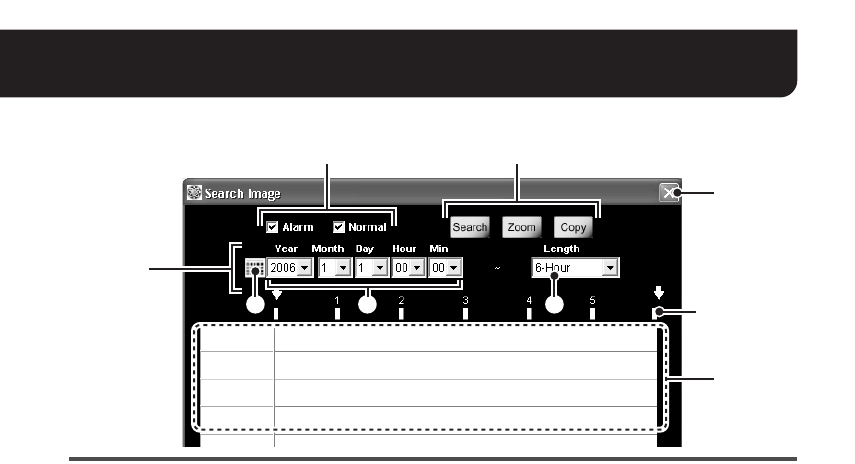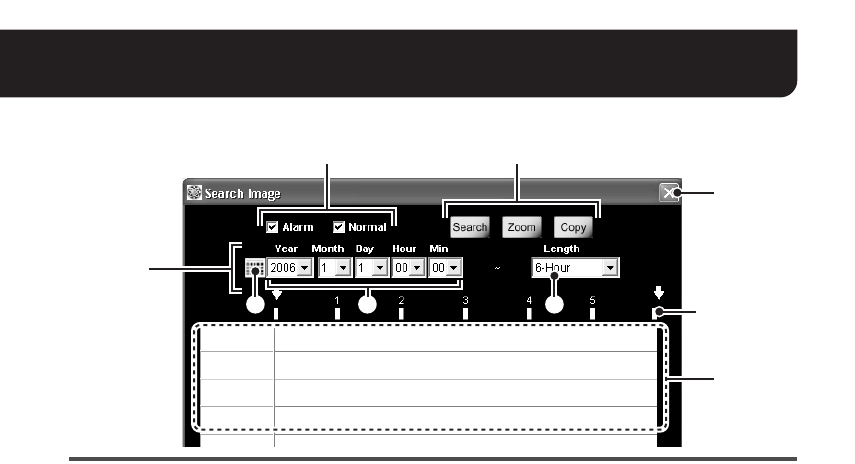
28 English
Video Search
The VA-SW3050 enables you to search recorded videos by specifying the date and time.
● Select [Search Image] from [Edit] in the menu bar.
The [Search Image] screen appears.
1 The video to be searched
Use the following check boxes to specify the
video to be searched.
• Alarm (alarm recording video)
• Normal (normal recording video)
2 The beginning date and time and the
duration for search
A Year/Month/Day/Hour/Min
Specify the beginning date and time for
search by using the pull-down menu.
B Calendar icon
Clicking the icon opens the [Date and Time]
dialog. This dialog also can be used for
specifying the beginning date and time for
search.
C Length
Specify the duration from the beginning date
and time for search (3-Hour to 7-Day) by
using the pull-down menu.
3 Operation buttons
• [Search] button
Performs searching for the specified
period.
• [Zoom] button
Zooms in to enlarge the search result.
• [Copy] button
Saves video from the specified period.
4 Search result area
The search results are displayed using bars.
The bars correspond to cameras one by one.
• Blue : normal recording video
• Red : alarm recording video
MEMO:
The unit represented by a scale depends on
the searched period.
• Shorter than one hour: One scale for
10 minutes
• Shorter than 24 hours to one hour: One
scale for one hour
• 24 hours or longer: One scale for one
day
5 Close button
Closes the [Search Image] screen.
4
5
2
13
B CA
Scale
L9EBB_WA(VA-SW3050)(GB).book 28 ページ 2006年4月21日 金曜日 午後4時25分