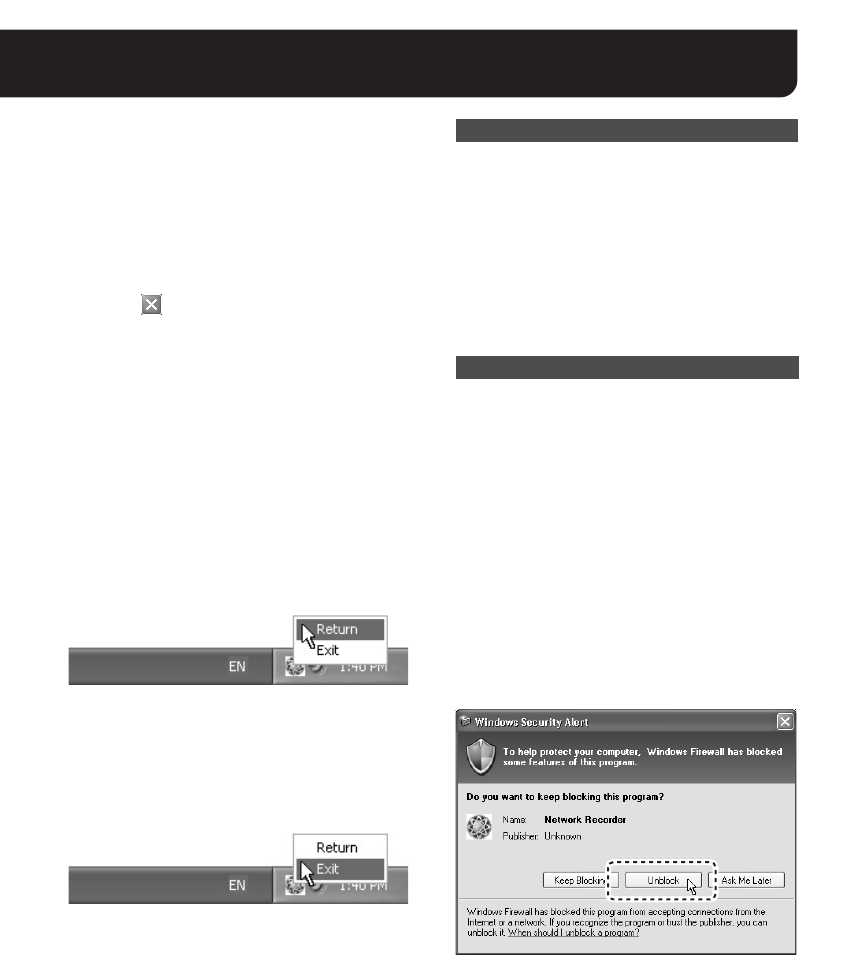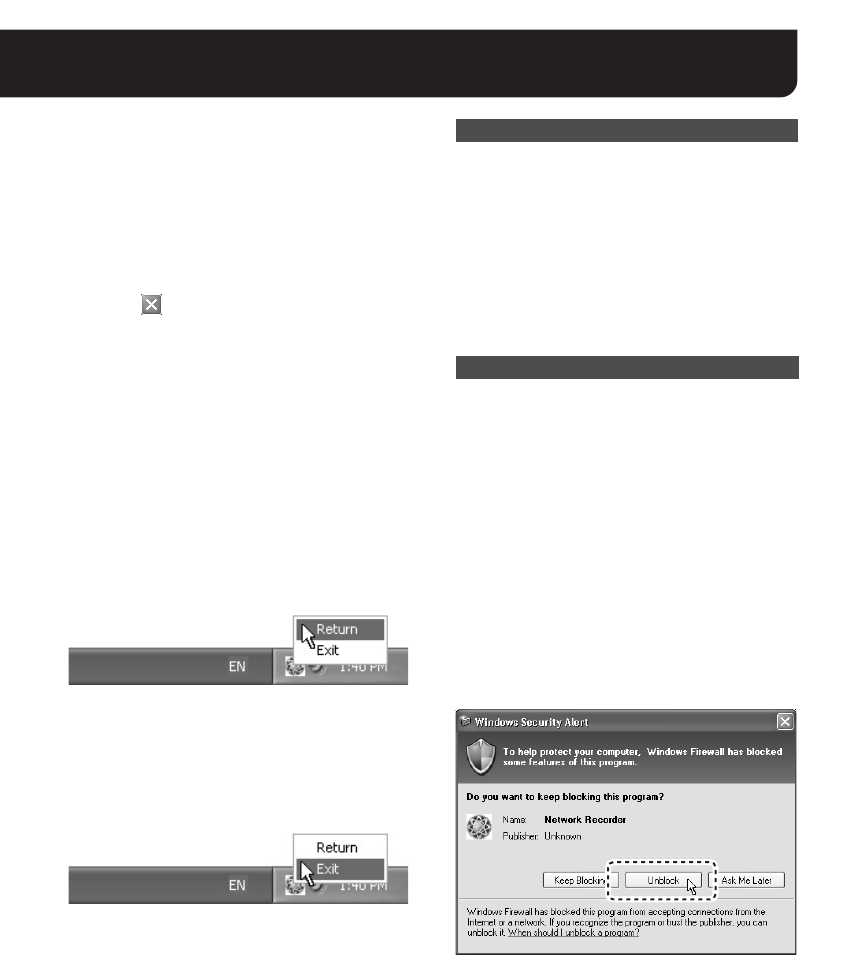
6 English
The following operations are common to each
screen following login.
■ Logging Off
Click [Log Off] in the [File] menu.
The login screen is returned to.
■ Closing the Screen
Click the button in the top right corner of
the screen.
Alternatively, click [Close] in the [File] menu (the
[Close] button on the login screen).
This operation closes the screen and stores the
software in the task tray icon.
Since this is continually activated as permanent
software, the software remains operating and
functional.
■ Opening the Screen
Right-click the icon in the task tray to display
the context menu, and click [Return].
Alternatively, double-click the task tray icon.
The screen appears again.
■ Exiting from the Software
Right-click the icon in the task tray to display
the context menu, and click [Exit].
This exits from the software, and the task tray
icon disappears.
The camera can also be accessed concurrently
by multiple admin users via Web browsers.
However, when the user who uses the software
performs one of the following actions, other
Web-based concurrent admin users are
disconnected:
• Camera registration
• Clock settings
• Alarm settings
When Windows XP Firewall or some other
firewall program is active on your computer, the
computer is blocked from communicating with
the cameras and thus the system fails to operate
correctly. This means that you must disable the
firewall protection before you begin using the
VA-SW3050 software.
MEMO:
Note that, if you are using Windows XP SP2, its
firewall protection is enabled by default. When
the VA-SW3050 searches for cameras after
startup, the dialog confirming the firewall setting
appears. In this dialog, select [Unblock]. This
operation disables the protection against the
VA-SW3050 and allows the connection to the
camera.
Concurrent Access via Web Browser
Disabling the Firewall Protection
L9EBB_WA(VA-SW3050)(GB).book 6 ページ 2006年4月21日 金曜日 午後4時25分