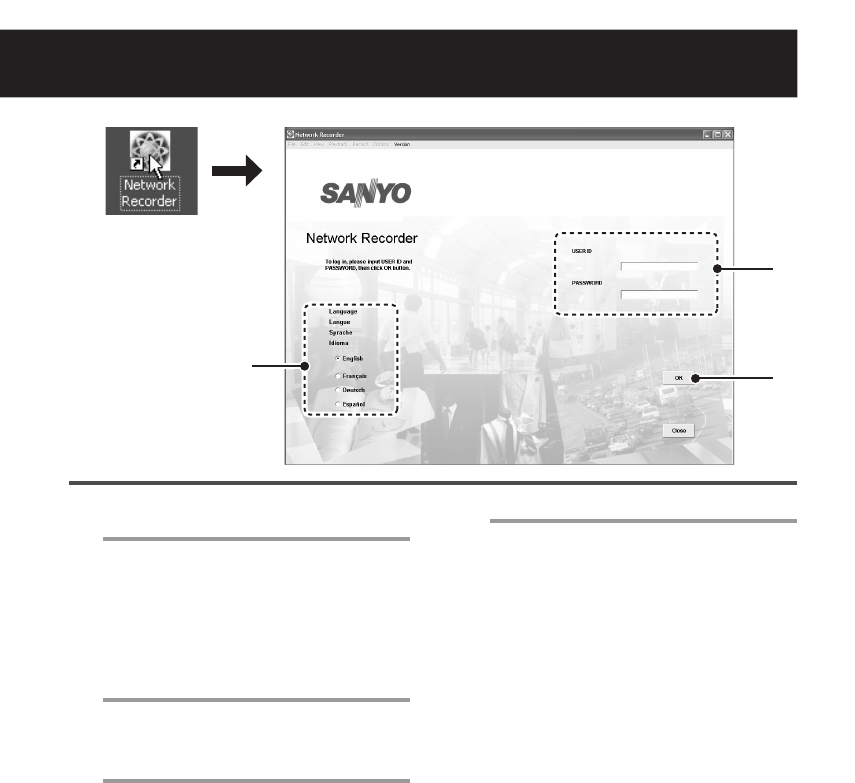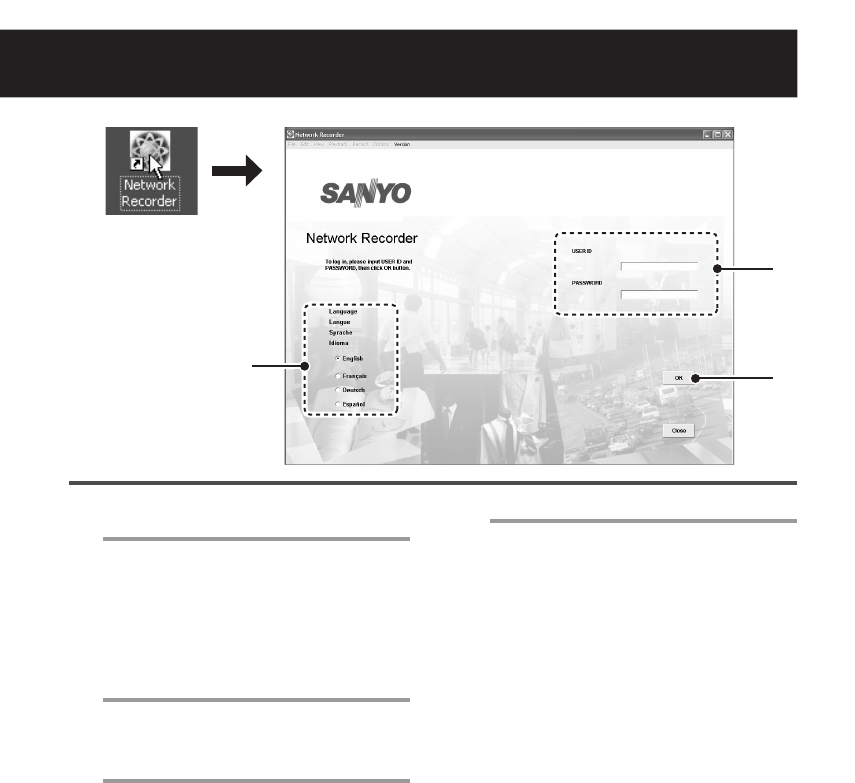
English 5
Starting and Logging in to the VA-SW3050 Software
1
Double-click the shortcut icon on the
desktop.
The VA-SW3050 starts and the login screen
appears.
MEMO:
The VA-SW3050 icon appears in the task
tray in the right bottom corner of the screen.
2
Click the appropriate radio button to
select the display language.
Available display languages:
English, French, German, and Spanish
3
Enter the user ID and password.
When you log in to the software for the first
time, use the factory setting values below.
USER ID : admin
PASSWORD: admin
Note:
• For security reasons, be sure to change
the password for the “admin” user from
the factory setting value (see page 36).
• If an invalid user ID or password is
entered three consecutive times, the
dialog displaying the authentication error
message appears. Clicking [OK] closes
the login screen automatically.
4
Click [OK].
• When you start the software for the
first time or no cameras are
registered:
The [Camera Setting] screen appears.
Register the camera(s) with the software
(refer to “Registering the Camera with
the Software” on page 7).
• When cameras are registered:
Live video is displayed in the main
screen (refer to “Basic Operations in the
Main Screen” on page 11).
4
3
2
1
L9EBB_WA(VA-SW3050)(GB).book 5 ページ 2006年4月21日 金曜日 午後4時25分