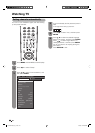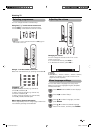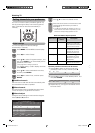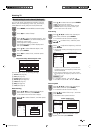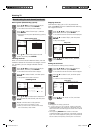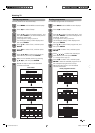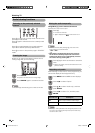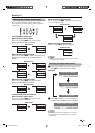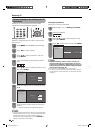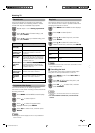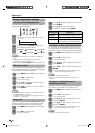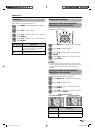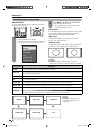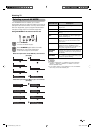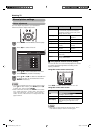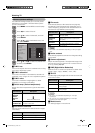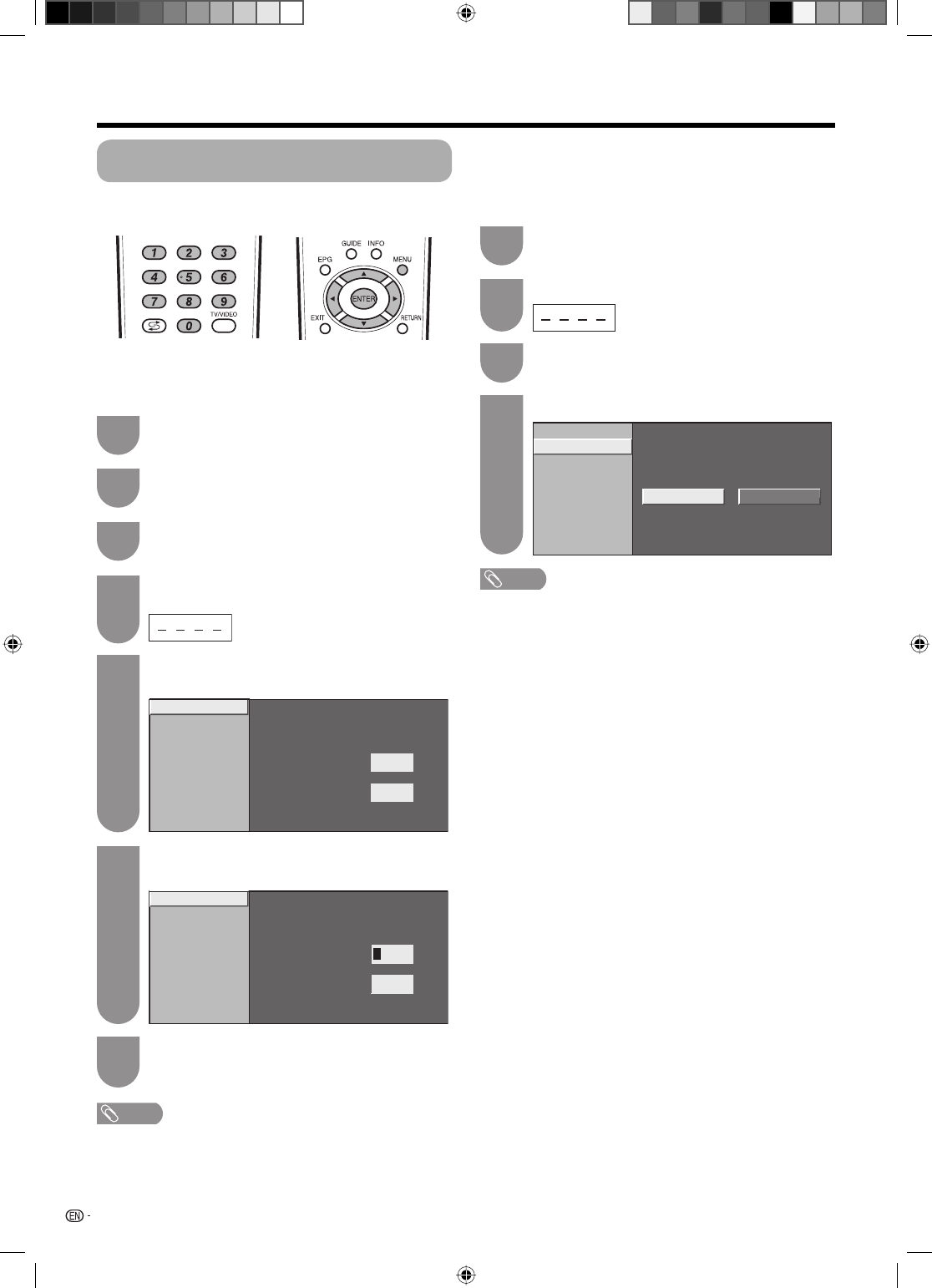
X Clear password
X Parental rating
Change password Change password
X Clear password
X Parental rating
New password
–––
Reconfirm
––––
–
28
NOTE
• To view a locked channel (Lock setting in Programme setup
“Manual adjust” is set to “On”), you must enter a password.
(See page 24.) When you select a locked channel, a
password prompt message pops up. Press RETURN to
display the password input window.
Enter the same 4-digit number as in step 6 to
confirm.
• “The new password was registered” displays.
7
Password setting for the child lock (for TV
input mode)
Allows you to use a password to protect certain
settings from being accidentally changed.
Setting a password
Register a 4-digit password number to use the Child
lock function.
Press MENU and the MENU screen displays.
1
Press
c
/
d
to select “Setup”.
2
Press
a
/
b
to select “Child lock”, and then
press ENTER.
3
If you have already set the password, enter it
here.
4
Press
a
/
b
to select “Change password”, and
then press ENTER.
5
Change password
X Clear password
X Parental rating
New password
–––
––––
–
– – –
Reconfirm
– – – –
–
Enter your new password. Use 4 digits.
Enter the 4-digit number as a password using
0 – 9.
6
Clearing the password
Allows you to clear your password.
NOTE
• As a precautionary measure, make a note of your
password and keep it in a familiar place. If you lose
or forget your password, initialise the TV to return all
settings except for the TV channel settings to factory
preset values. (See page 70.)
• This function is only available for TV input mode.
• To relock a channel which has been temporarily unlocked
by inputting the correct password, turn power off and then
on again.
Yes No
Change password Clear password
Clear password
Parental rating
Press
c
/
d
to select “Yes”, and then press ENTER.
4
Press
a
/
b
to select “Clear password”, and
then press ENTER.
3
Repeat steps 1 to 3 in Setting a password.
1
Enter the password.
2
Watching TV
LC-40LE700X.indb 28LC-40LE700X.indb 28 6/26/09 4:25:50 PM6/26/09 4:25:50 PM