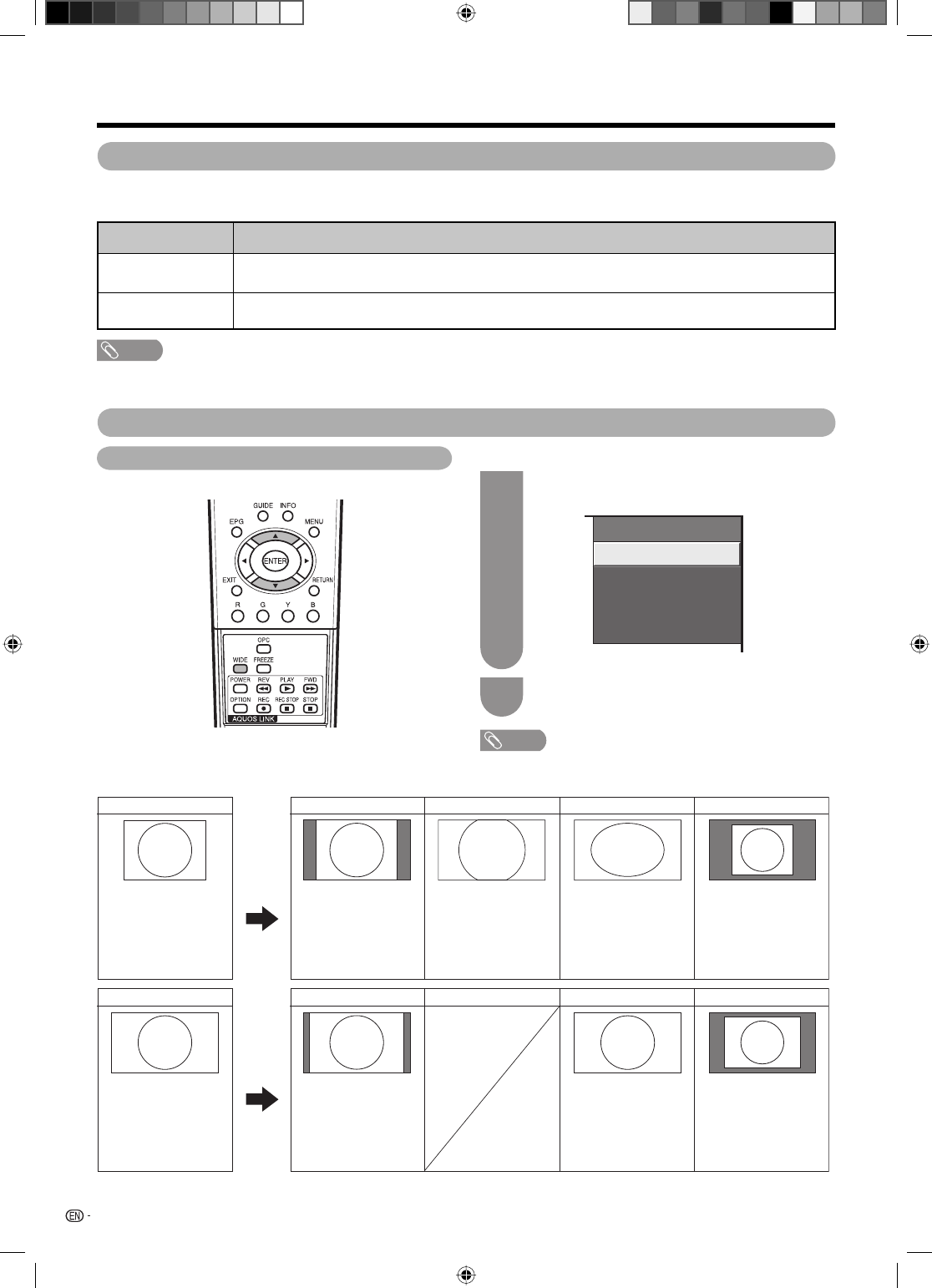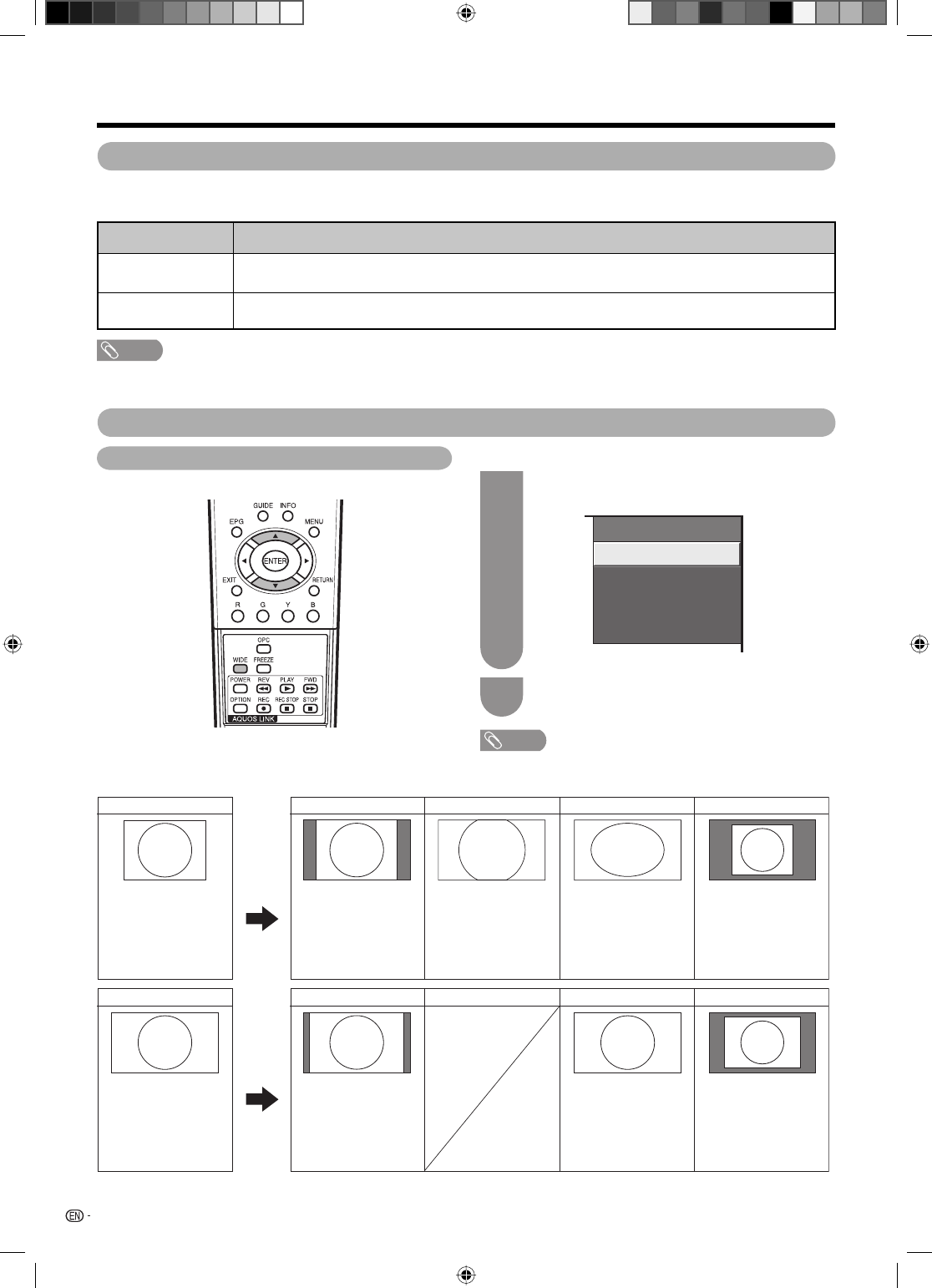
56
Press WIDE.
• The WIDE MODE menu displays.
1
Press WIDE or
a
/
b
to select a desired item
on the menu.
2
a
Screen size images.
WIDE MODE
Normal
Cinema
Full
Dot by Dot
(Example)
You can select the picture size as illustrated below.
NOTE
• Connect the PC before making adjustments.
• Selectable screen size may vary with input signal type.
Connecting a PC
Input Signal CinemaNormal
1024
g
768
For viewing wide
screen programs. The
top and bottom of
the image is slightly
cropped.
Keeps the original
aspect ratio in a full
screen display.
Full
Dot by Dot
An image fully fi lls the
screen.
Detects the resolution
of the signal and
displays an image
with the same number
of pixels on the
screen.
Input Signal
Full
Dot by Dot
An image fully fi lls the
screen.
Detects the resolution
of the signal and
displays an image
with the same number
of pixels on the
screen.
1360
g
768
Normal
Keeps the original
aspect ratio in a full
screen display.
Selecting the picture size
PC audio select
When using the INPUT 7 terminal or INPUT 1 terminal, you must select which terminal uses the AUDIO (R/L) jack
for analogue audio input.
NOTE
• You must set this to “INPUT7(RGB)” when connecting devices (including a PC) with an HDMI-certifi ed cable to the INPUT 1
terminal. If “INPUT1(HDMI)” is set, there will be no sound output.
Displaying a PC image on the screen
Selected item Description
INPUT1(HDMI)
When connecting devices (including a PC) with DVI/HDMI cable to the
INPUT
1 terminal and inputting
analogue audio signals from the AUDIO (R/L) jack.
INPUT7(RGB) When connecting a PC to the INPUT 7 terminal, and inputting analogue audio signals from the AUDIO
(R/L) jack.
LC-40LE700X.indb 56LC-40LE700X.indb 56 6/26/09 4:26:17 PM6/26/09 4:26:17 PM