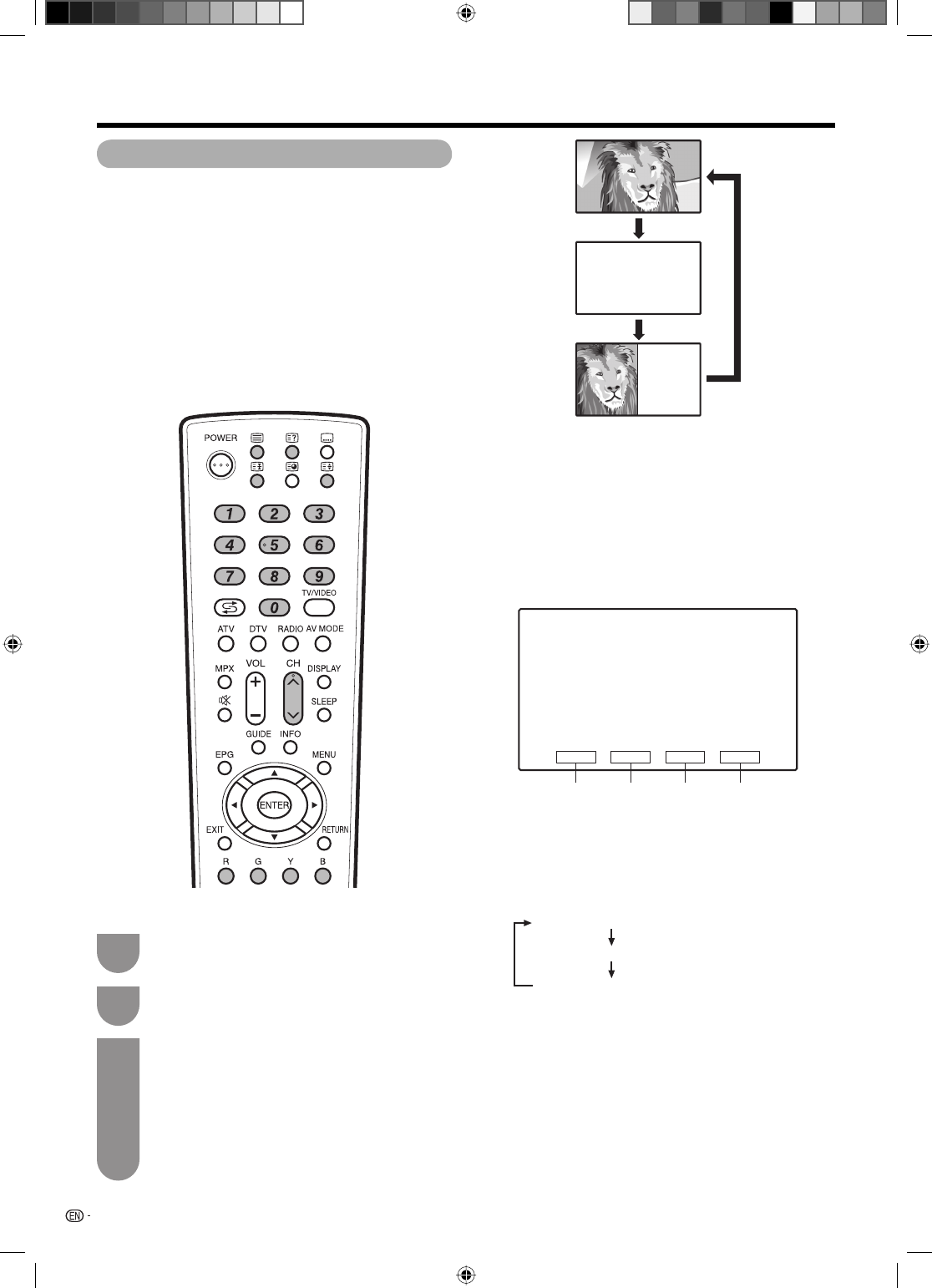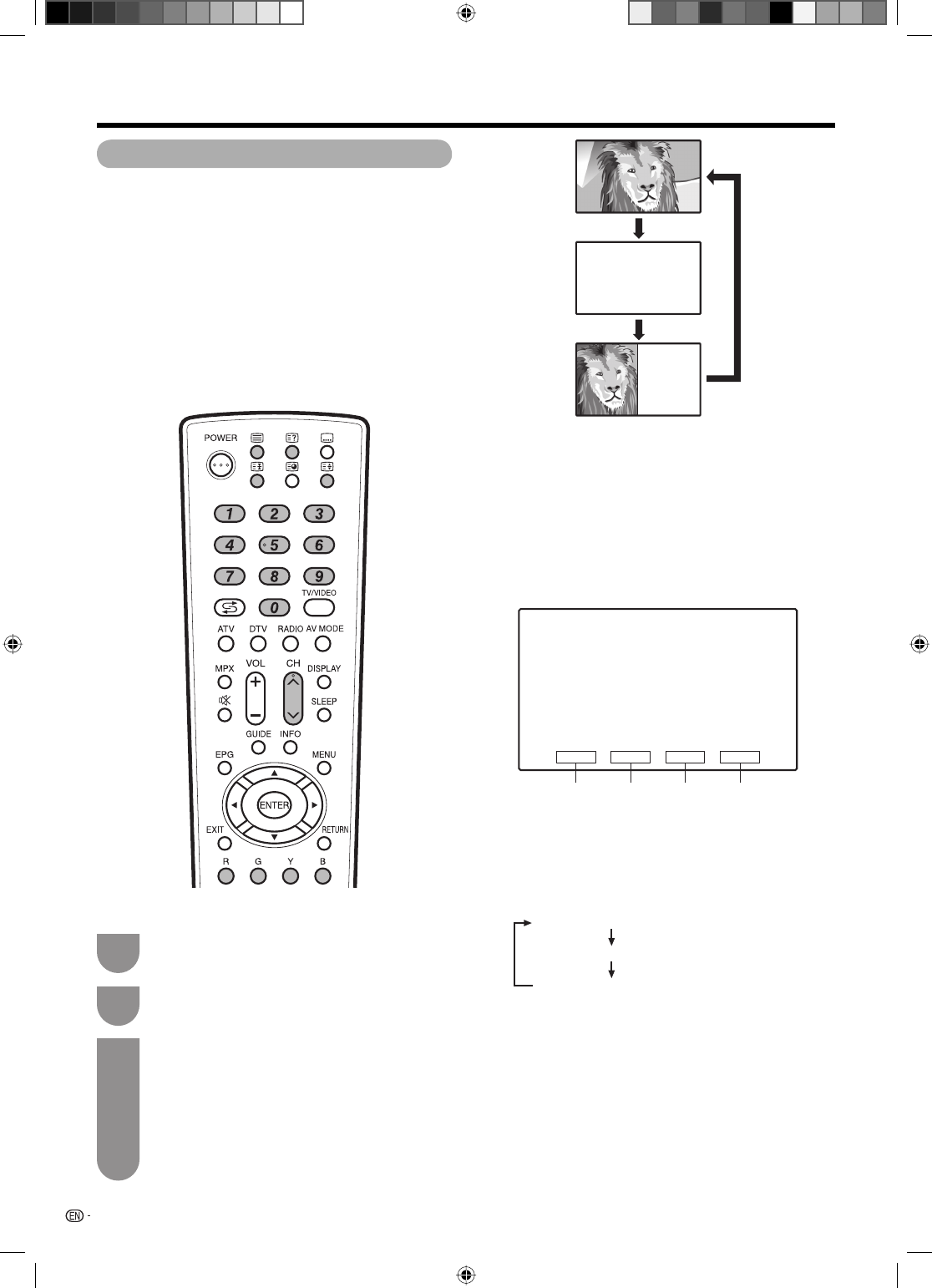
60
1
2
3
Top (Displays in the upper half of the screen)
Bottom (Displays in the lower half of the screen)
Full (Displays in full screen)
Turning on and off Teletext
Teletext function
TELETEXT
Red Green Yellow Blue
What is Teletext?
Teletext broadcasts pages of information and
entertainment to specially equipped television sets.
Your TV receives Teletext signals broadcast by a TV
network, and decodes them into graphical format for
viewing. News, weather reports, sports information,
stock exchange prices and programme previews are
among the many services available.
Teletext mode
Teletext is turned on/off with
m
on the remote control
unit. You can operate your TV in Teletext mode directly
by inputting commands with the remote control unit.
Select a TV channel or external input source
providing the Teletext programme.
Press m to display the Teletext.
Press
m
again to display the Teletext on
the right screen and normal image on the left
screen.
• Each time you press
m
, the screen switches as
shown to the upper right.
• If you select a programme with no Teletext signal,
“No Teletext available” is displayed.
• The same message displays during other modes if
no Teletext signal is available.
TELETEXT
TELETEXT
When viewing the Teletext information
• Press CH
r
to increase the page number.
• Press CH
s
to decrease the page number.
Button functions
Colour (Red/Green/Yellow/Blue):
You can select a group or block of pages displayed
in the coloured brackets at the bottom of the screen
by pressing the corresponding Colour (Red/Green/
Yellow/Blue) on the remote control unit.
0 – 9:
Directly select any page from 100 to 899 by using 0
–
9.
v
(Top/Bottom/Full):
Each time you press
v
, the TELETEXT image
switches as shown below.
k
(Reveal hidden for TELETEXT):
To reveal hidden information such as an answer to a
quiz, press
k
.
• Press
k
again to hide the information.
3
(Hold):
To stop updating Teletext pages automatically, press
3.
• Press 3 again to release the hold mode.
About Teletext
LC-40LE700X_en_g.indd 60LC-40LE700X_en_g.indd 60 7/10/09 8:57:59 AM7/10/09 8:57:59 AM