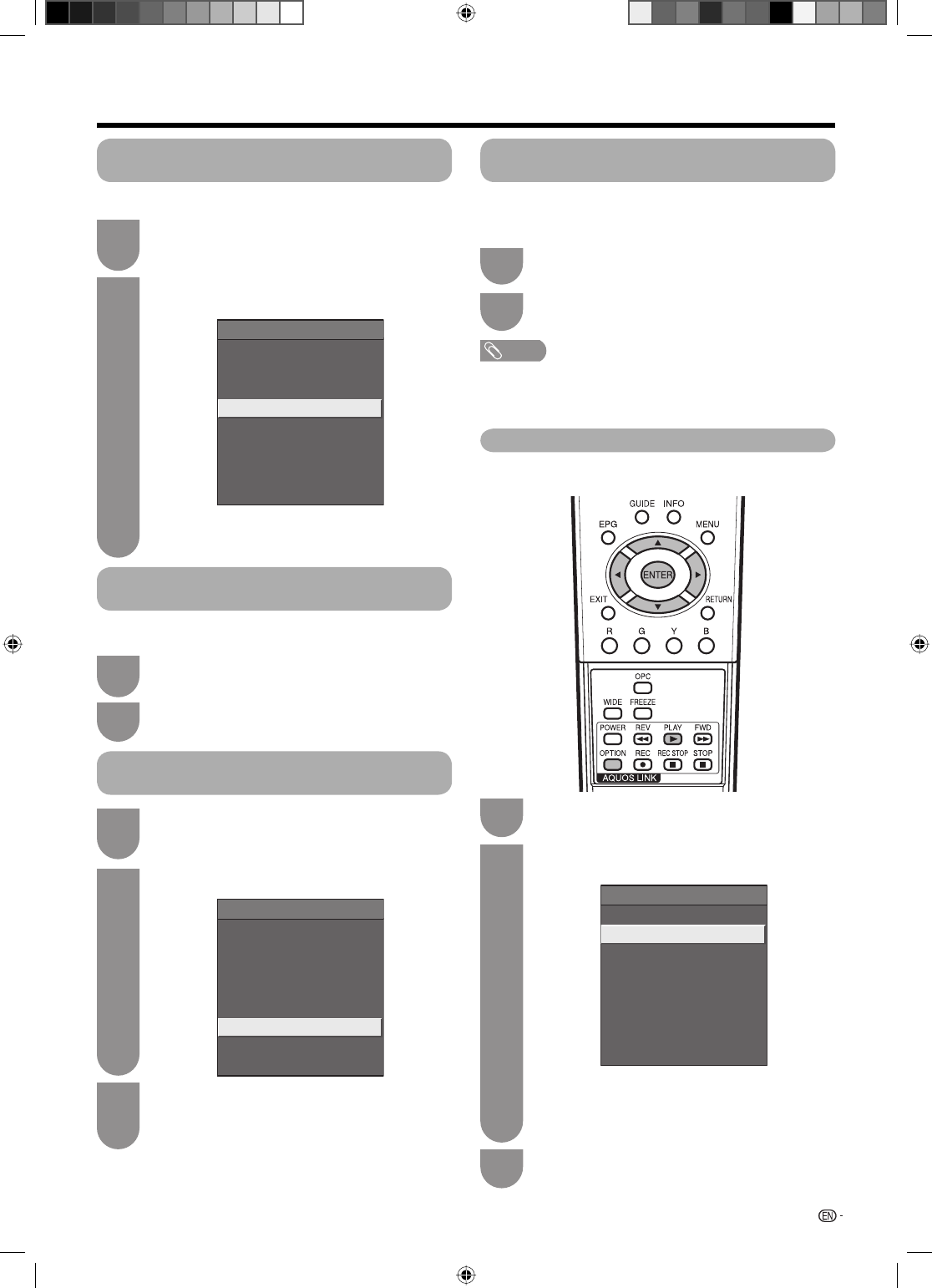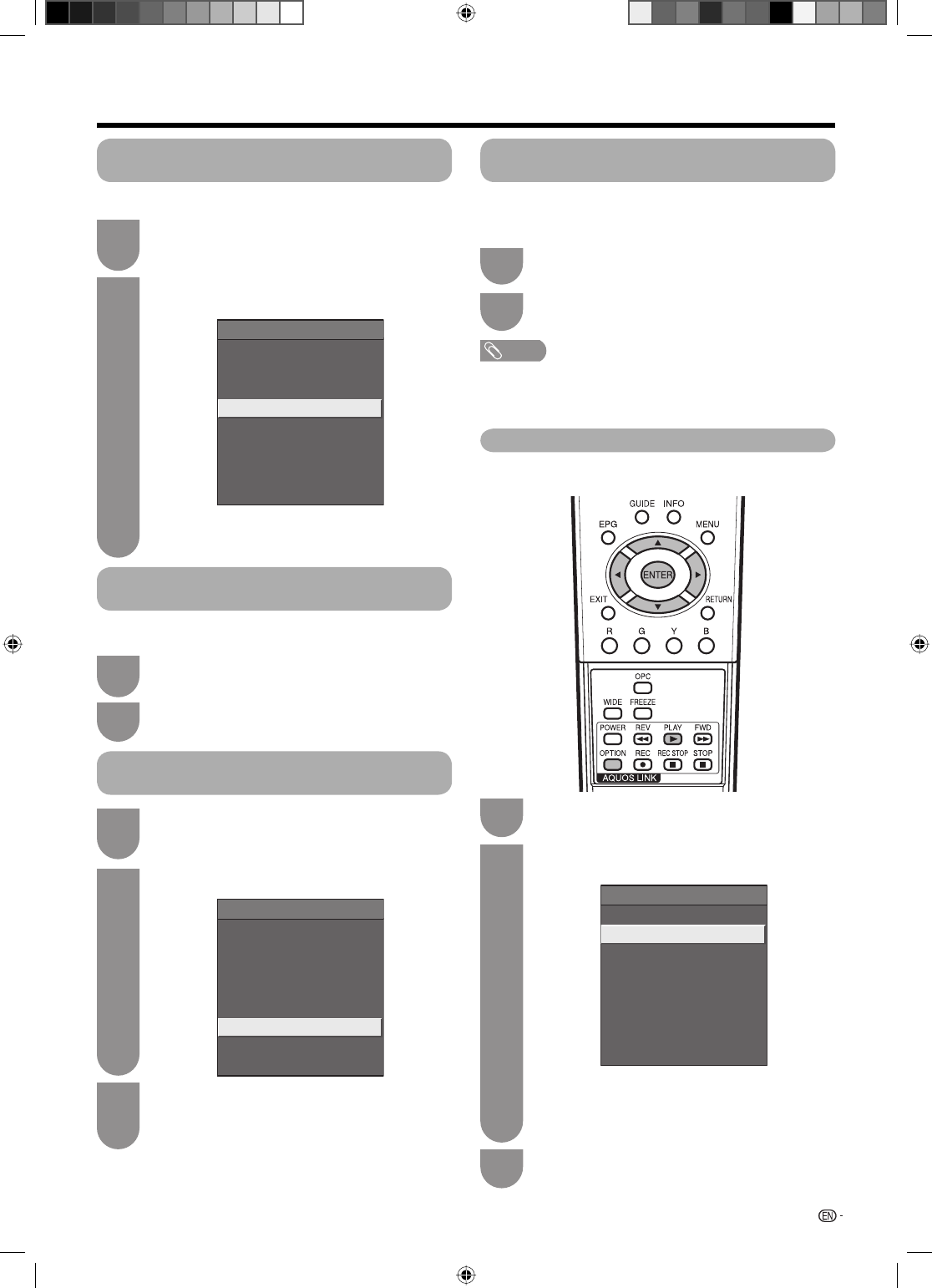
53
Press
a
/
b
to select “By AQUOS AUDIO SP”,
and then press ENTER.
2
• The sound from the TV speaker and headphone
terminal is silenced and only the sound from the
AQUOS AUDIO speaker system is audible.
AQUOS LINK Menu
Recorder EPG
Top Menu/Title List
Media change
By AQUOS AUDIO SP
By AQUOS SP
Sound mode change
Model select
Setup Menu
Open the remote control unit’s fl ip cover, and
then press OPTION.
1
Listening with the AQUOS AUDIO speaker
system
You can choose to listen to the TV sound only from
the AQUOS AUDIO speaker system.
Open the remote control unit’s fl ip cover, and
then press OPTION.
Press
a
/
b
to select “By AQUOS SP”, and
then press ENTER.
2
Listening with the AQUOS TV speaker
system
You can choose to listen to the TV sound only from the
AQUOS TV speaker system.
AQUOS LINK
Press
a
/
b
to select “Sound mode change”.
2
AQUOS LINK Menu
Recorder EPG
Top Menu/Title List
Media change
By AQUOS AUDIO SP
By AQUOS SP
Sound mode change
Model select
Setup Menu
The sound mode changes every time you
press ENTER.
• Refer to the operation manual of the AQUOS
AUDIO speaker system for details.
3
Open the remote control unit’s fl ip cover, and
then press OPTION.
1
Press
a
/
b
to select “Top menu/Title list”, and
then press ENTER.
2
Playback of titles using AQUOS LINK
This section explains how to play back a title in the
AQUOS BD Player/AQUOS Recorder.
Select the title with
a
/
b
/
c
/
d
, and then
press PLAY
I
.
3
• The linked recorder now powers on and the TV
automatically selects the appropriate external
input source.
• The title list data from the connected AQUOS BD
Player/AQUOS Recorder displays.
AQUOS LINK Menu
Recorder EPG
Top Menu/Title List
Media change
By AQUOS AUDIO SP
By AQUOS SP
Sound mode change
Model select
Setup Menu
1
Open the remote control unit’s fl ip cover, and
then press OPTION.
1
Manually changing the AQUOS AUDIO
speaker system’s sound mode
Calling up the menu of an external device
connected with the TV via HDMI
You can call up the menu of an HDMI CEC-compatible
external device (player, recorder, decorder, etc.) using
the “Setup Menu” function.
Open the remote control unit’s fl ip cover, and
then press OPTION.
1
Press
a
/
b
to select “Setup Menu”, and then
press ENTER.
2
NOTE
• If a connected device does not have this function or the
device is in a status where the menu cannot be displayed
(recording, entering standby, etc.), this function may not be
available.
LC-40LE700X_en_f.indd 53LC-40LE700X_en_f.indd 53 7/8/09 10:16:58 AM7/8/09 10:16:58 AM