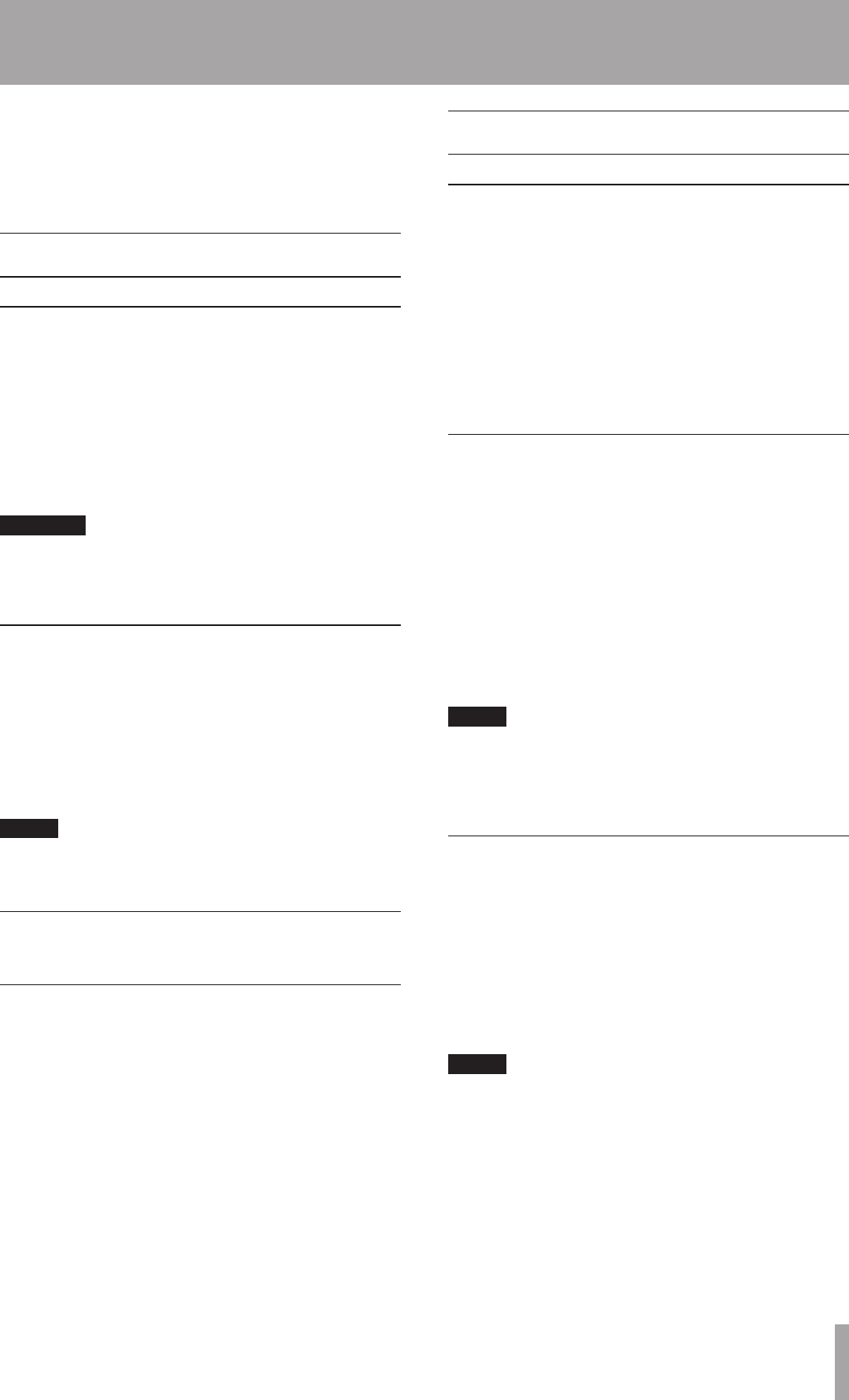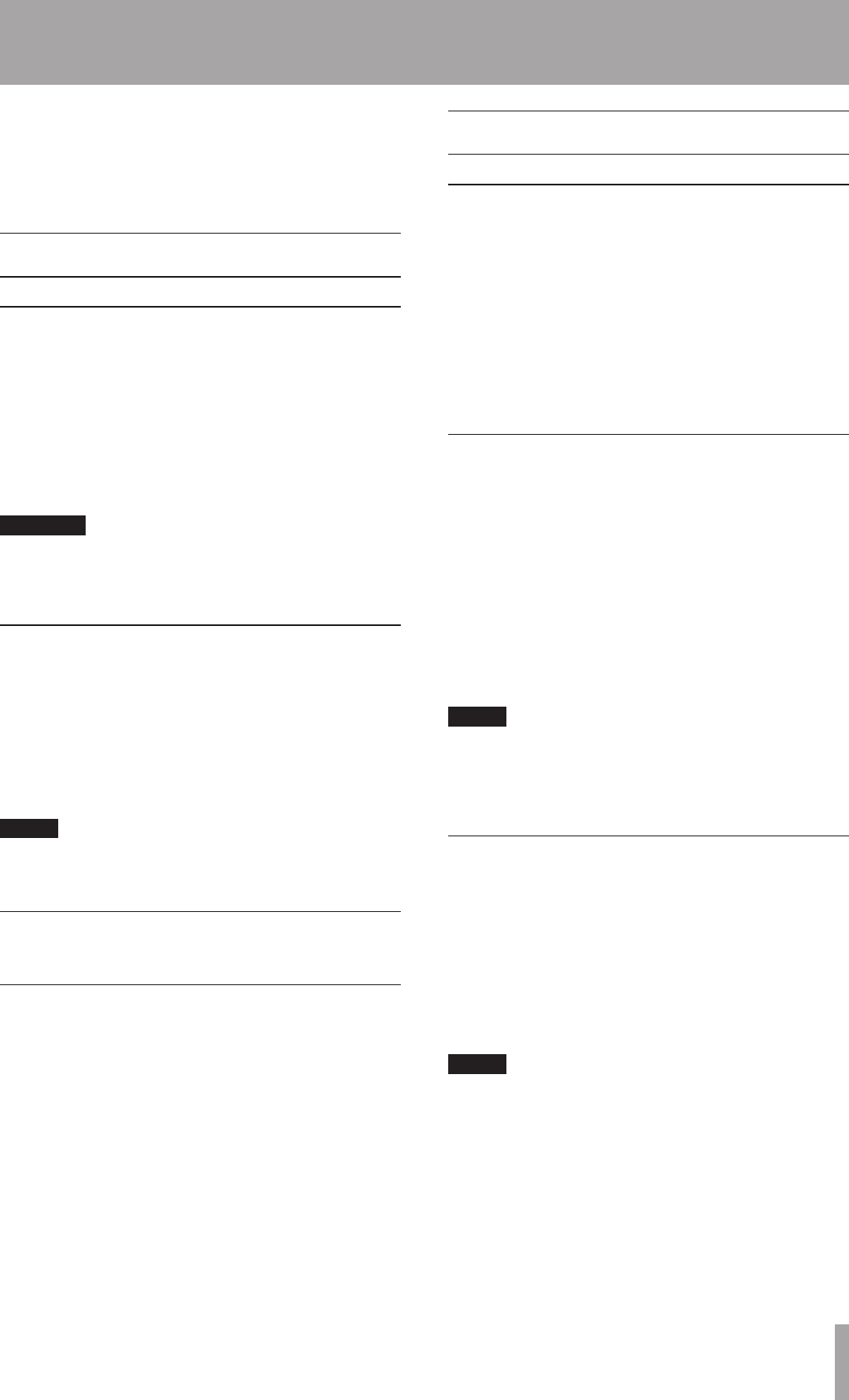
You can also use the number buttons on the remote
control. Refer to “Track selection” on page 27.
6 To stop playback, press the STOP button.
7 To remove the MD, press the EJECT button.
About the monitor
Using headphones
Plug the headphone cord into the PHONES jack located
under the POWER switch. Use the source selection switch
to choose the desired source, and adjust the volume with
the volume control. If the source selection switch is set to
COMMON, both CD and MD sources can be monitored.
When both decks output a signal, the monitored source
depends on the
COMMON?
option setting on the SYSTEM
menu.
CAUTION
When using headphones, take care not to turn the volume
too high. Listening at high volumes for extended periods
of time may result in permanent hearing damage.
COMMON output
Signals are output from both the CD and MD decks
through the rear panel COMMON terminal and the
headphone terminal with the source switch set to
“
COMMON
”.
However, if both decks are outputting signals, priority
is given to signals from the deck (
CD
or
MD
) set in
COMMON?
in the SYSTEM submenu of the CD menu.
NOTE
Priority is given to the deck set in
COMMON?
for the
COMMON output source.
Display master and remote
master settings
For simple playback operation, the front panel buttons
or the remote control buttons can be used. However, to
ensure that the deck and disc information is properly
shown on the display, the ‘display master’ setting must
be selected for the deck in use. Also, when performing
various playback operations by remote control, the
‘remote control master’ setting must be selected for the
deck in use. Refer to “Display master and remote control
master” on page 22.
To prevent operation errors, we recommend that the
display master and the remote control master be set for
the same deck.
Track selection
Using the skip function
Select desired tracks for playback with the skip buttons
(Â/¯) on the front panel or on the remote control.
After selecting the track, press the PLAY buttons to start
playback, or the READY buttons to cue the track and
enter playback standby mode.
To restart playback from the beginning of the track in
play, press the  button once. To skip to the previous
track, press  twice.
To skip to the next track, press ¯ once.
Selecting by track number
Using the number buttons on the remote control, the
number of the desired track can be entered directly.
Even numbers with two or three digits can be entered
easily. For example:
Track 9: press ‘9’ and 009 will be displayed.
Track 12: press ‘1’ and ‘2’ and 012 will be displayed.
Track 103: press ‘1’ and ‘0’ and ‘3’ and 103 will be displayed.
After input, press the PLAY button to start playback, or
the READY button to cue the track and enter playback
standby mode.
NOTE
A computer keyboard allows you to select a track number
more easily for the 10 tracks from the beginning of the
disc using the “direct track” function. (See “12 Using a
computer keyboard – Direct track operation” on page 47 )
Search
During playback or playback standby, this function
enables the search of a desired portion within a track for
playback.
Front panel operation: press the
•
Â/¯ search
button continuously. Be sure to hold the button down;
if you quickly release it, the Skip function will operate.
Remote control operation: continuously press the
•
Ô/ search button.
NOTE
The Search function does not operate with data CDs.
7 – CD and MD Playback