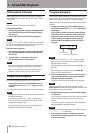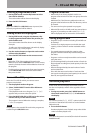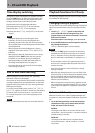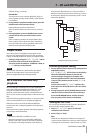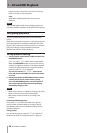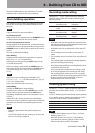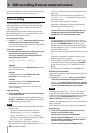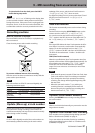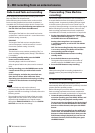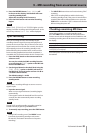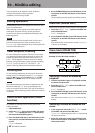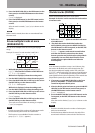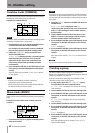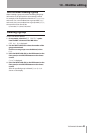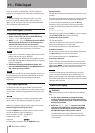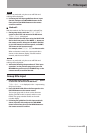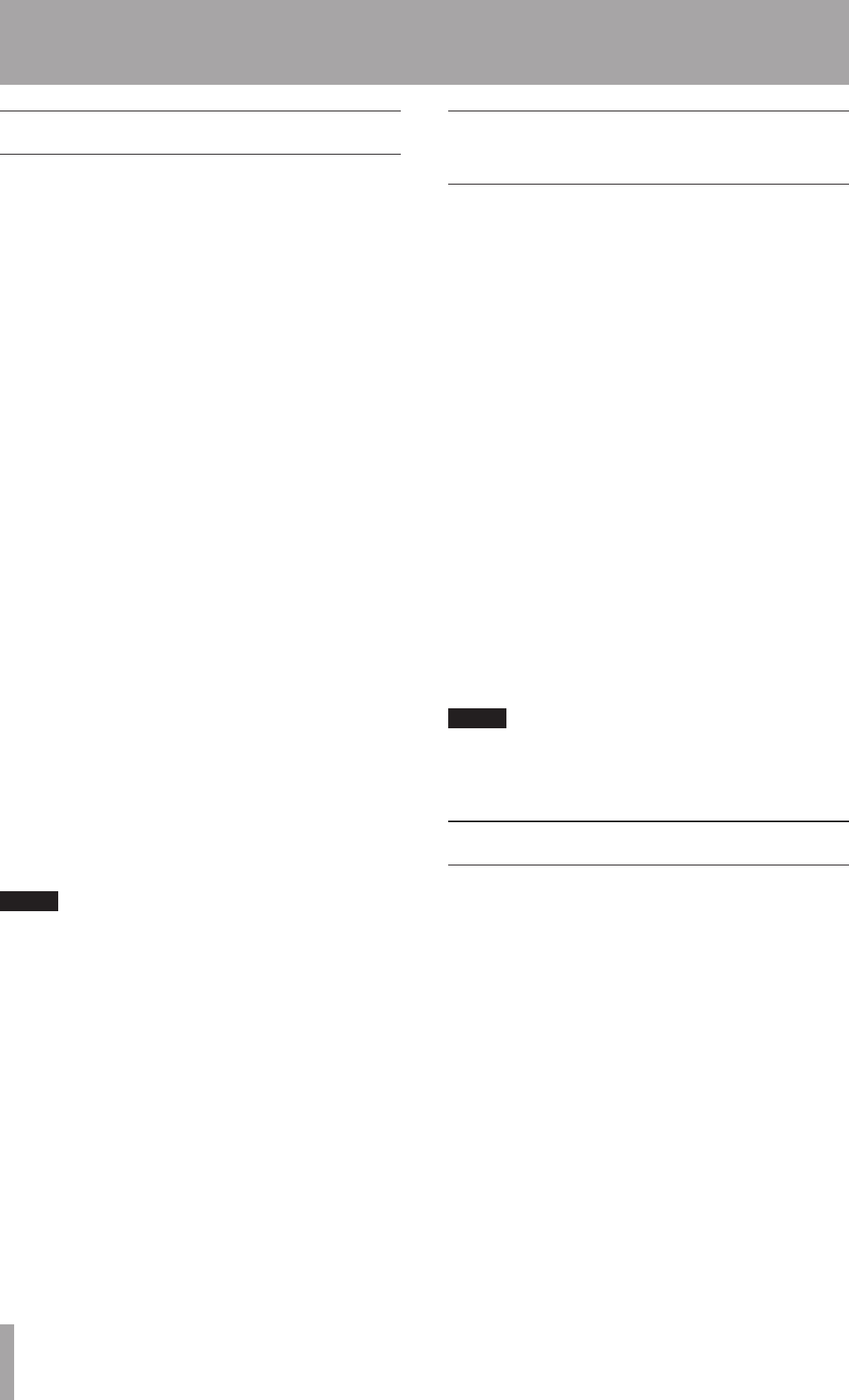
38 TASCAM MD-CD1MKIII
Fade-in and fade-out recording
At the beginning and end of MD recording, fade-in and
fade-out effects can be performed.
Before following the procedure below, make sure that
basic recording preparations have been completed, a
recordable disc is inserted, and the deck is in stop mode.
1 Set operation using the following menu options on
the VOL FUNC sub-menu of the MD menu.
FADE IN
The length of the fade in to the normal level can be
set between 1 and 30 seconds in 1-second increments.
(Default setting: 3 seconds).
FADE OUT
The length of the fade out into complete silence
can be set between 1 and 30 seconds in 1-second
increments. (Default setting: 3 seconds).
FADE MODE
The deck can be set to continue recording (“Rec”) or
enter recording standby mode (“Ready”) after fadeout
is completed.
2 In recording standby mode, press the FADER
button on the remote control.
Recording begins and the sound fades in.
After the preset fade-in time, the sound is at normal
level.
3 During recording, press the FADER button on the
remote control when you wish to fade-out the
sound.
Fade-out begins, and after the preset fade-out
time, there is silence. After it becomes silent,
depending upon the Fade mode setting, recording
continues or the deck enters recording standby
mode.
NOTE
Fade-in or fade-out only may be selected.
•
The Prerecording function cannot be performed
•
together with fade-in recording. For details, refer to the
following section.
The unit adjusts the level for fade-in/fade-out in the
•
digital realm, but the volume of the monitor sounds
output through headphones or of signals output
through the ANALOG OUTPUTS terminal or DIGITAL
OUTPUTS terminal does not change.
Prerecording (Time Machine
recording)
This function makes it possible to start recording up to
6 seconds before the time the recording operation is
actually started. It operates by holding the input signal
in a buffer memory that can be set to contain up to 6
seconds of data representing a normal stereo input signal.
Before following the procedure below, make sure that
basic recording preparations have been completed, a
recordable disc is inserted, and the deck is in stop mode.
1 Set the time value for the amount of data to be
stored in the buffer using the
PRE REC?
option
on the REC sub-menu of the MD menu.
Setting values range from 1 to 6 seconds in
1-second increments, as well as OFF. The default
setting is OFF.
OFF: The Prerecording function does not operate.
1 sec to 6 sec settings: The buffer will hold the
corresponding seconds of signal.
2 Press the RECORD button to enter recording
standby mode.
3 Press the PLAY buton to start recording.
The signal will be recorded from the number of
seconds set before the PLAY button is pressed.
4 Press the STOP button to stop recording.
NOTE
When performing fade-in recording (explained in a
previous section), the prerecording function is not
possible.
Overwrite recording
The overwrite recording function allows you to
automatically delete and overwrite a previously recorded
portion after the specified position.
Before following the procedure below, make sure that
basic recording preparations have been completed, a
recordable disc is inserted, and the deck is in stop mode.
1 Locate the point at which you wish to begin
overwrite recording, press the READY button, and
the deck will go into playback standby mode.
To start overwrite recording from the beginning of
a certain track, use the SKIP button or the number
buttons to select the track, then press the READY
button.
To start overwrite recording from the middle of a
certain track, use the SKIP buttons or the number
buttons to select the desired track, then press the
PLAY button to begin playback (you can also use
the Search function). At the desired point, press
the READY button.
9 – MD recording from an external source