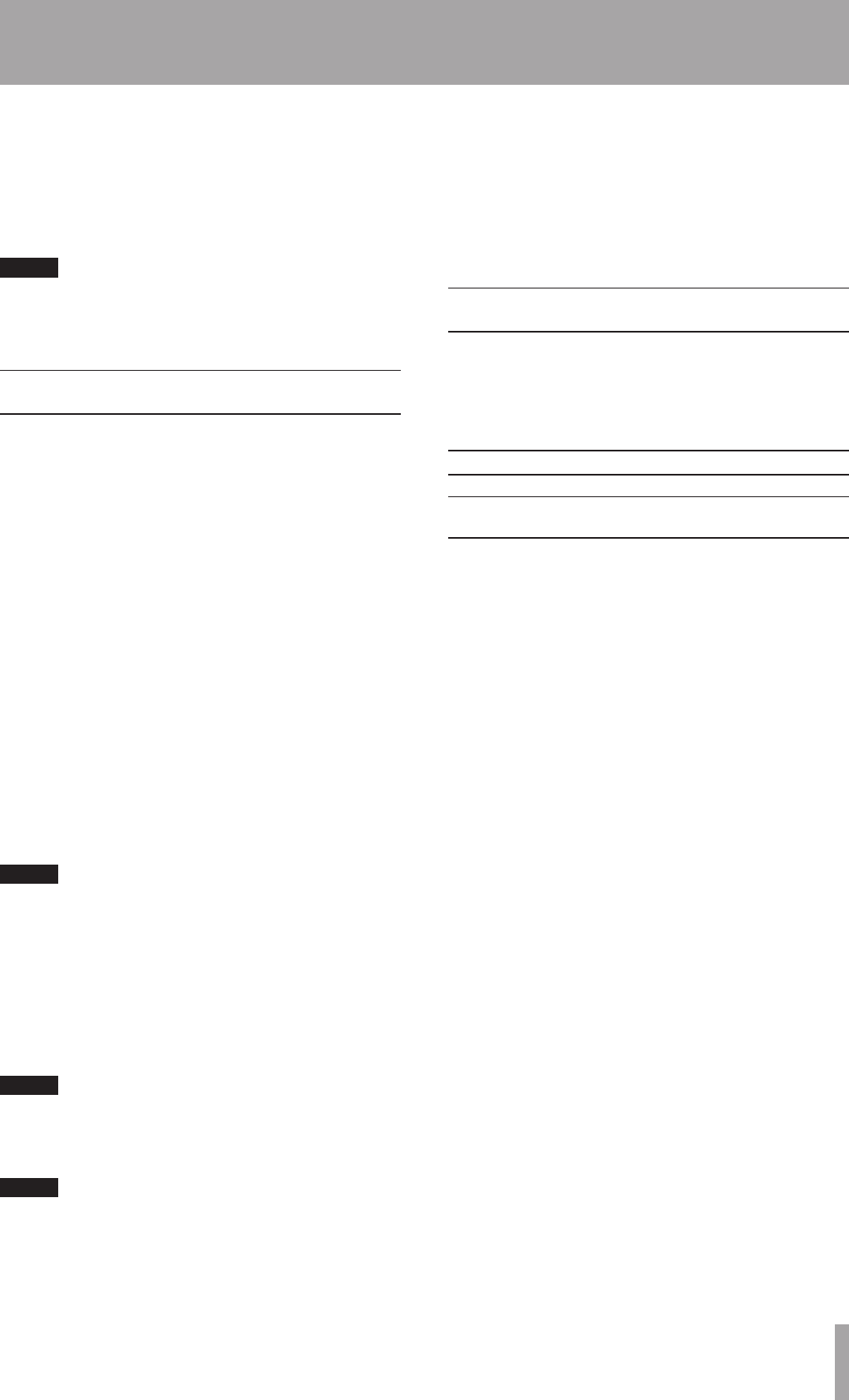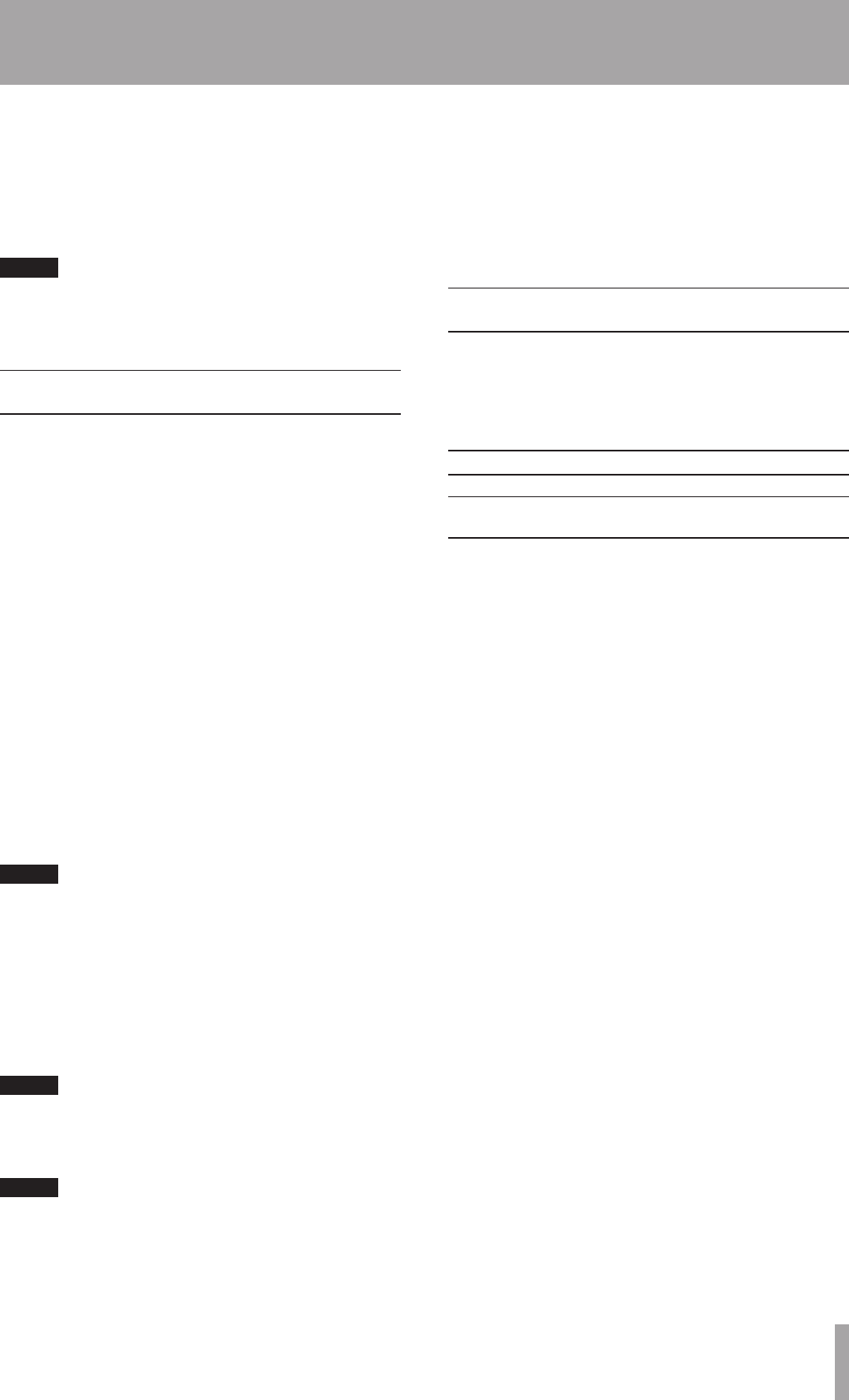
2 Press the RECORD button,
Over Write
will
be shown on the display, and the deck will enter
recording standby mode.
Adjust the recording level if necessary.
3 Press the PLAY button and overwrite recording
begins.
NOTE
When
SINGLE
,
RANDOM
or
PROGRAM
lights up in the
display, overwrite recording cannot be performed. In the
case of step 2 above,
Can't Rec
will be displayed.
Sync recording
The Sync recording function automatically begins
recording when the signal from external equipment is
present in the source input. Plus, if silence in the source
signal continues for more than four seconds, the deck is
automatically put into the recording standby mode.
Before following the procedure below, make sure that
basic recording preparations have been completed, a
recordable disc is inserted, and the deck is in stop mode.
1 Press the SYNC button on the remote control to
select on or off.
You can also switch the SYNC recording function
on or off using the
SYNC?
option on the REC sub-
menu of the MD menu.
2 Set the signal detection threshold level using the
SYNC LEVEL?
option on the REC sub-menu of
the MD menu. The level can be set from –72 dB to
–30 dB in 6 dB increments.
The default setting is –54 dB.
3 Press the RECORD button to enter recording
standby mode.
NOTE
In this status, recording will begin as soon as a source
signal is input.
4 Input the source signal.
When a source signal is detected, recording begins
automatically.
If the signal is under the threshold level for over four
seconds, the deck automatically enters recording
standby mode.
NOTE
During SYNC recording standby, recording cannot be
started manually by pressing the PLAY button.
5 To manually stop recording, press the STOP button.
NOTE
During SYNC recording, even if the
•
READY button
is pressed, the recording standby mode cannot
be entered. (The button cannot be used to pause
recording.)
The
•
INPUT SEL button does not function during SYNC
recording.
After SYNC recording finishes and the deck enters
•
recording standby mode, if the power is turned off the
recording data will be deleted. Make sure to press the
STOP button so that the U-TOC is written onto the disc
before turning the power off.
Checking remaining MD time
During MD recording or recording standby mode,
press the TIME button on either the front panel or the
remote control, and the elapsed track recorded time and
remaining recording time will be shown in succession on
the display.
Display indication Time display
No indication Elapsed track recorded time
REMAIN
only, or
TOTAL
and
REMAIN
will light up
Disc remaining time
Even if the power is turned off, the time settings will
be retained.
9 – MD recording from an external source